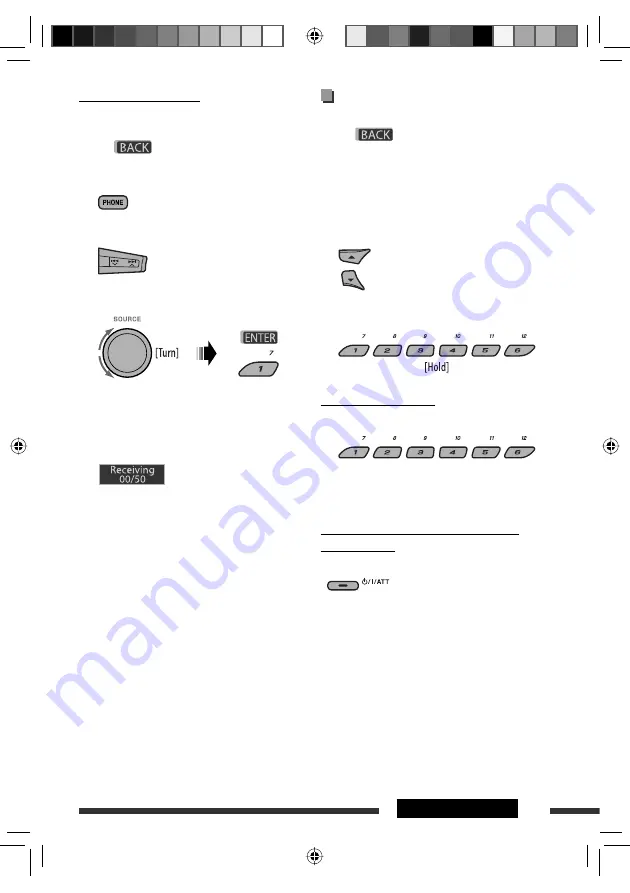
17
OPERATIONS
How to copy phone book
You can copy the phone book memory of a cellular
phone into the unit.
• When
is shown on the display, you can
move back to the previous screen by pressing number
button 3.
1
2
Select “Settings.”
3
Select “PhoneBook.”
4
Enter the PIN code both for this unit and
Bluetooth phone.
• See step
4
of page 14.
5
Operate the target cellular phone. (While
“Receiving 00/50” appears on the display.) Enter
the same PIN code (as entered in step
4
) on the
cellular phone, then transfer the phone book
memory to the unit. (Refer to the Instructions
manual supplied with your cellular phone.)
Presetting the phone number
You can preset up to six phone numbers.
• When
is shown on the display, you can
move back to the previous screen by pressing number
button 3.
1
Display the phone number you want to
preset by using one of the “Call” items.
2
Select a phone number.
You can also enter a new phone
number (see also “How to enter
phone number” on page 16) to store.
3
Select a preset number to store.
To call a preset number
While in Bluetooth audio....
• You can also call a preset number using “Preset” of
the “Call” items (see page 15).
Switching conversation media (the unit/
cellular phone)
During a phone call conversation....
Then, continue your conversation
using the other media.
• Operations may be different according to the
connected Bluetooth device.
Continued on the next page
EN08-17_KD-BT22MP[U]_f.indd 17
EN08-17_KD-BT22MP[U]_f.indd 17
21/5/09 12:26:41 PM
21/5/09 12:26:41 PM
















































