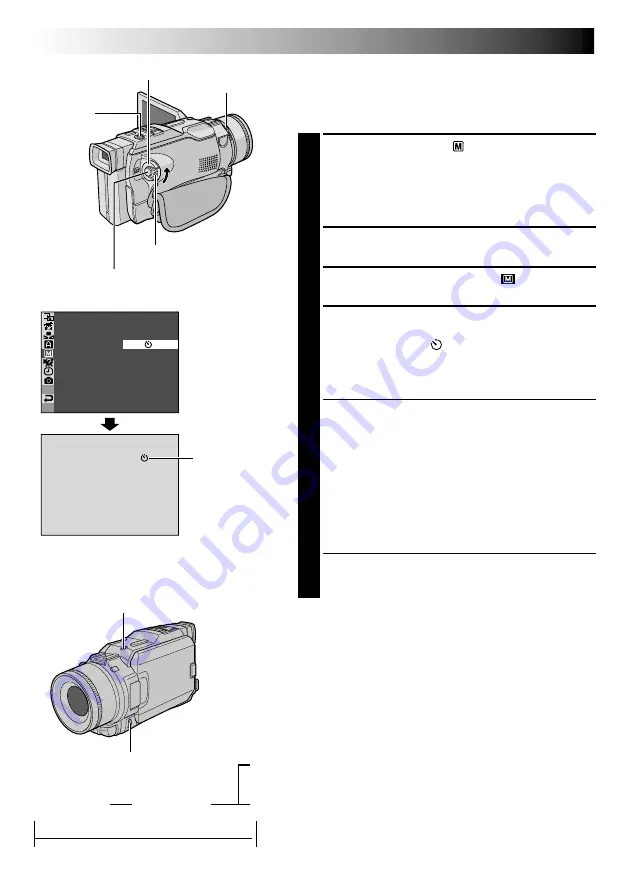
32
EN
SEL F – T I MER –
ON
OF F
Self-Timer
Once the camcorder is set, the camcorder operator can
become part of the scene in a more natural way, adding
the final touch to a memorable picture.
1
Set the Power Switch to “
” while pressing down
the Lock Button located on the switch. Pull out the
viewfinder fully or open the LCD monitor fully.
•You can tilt the LCD monitor upward to 180° so that
it faces forward and view yourself while self-
recording with the viewfinder pushed back.
2
Press the
MENU
wheel. The Menu Screen appears.
3
Rotate the
MENU
wheel to select “
MANUAL”,
and press it.
4
Rotate the
MENU
wheel to select “SELF-TIMER”, and
press it. The Sub Menu appears. Rotate the
MENU
wheel to select “ON
”, and press it. Selection is
complete. Rotate the
MENU
wheel to select
“
1
RETURN”, and press it twice to close the Menu
Screen.
5
To engage the Self-Timer for video recording, press
the Recording Start/Stop Button. After 15 seconds, the
beep sounds and video recording starts. To stop Self-
Timer recording, press the Recording Start/Stop
Button again. The camcorder re-enters Record-
Standby mode.
OR
Press
SNAPSHOT
. After 15 seconds, the beep sounds
and snapshot recording starts. After that, the
camcorder re-enters Record-Standby mode.
6
To end Self-Timer recording, select “OFF” in step
4
.
NOTE:
If “BEEP” and “TALLY” are set to “OFF” (
pg. 30), the
beep does not sound and the tally lamp does not light.
Self-Timer
indication
When the Recording Start/Stop
Button or SNAPSHOT is pressed,
the tally lamp changes as shown:
Lock Button
Power Switch
Display
MENU Wheel
Menu Screen
Blinks quickly
(Self-Timer shooting
starts soon)
Stops blinking and stays on
(Self-Timer video record-ing starts)
Begins blinking
(Self-Timer starts)
After approx. 15 sec.
Turns off
(Self-Timer snapshot recording starts)
4
4
4
4
RECORDING
Advanced Features For Video And D.S.C. (cont.)
Recording Start/Stop Button
Shooting
Mode Switch
SNAPSHOT
Button






























