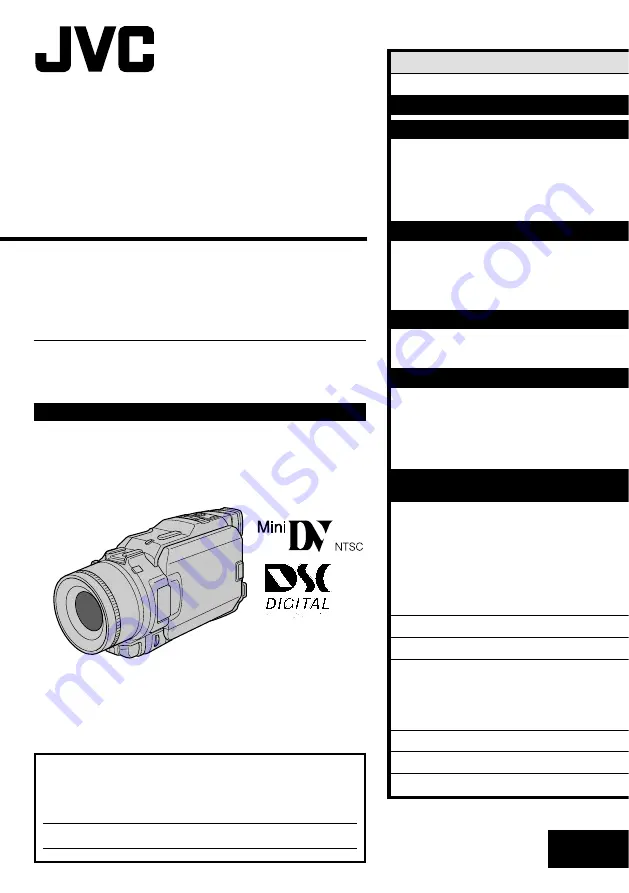
LYT0828-001A
EN
DIGITAL VIDEO CAMERA
INSTRUCTIONS
JY-VS200
For Customer Use:
Enter below the Model No. and Serial No. which is located on the
bottom of cabinet. Retain this information for future reference.
Model No.
Serial No.
ENGLISH
CONTENTS
AUTOMATIC DEMONSTRATION
7
GETTING STARTED
8 – 17
RECORDING
18 – 39
Basic Recording For Video
.................... 18
Basic Recording For Digital Still Camera
(D.S.C.)
........................................ 21
Basic Recording For Video And D.S.C.
...... 22
Advanced Features For Video And D.S.C.
.. 24
PLAYBACK
40 – 53
Basic Playback For Video
..................... 40
Advanced Features For Video
................ 41
Basic Playback For D.S.C.
..................... 44
Advanced Features For D.S.C.
............... 46
CONNECTIONS
54 – 57
Basic Connections
.............................. 54
Advanced Connections
......................... 56
DUBBING
58 – 60
Dubbing To Or From A VCR
................... 58
Dubbing To Or From A Video Unit
Equipped With A DV Connector
............ 59
Dubbing Images Recorded
On A Tape To A Memory Card
.............. 60
USING THE REMOTE
CONTROL UNIT
61 – 72
Slow-Motion Playback, Frame-By-Frame
Playback and Playback Zoom
.............. 63
Playback Special Effects
...................... 64
Random Assemble Editing
.................... 65
For More Accurate Editing
.................... 69
Audio Dubbing
.................................. 71
Insert Editing
................................... 72
TROUBLESHOOTING
73 – 79
USER MAINTENANCE
80
INDEX
81 – 88
Jack Box
......................................... 81
Controls, Connectors And Indicators
........ 82
Indications
...................................... 84
CAUTIONS
89 – 91
TERMS
92 – 93
SPECIFICATIONS
94 – 95
Please visit our Homepage on the World Wide
Web and answer our Consumer Survey
(in English only):
http://www.jvc-victor.co.jp/english/index-e.html


































