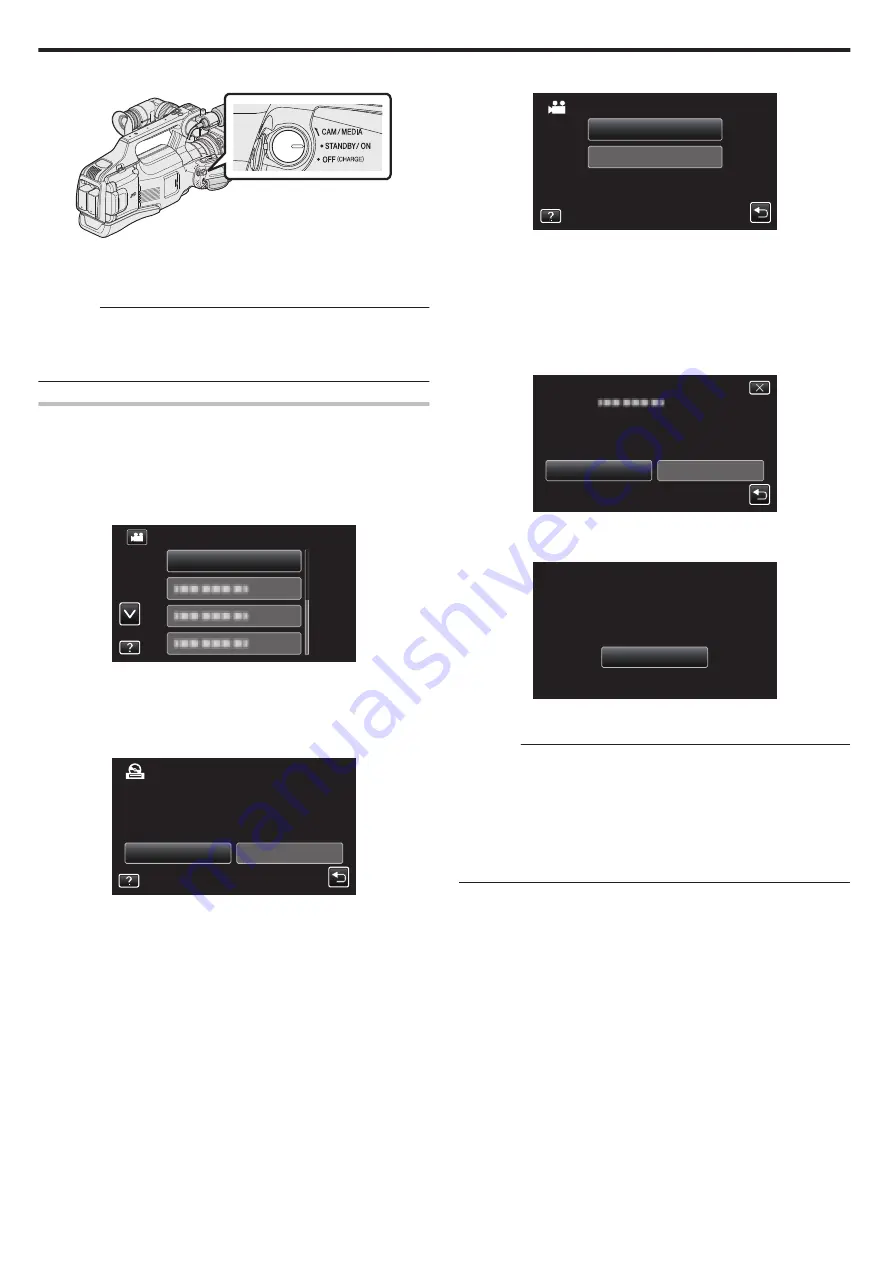
3
Set the “STANDBY/ON OFF” switch to “ON”.
.
0
When this unit is turned on, the “BACK-UP” menu appears.
0
While the USB cable is connected, the “BACK-UP” menu is
displayed.
Caution :
0
Be sure to turn off the power when connecting the devices.
Otherwise, electric shocks or malfunctions may occur.
0
Do not connect a USB hub between this unit and the USB external hard
disk drive.
Copying All Files
All videos or still images recorded on this unit will be copied.
You can also select and copy only the videos or still images that have never
been copied.
1
Select video or still image mode.
2
Tap “BACK UP”.
.
BACK UP
VIDEO BACKUP
0
While the video mode is shown in the image, the same operations
apply for the still image mode.
0
Tap
A
to switch between the video (50i), video (50p), and still image
modes. Switch to the mode in which you want to copy files.
3
Tap on the media to copy.
.
SELECT THE MEDIA TO BACK UP
CREATE FROM ALL
SLOT B
SLOT A
4
Tap the desired method.
.
UNSAVED SCENES
ALL SCENES
BACK UP
0
“ALL SCENES” (video)/“ALL IMAGES” (still image):
All videos or still images in this unit are copied.
0
“UNSAVED SCENES” (video)/“UNSAVED IMAGES” (still
image):
Videos or still images that have never been copied are automatically
selected and copied.
5
Check that there is sufficient remaining space on the hard disk drive and
tap “YES”.
.
NO
YES
START TO BACKUP?
FREE SPACE : 0,007,768MB
REQ SPACE : 147MB
15 SCENES
ALL SCENES
0
Backup starts when “YES” is tapped.
6
Tap “OK” when “COMPLETED” is displayed.
.
OK
SAVED
ALL SCENES
7
Turn off this unit and disconnect the USB cable.
Caution :
0
Do not turn off the power or remove the USB cable until copying is
complete.
0
Files that are not on the index screen during playback cannot be copied.
Special files cannot be copied either.
0
If the desired video or still image is not copied, switch the mode to video
(50i), video (50p), or still image accordingly in step 2.
0
Copying may take time. (For example, saving 1 hour video in XP mode
takes about 20 minutes.)
Copying
88






























