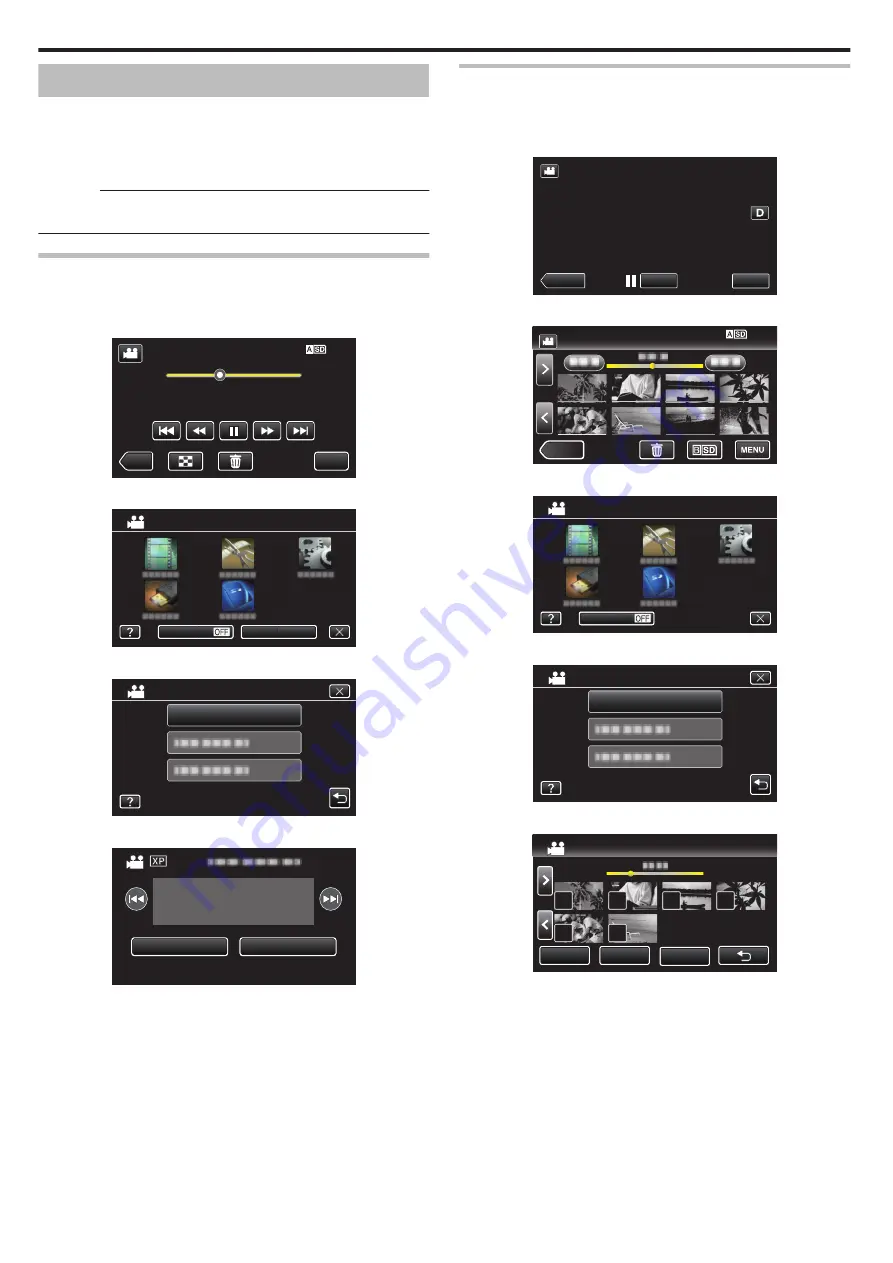
Protecting Files
Prevent important videos/still images from being deleted accidently by
protecting them.
“Protecting/Releasing Protection of the Currently Displayed File”
“Protecting/Releasing Protection of Selected Files” (
Caution :
0
When the recording media is formatted, even the protected files will be
deleted.
Protecting/Releasing Protection of the Currently Displayed
File
Protects or releases protection of the currently displayed file.
1
Tap “MENU”.
.
MENU
≪
CAM
0:01:23
0:12:34
2
Tap “EDIT”.
.
OFF
SILENT
TOP MENU
INFO.
3
Tap “PROTECT/CANCEL”.
.
PROTECT/CANCEL
EDIT
4
Tap “YES”.
.
PROTECT?
NO
YES
0
Tap
h
/
g
to select the previous or next file.
0
After setting, tap “OK”.
Protecting/Releasing Protection of Selected Files
Protects or releases protection of the selected files.
1
Select video or still image mode.
2
Tap <<MEDIA to select the playback mode.
.
REC
MENU
≪
MEDIA
3
Tap “MENU”.
.
≪
CAM
4
Tap “EDIT”.
.
OFF
SILENT
TOP MENU
5
Tap “PROTECT/CANCEL”.
.
PROTECT/CANCEL
EDIT
6
Tap on the files to protect or release protection of.
.
SET
REL ALL
SEL ALL
PROTECT/CANCEL
0
P
appears on the selected files.
To remove
P
from a file, tap on the file again.
0
I
and
P
are displayed on the files that are already protected.
To release protection of a file, tap on the file such that
P
is removed.
0
Tap “SEL ALL” to select all files.
0
Tap “REL ALL” to release all selections.
Editing
60






























