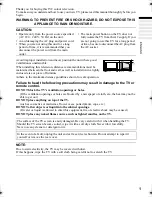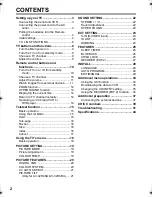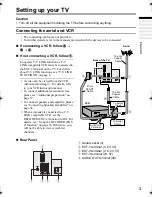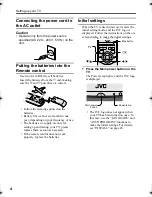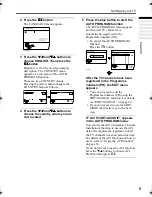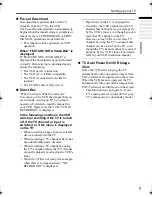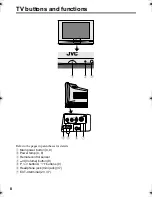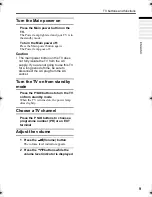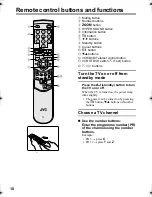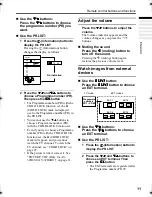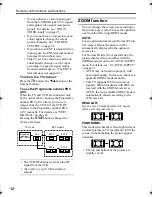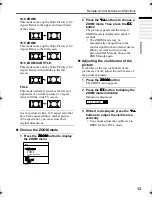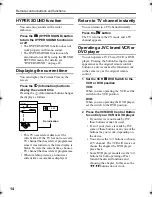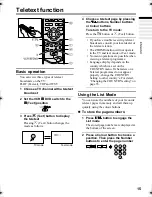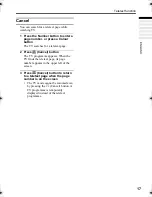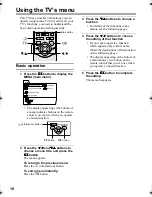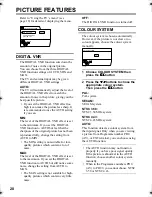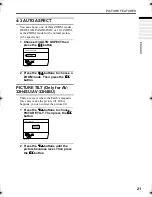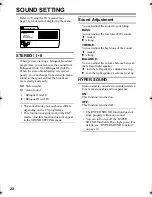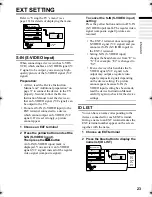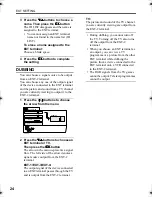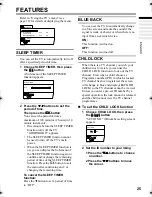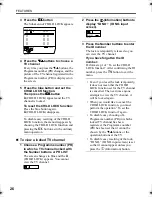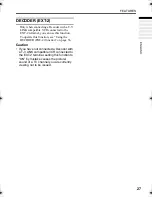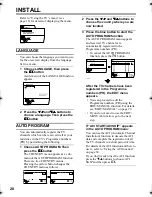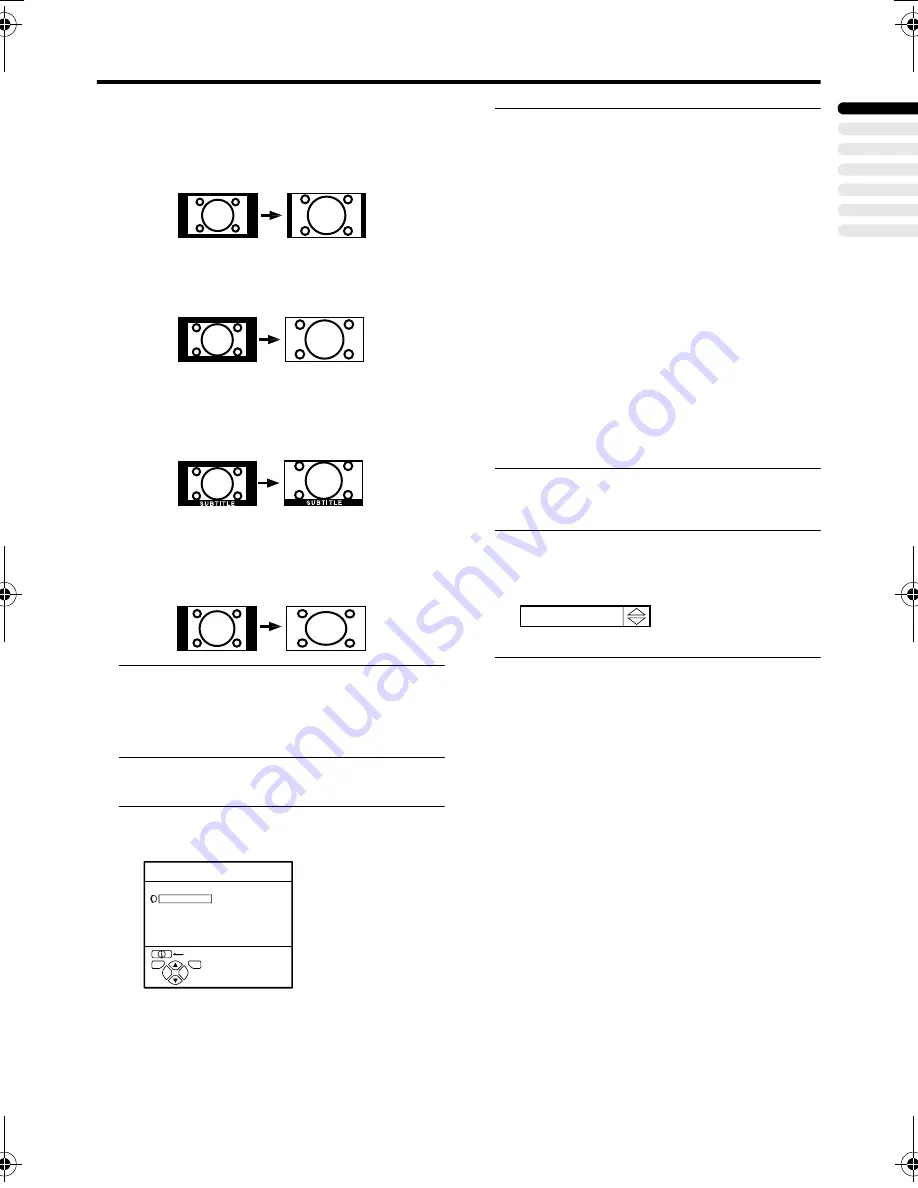
Remote control buttons and functions
13
ENGLISH
AV-32/28H4SU/BU / LCT1583-001A-U / English
14:9 ZOOM:
This mode zooms up the Wide Picture (14:9
Aspect Ratio) to the upper and lower limits
of the screen.
16:9 ZOOM:
This mode zooms up the Wide Picture (16:9
Aspect Ratio) to the full screen.
16:9 ZOOM SUBTITLE:
This mode zooms up the Wide Picture (16:9
Aspect Ratio) with subtitles to the full
screen.
FULL:
This mode uniformly stretches the left and
right sides of a normal picture (4:3 aspect
ratio) to fill the wide TV screen.
Use for pictures with a 16:9 aspect ratio that
have been squeezed into a normal picture
(4:3 aspect ratio), you can restore their
original dimensions.
Choose the ZOOM mode
1 Press the
c
c
c
c
button to display
the ZOOM menu
2 Press the
6
6
6
6
buttons to choose a
ZOOM mode. Then press the
a
a
a
a
button
The picture expands and the chosen
ZOOM mode is displayed in about 5
seconds.
• The ZOOM mode may be
automatically changed due to the
control signal from an external device.
When you want to return to the
previous ZOOM mode, choose the
ZOOM mode again.
Adjusting the visible area of the
picture
If subtitles or the top (or bottom) of the
picture are cut off, adjust the visible area of
the picture manually.
1 Press the
c
c
c
c
button
The ZOOM menu appears.
2 Press the
a
a
a
a
button to display the
ZOOM mode indication
Indicator is displayed.
3 While it is displayed, press the
6
6
6
6
buttons to adjust the visible area
vertically
• You cannot adjust the visible area in
REGULAR or FULL mode.
TV
OK
BACK
D0009-EN
AUTO
REGULAR
PANORAMIC
14:9 ZOOM
16:9 ZOOM
16:9 ZOOM SUBTITLE
FULL
ZOOM
16 : 9 ZOOM
D0010-EN
AV-32&28H4SUBU_Eng.book Page 13 Tuesday, January 6, 2004 11:09 AM