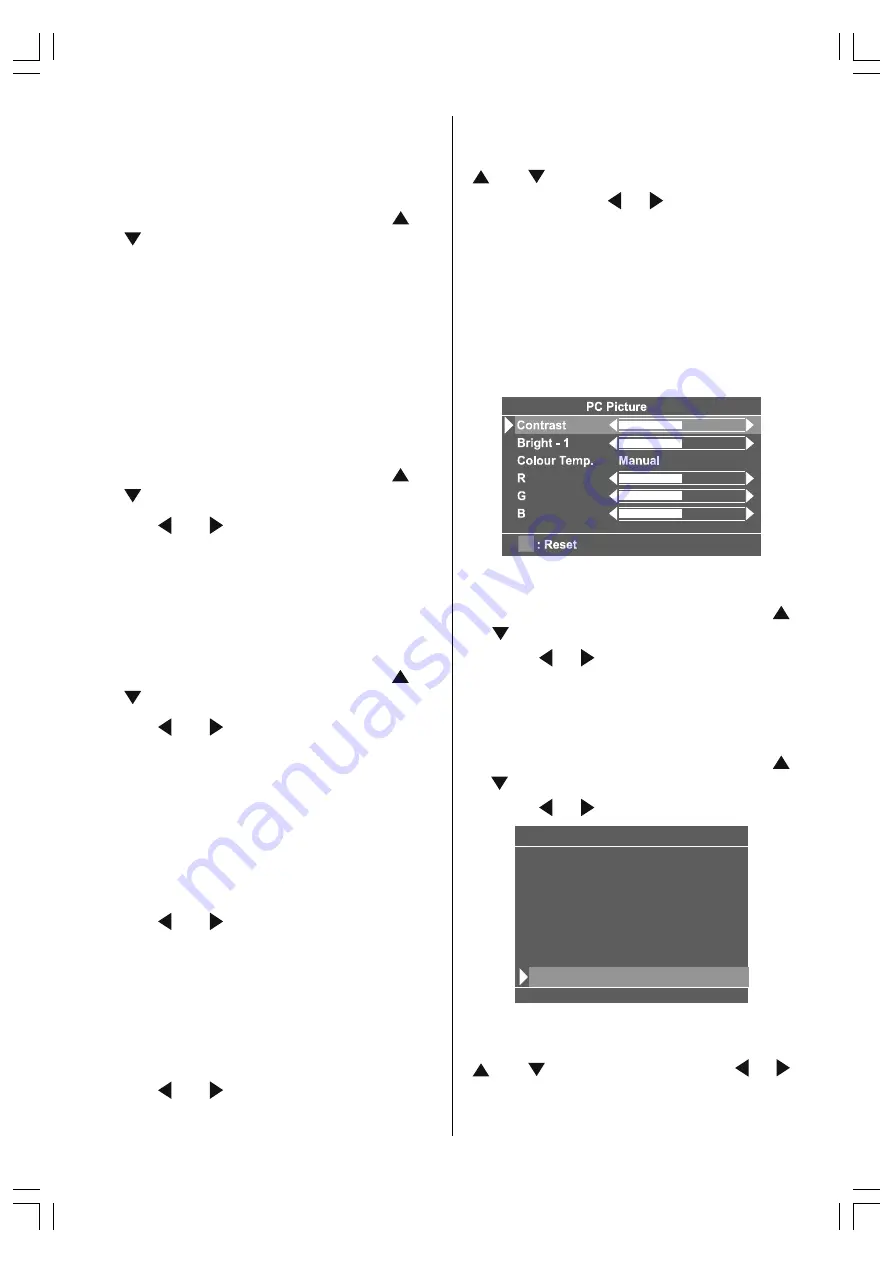
ENGLISH
- 23 -
Auto Position
If you shift the picture horizontally or vertically
to an unwanted position, use this item to put
the picture into correct place automatically.
Select Auto position item by using or
buttons.
Press
OK
button.
Press
MENU
button or
BACK
button to store
the value.
Warning:
Auto position adjustment recom-
mended to be done with the full screen image
for the proper adjustment.
Horizontal Position
This item shifts the image horizontally to right
hand side or left hand side of the screen.
Select Hor. Position item by using or
button.
Use or button to adjust the value.
Press
MENU
button or
BACK
button to store
the value.
Vertical Position
This item shifts the image vertically towards
the top or bottom of the screen.
Select Ver. Position item by using or
button.
Use or button to adjust the value.
Press
MENU
button or
BACK
button to store
the value.
Dot Clock
Dot Clock adjustments correct interference
that appear as vertical banding in dot inten-
sive presentations like spreadsheets or para-
graphs or text in smaller fonts.
Use or button to adjust the value.
Clock Phase
Depending on the resolution and scan fre-
quency that you input to the TV Set, you may
see a muddy or noisy picture on the screen. In
such a case you can use this item to get a
clear picture by trial and error method.
Use or button to adjust the value.
PC Picture Menu
In the Main menu, select
PC Picture
using
or button, then enter the PC Picture
menu
by
pressing / or
OK
buttons.
Contrast, Bright-1 and Colour Temperature
adjustments in this menu are identical to ad-
justments defined in TV picture menu.
R, G and B adjust the TV image colour in PC
mode. You can change the TV colour to your
desired colour: R (Red), G (Green), B (Blue)
Press the BLUE button to reset the PC picture
settings to default factory settings.
Sound Menu
In the main menu select
Sound
using
or button then enter the Sound menu
by
pressing / or
OK
buttons.
The items in this menu are described at
Sound menu starting
page 16
.
Source Menu
In the Main menu, select
Source
using
or button, then enter the Source menu
by
pressing / or
OK
buttons.
6RXUFH3&
79
(;7
(;7
(;76
(;7
(;76
3&
Select the available sources of
TV, EXT-1,
EXT-2, EXT-2 S, EXT-3, EXT-3 S
or
PC
using
or button and by pressing /
or
OK
buttons.
01-ENG-2325W-17MB08P-1861UK-(LT-23B60SJ)_02062005.p65
02.06.2005, 10:56
23











































