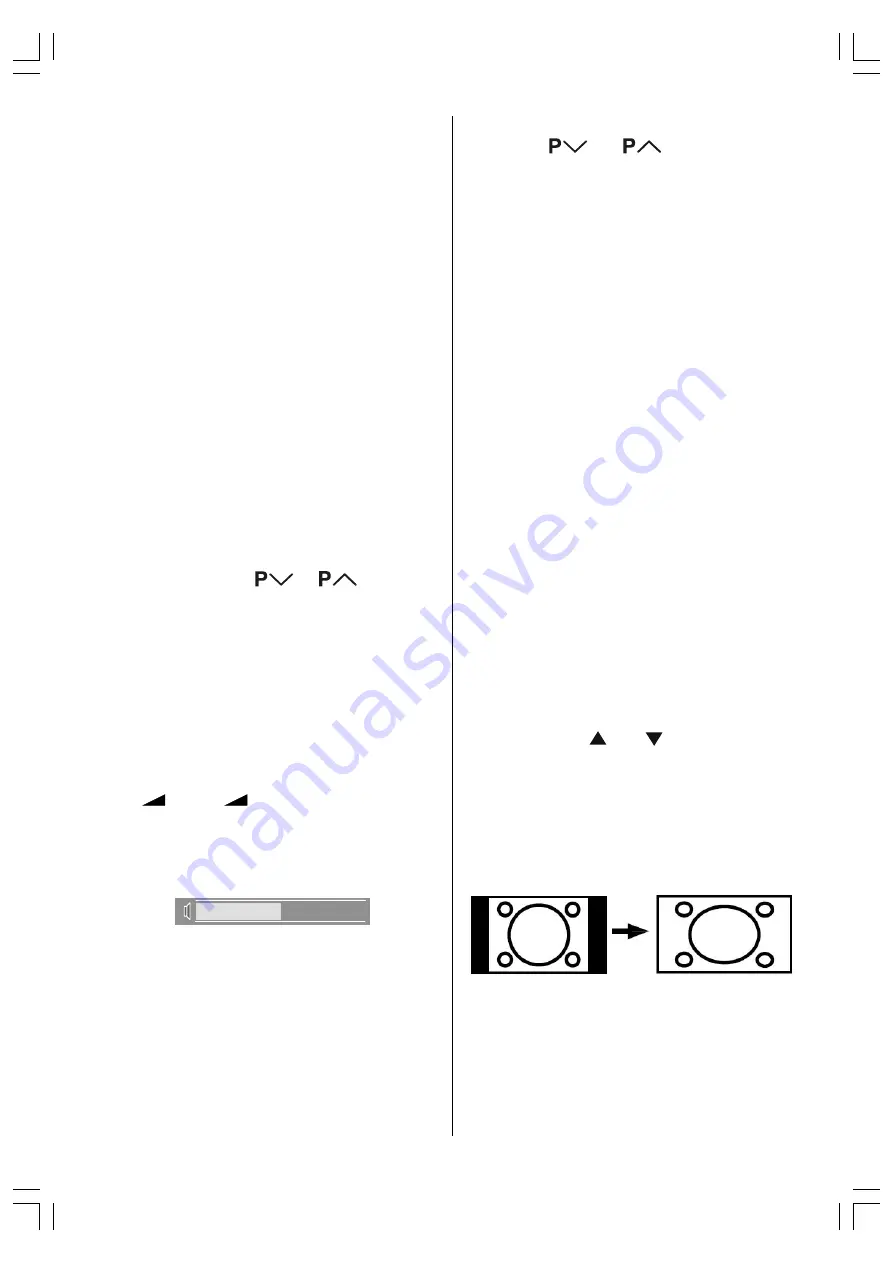
ENGLISH
- 21 -
No-Signal Detection (TV mode)
If no valid signal detected, it takes 5 minutes
to switch to the Stand-By mode unless any
signal detected or any Remote Control com-
mand is accessed.
After a Remote Control command (if No-Sig-
nal Timer is active) the timer stops and if no
signal detected again the timer is initialized to
5 minutes and starts 3 seconds later again to
count down.
It is not valid in EXT modes.
No-Signal and Out Of Range
Detection (PC mode)
In PC Mode, as no menu is displayed, in case
that there is no PC input to the TV, it is dis-
played an OSD message:
No input signal detected
then the power lamp turns to amber and PC
will be in PC standby mode. Press
AV
but-
ton, digit buttons or
/
buttons to
exit standby mode.
In PC Mode, if the resolution and the vertical
frequency is not supported by the concept, it is
displayed an OSD message:
Signal out of range
Volume Bar
It is displayed in the lower middle of the screen.
When a volume command is received (press-
ing
+ or
- by Remote Control or
Control panel
on the right side
of the TV) and
no menu is active, it stays on the screen for 3
seconds, after the last volume command or
until another command is received in between.
EXT Modes
By pressing the
AV
button you can switch
your TV to EXT modes (except being in Tele-
text). Pressing this
button consecutively will
switch the TV in one of the optional EXT
modes:
EXT-1, EXT-2, EXT-2 S, EXT-3,
EXT-3 S
and
PC
.
In order to quit the EXT mode press any digit
buttons or
or
.
Zoom Modes
Zoom mode can be changed by pressing
the
Red button. You can change the screen size
according to the picture aspect ratio. Select
the optimum one from the following
ZOOM
modes.
AUTO:
When a
WSS (Wide Screen Signalling)
sig-
nal, which shows the aspect ratio of the pic-
ture, is included in the broadcast signal or the
signal from an external device, the TV auto-
matically changes the
ZOOM
mode to
16:9
ZOOM
mode,
PANORAMIC
or
FULL
mode ac-
cording to the
WSS
signal.
When the
AUTO
mode does not function cor-
rectly due to poor
WSS
signal quality or when
you want to change the
ZOOM
mode, change
to another
ZOOM
mode manually.
Using the different screen formats
Press the Red button to select the different
modes:
AUTO, FULL, REGULAR, PANORAMIC,
14:9 ZOOM, 16:9 ZOOM, 16:9 ZOOM SUBTITLE
modes.
You can change the position of the picture in
Zoom modes, except Full and Regular modes,
by pressing the or button.
Note:
You can only choose REGULAR and FULL
in PC mode.
FULL:
This uniformly stretches the left and right sides
of a normal picture (4:3 aspect ratio) to fill the
wide TV screen.
For 16:9 aspect ratio pictures that have been
squeezed into a normal picture (4:3 aspect
ratio), use the
FULL
mode to restore the pic-
ture to its original shape.
01-ENG-2325W-17MB08P-1861UK-(LT-23B60SJ)_02062005.p65
03.06.2005, 11:57
21













































