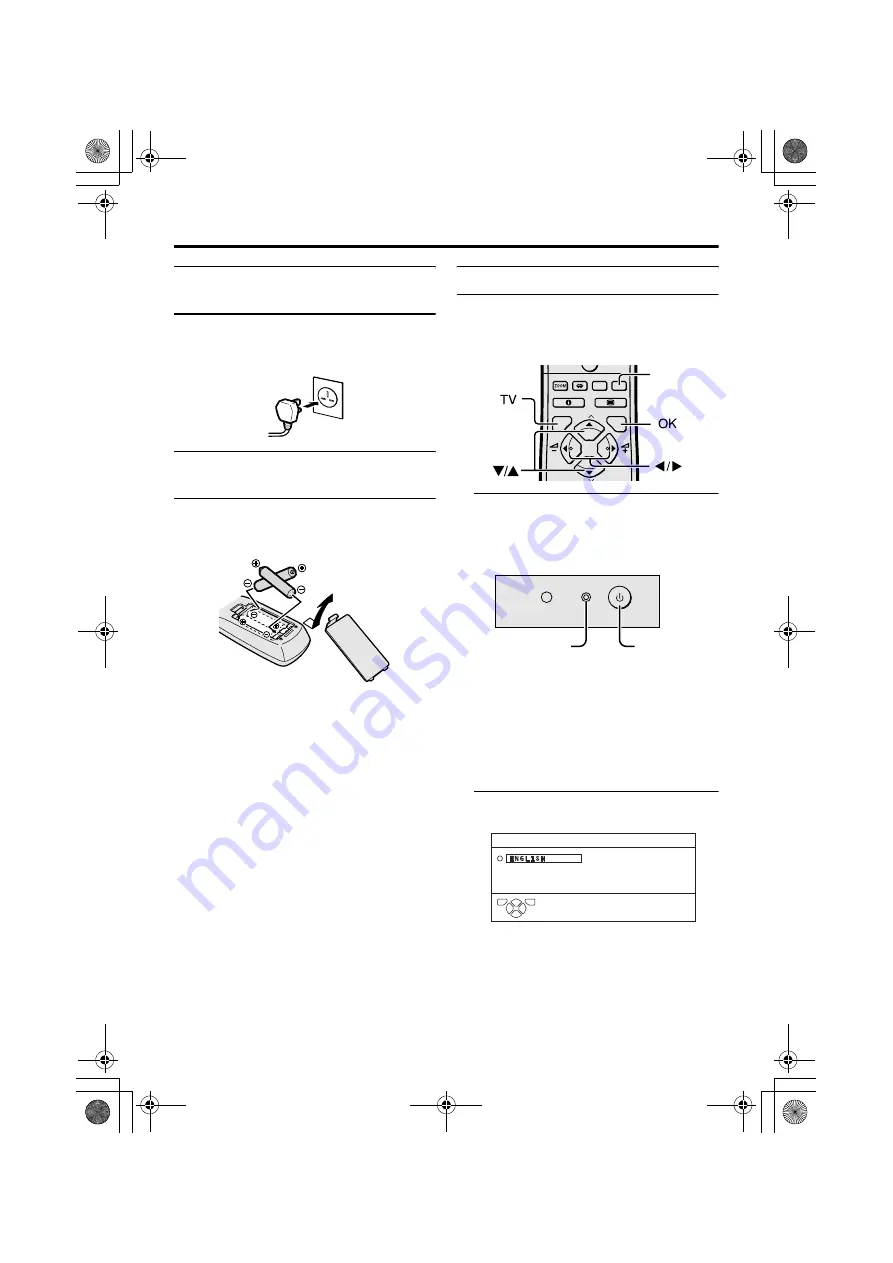
6
Setting up your TV
AV-32/28T77SK / LCT1570-001A-U / ENGLISH
Connecting the power cord to
the AC outlet
Caution
• Operate only from the power source specified
(AC 220 – 240 V, 50 Hz) on the unit.
Putting the batteries into the
remote control
Use two AA/R6 dry cell batteries.
Insert the batteries from the
-
end, making
sure the
+
and
-
polarities are correct.
• Follow the warnings printed on the
batteries.
• Battery life is about six months to one
year, depending on how much you use the
remote control.
• The batteries we supply are only for
setting up and testing your TV, please
replace them as soon as you need to.
• If the remote control does not work
properly, replace the batteries.
Initial settings
When the TV is first turned on, it goes into
the initial settings mode, and you will see the
JVC logo. Follow the instructions on the
screen display to make the initial settings.
1 Press the main power button on the
TV
The power lamp lights red and the JVC
logo appears.
• If the JVC logo does not appear this is
because your TV has already been
turned on for the first time:
use the “LANGUAGE” and “AUTO
PROGRAM” functions to make the
initial settings. For details, see “SET
UP menu” on page 26.
2 Press the
a
button
The LANGUAGE menu appears.
• To receive SKY 1 you need a satellite
tuner. You must have the satellite tuner
set to SKY 1 before starting the AUTO
PROGRAM function which follows.
0
P
AV
TV
OK
MENU
P
Blue button
Main power
button
Power lamp
D0002-EK
LANGUAGE
TV
OK
AV-32&28T77SK_Eng.book Page 6 Thursday, January 22, 2004 10:16 AM







































