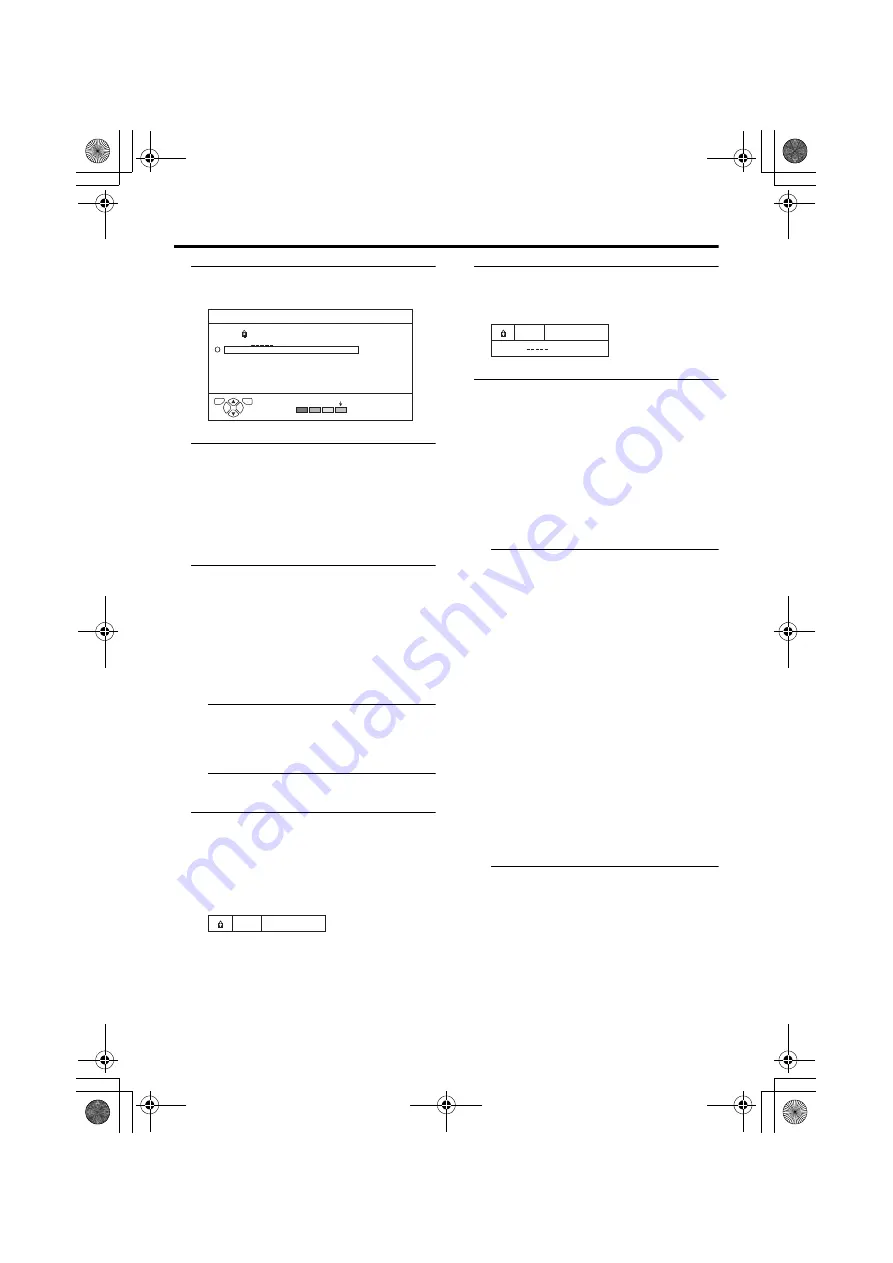
FEATURES menu
25
AV-32/28T77SK / LCT1570-001A-U / ENGLISH
3 Press the
a
a
a
a
button
The Sub-menu of CHILD LOCK appears.
4 Press the
6
6
6
6
buttons to choose a
TV channel
Every time you press the
6
buttons, the
Programme number (PR) changes, and the
picture of the TV channel registered in the
Programme number (PR) is displayed on
the screen.
5 Press the blue button and set the
CHILD LOCK function.
Then press the
a
a
a
a
button
n
(CHILD LOCK) appears and the TV
channel is locked.
To reset the CHILD LOCK function:
Press the blue button again.
n
(CHILD LOCK) disappears.
To disable easy resetting of the CHILD
LOCK function, the menu disappears if
you choose the CHILD LOCK function
and press the
a
button.
To view a locked TV channel
1 Choose a programme number (PR)
of a locked TV channel with the
number buttons or PR LIST
The screen changes to blue and the
n
(CHILD LOCK) appears. You cannot
view the TV channel.
2 Press the
h
h
h
h
(Information) button to
display “ID NO.” (ID No. input
screen)
3 Press the number buttons to enter
the ID number
The lock is temporarily released so you
can view the TV channel.
If you have forgotten the ID
number:
Perform step 1 of “To set the CHILD
LOCK function”. After confirming the ID
number, press the
b
button to exit the
menu.
• Even if you reset the lock temporarily,
it does not mean that the CHILD
LOCK function set for the TV channel
is cancelled. The next time anyone
tries to view the TV channel, it will be
locked again.
• When you want to cancel the CHILD
LOCK function, you must perform the
operation “To set the CHILD LOCK
function” again.
• To stop it being easy to choose the
programme number (PR) of a locked
TV channel, the programme number
(PR) has been set so that it cannot be
chosen with the
6
buttons or the
buttons of the TV.
• To stop it being easy to reset the lock,
“ID NO.” (ID No. input screen) is set
so that it cannot appear unless you
press the
h
(Information) button.
D0026-EN
CHILD LOCK
TV
OK
PR
ID
AV
1
2
3
4
5
6
CH/CC
CH
CH
CH
CH
CH
CH
21
22
23
24
25
26
BBC1
LOCK
D0027-EN
5
D0028-EN
ID NO. :
5
AV-32&28T77SK_Eng.book Page 25 Thursday, January 22, 2004 10:16 AM
















































