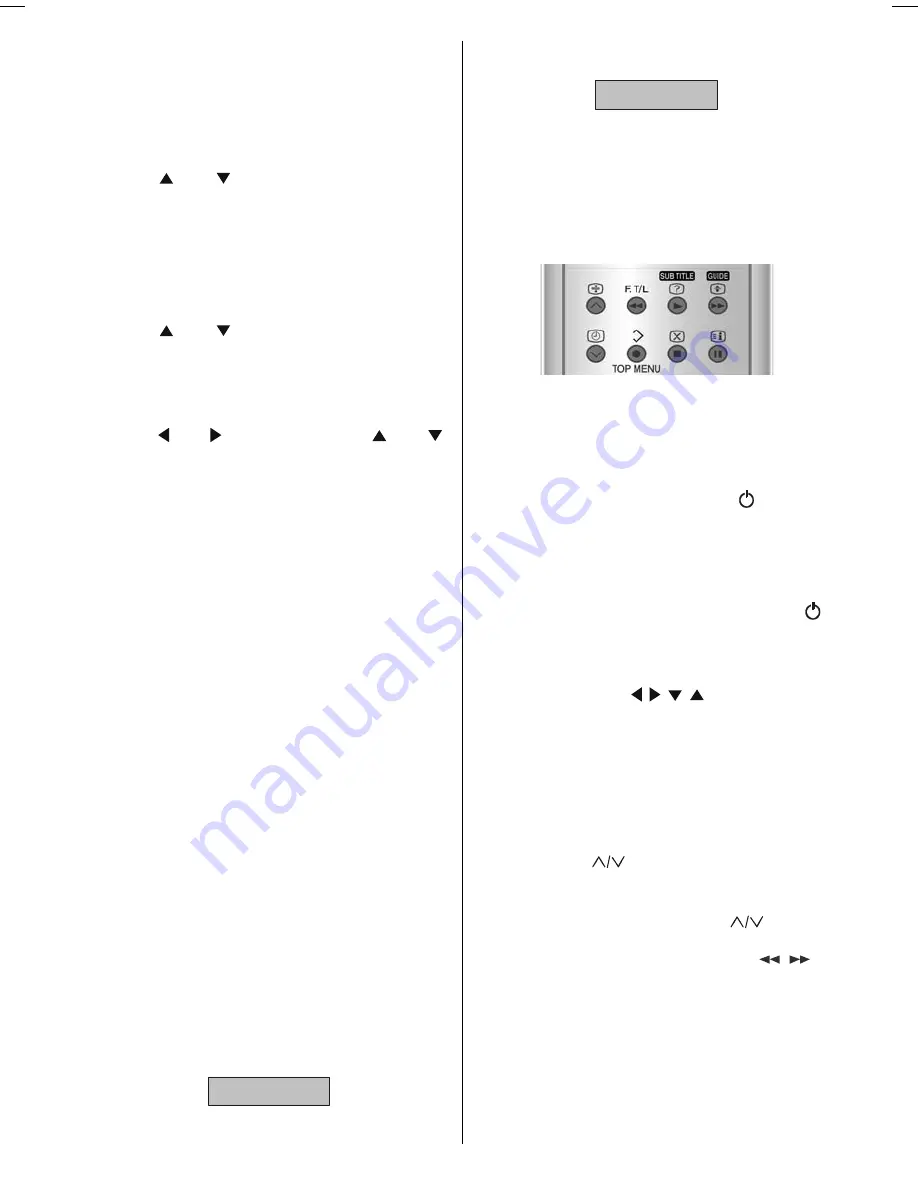
- 10 -
P
Programme name and broadcast time
Q
Brief description of the programme
The programme name, broadcast time and a brief
description of the programme are displayed for the
programme chosen from the channel listings.
Choosing Channel
1. Press or buttons to choose the chan-
nel.
2. Press OK button.
The selected channel is displayed.
Programme Reminders
You can easily set the reminder so that you will not
miss the programme you want to watch.
1. Press or buttons to choose the chan-
nel.
2. Press the Red and Green buttons to change the
time and Yellow and Blue buttons to change the
date.
3. Press or buttons and then or
buttons to choose the programme you want to
watch.
4. Press the OK button.
The reminder icon will be displayed on the right side of
the chosen programme name and the setting is com-
pleted.
When the TV is being watched, it automatically changes
to the channel of the reminded programme when the
start time of the scheduled programme is reached.
This function does not work when the TV is turned off.
To cancel the reminder setting
Display the EPG screen, choose a programme which
has the reminder icon, and press the OK button.
Note:
Reminder events are ignored if any timer event is ac-
tive at that time.
You can not set the reminder for the programme which
has already started.
No Information is displayed for the programme or
channel which does not have any information. You can
not set the reminder for these programmes.
DISPLAYING THE SUBTITLES
With Digital terrestrial broadcasting (DVB-T), some
programmes are broadcast with subtitles. Subtitles can
be displayed when watching these programmes.
Press the SUBTITLE button when watching Digital
terrestrial broadcasting (DVB-T).
Subtitle ON appears at the top-left of the screen and,
if programme has subtitles, the subtitles are dis-
played.
6XEWLWOH21
When the SUBTITLE button is pressed again, Sub-
title OFF appears and the subtitles disappear.
6XEWLWOH2))
OPERATING a JVC BRAND VCR or DVD
PLAYER
VCR/DVD control buttons on the remote control will
operate a JVC brand VCR or DVD player. Pressing a
button that looks the same as the devices original re-
mote control button has the same effect as the original
remote control.
1. Set the VCR/TV/DVD Switch to the VCR or DVD
position.
VCR:
When you are operating the VCR, set the switch to the
VCR position.
You can turn the VCR on or off with the
,
(standby)
button.
DVD:
When you are operating the DVD player, set the switch
to the DVD position.
You can turn the DVD player on or off with the
,
(standby) button.
You can also press the
MENU
or
TOP MENU
button
and display the DVD disc menu screen, and then op-
erate by pressing the
/ / /
buttons
.
2. Press the VCR/DVD control buttons to control your
VCR or DVD player.
If your device is not made by JVC, these buttons will
not work.
Even if your device is made by JVC, some of these
buttons may not work, depending on the device you
are using.
You can use the
buttons to choose a TV channel
that the VCR receives, or choose the chapter the DVD
player plays back.
Some models of DVD player use the
buttons for
both operating the fast forward/backward functions and
for choosing the chapter. In this case, the
/
but-
tons do not work.
Note:
You can not turn the TV on or off when the VCR/TV/
DVD switch is set to the VCR or DVD position.
When you turn the TV on or off, set the VCR/TV/DVD
switch to the TV position.
JVC-AK49-IDTV-ENG-28&3229W-STEREO-BSI-C1815S-(AV-28&32E50SK)-50066123.p65
24.05.2005, 15:16
10


























