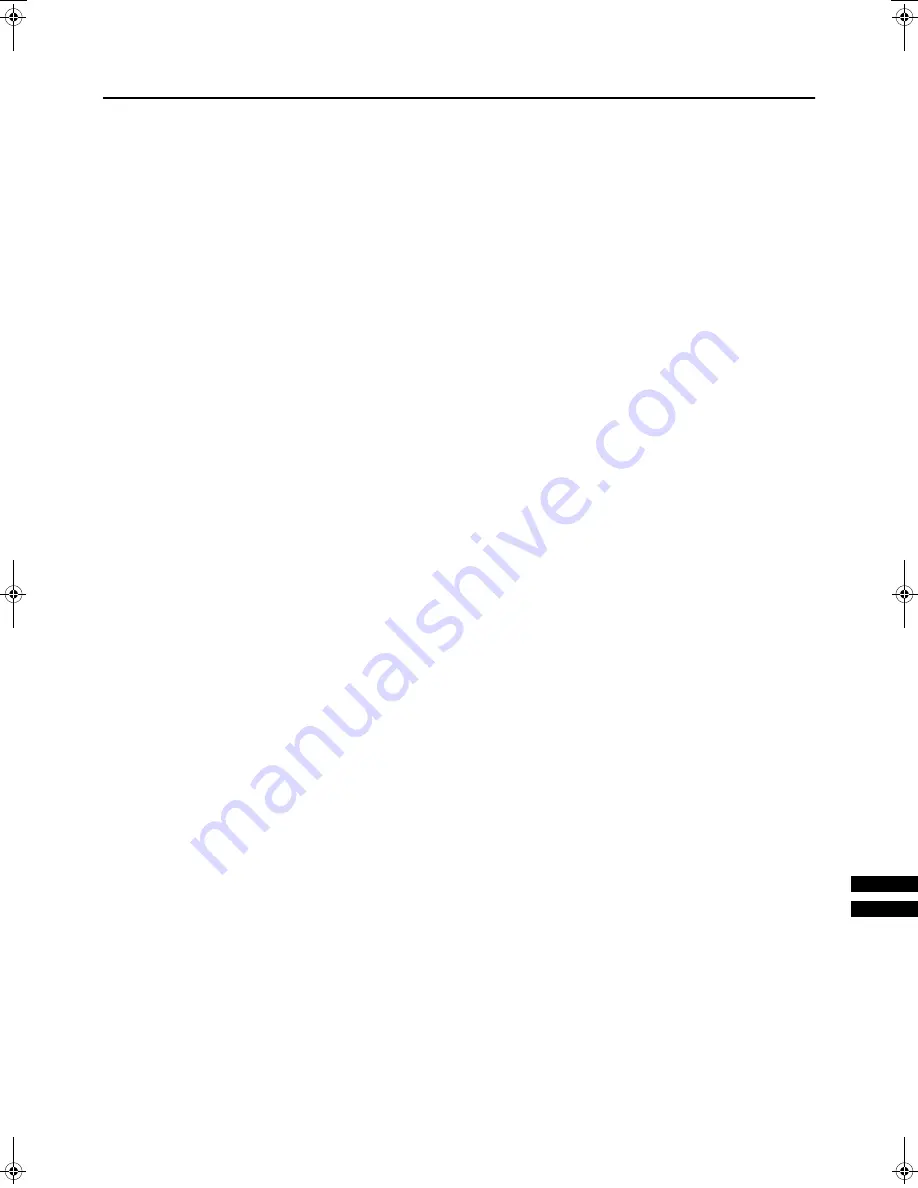
If a problem arises while you are using the TV, please read this “Troubleshooting” well before you request having the TV repaired.
You may be able to fix it easily by yourself. For example, if the AC plug is disconnected from the AC outlet, or the TV aerial has
problems, you may think there is a problem with the TV itself.
Important:
•
This Troubleshooting guide only covers problems whose cause are not easy to determine. If a question arise when you are
operating a function, read the page(s) corresponding to the operation of the function well, not this Troubleshooting guide.
•
After you have followed the Troubleshooting description or the operating description of the functions concerned without any suc-
cess, remove the AC plug from the AC outlet and request a repair of your TV. Do not attempt to repair the TV by yourself or
remove the rear cover of the TV.
""""<<<<&&&&####$$$$++++
&&&&####6666&&&&
•
Is the AC plug connected to the AC outlet?
•
Is the Power lamp lit? If not, press the Main power button.
&&&&,,,,$$$$####6666////
&&&&))))&&&&####5555
•
Have you chosen a TV channel whose reception is extreme-
ly bad? In this case, the BLUE BACK function will be activat-
ed, the entire screen becomes blue, and the sound is muted.
In spite of this, if you want to view the TV channel, follow the
description “BLUE BACK” on page 26 to try to change the
BLUE BACK function setting to OFF.
•
Have you connected the headphones to the TV? Connect-
ing the headphones to the TV causes sounds not to be is-
sued from the TV speakers.
•
Have you set the SPEAKER function to OFF? Follow the de-
scription “SPEAKER” on page 20 to confirm the SPEAKER
function setting to try to solve the problem.
&&
&&
&&
&&6666,,,,$$$$####6666
•
If noise totally obscures the picture (snow), the aerial or aer-
ial cable may have trouble. Check the following to try to
solve the trouble:
Has the TV and aerial been connected properly?
Has the aerial cable been damaged?
Is the aerial pointed to the right direction?
Is the aerial itself faulty?
•
If the TV or aerial receives interference from the other devic-
es, stripes or noise may appear in the picture. Move such
devices as an amplifier, personal computer, or a hair drier
that can cause interference away from your TV, or try
changing its location. If the aerial suffers interference from a
radio tower or high-voltage wire, please contact your local
dealer.
•
If the TV receives interference from signal reflecting from
mountains or building, double-pictures (ghosting) will occur.
Try to change the aerial’s direction or replace the antenna
with the one with better directionality.
•
Are your COLOUR SYSTEM settings correct? Follow the
description “COLOUR SYSTEM” on page 18 to try to solve
the trouble.
•
Has COLOUR or BRIGHT been controlled properly? Follow
the description “Picture Adjustment” on page 17 to try to ad-
just them properly.
•
Videotaping teletext is not recommended because it may
not record correctly.
•
When a white and bright still image (such as a white dress)
is displayed on the screen, the white part may look as if it
were coloured. It is a phenomenon unavoidable due to the
nature of the picture tube itself, and not due to a TV failure.
When the picture disappears from the screen, the unnatural
colours will also disappear.
&&
&&
&&
&&6666))))&&&&####5555
•
Have you adjusted BASS or TREBLE properly? If not, follow
the description “Sound Adjustment” on page 20 to try to ad-
just them properly.
•
When the TV channel reception is poor, it can be hard to
hear the stereo or bilingual sound. In this case, follow the
description “STEREO / I•II” on page 20 to hear the sound
more easily by changing it to a mono sound.
,,,,6666++++&&&&5555))))++++4444----5555
•
Have the batteries of the remote control become exhaust-
ed? Follow the description “Putting Batteries into the Re-
mote Control” on page 4 and replace them with new
batteries to try to solve the problem.
•
Have you attempted to use the remote control at the sides
or rear of the TV or at a location more than seven meters
apart from the TV location? Operate the remote control in
the front of your TV or a location less than seven meters
from your TV to try to solve the problem.
•
When you are viewing a teletext programme, you cannot op-
erate the menus. Press the
button to return the teletext
programme to the ordinary TV programme to try operating
the menus.
•
If the TV operation becomes disabled suddenly, press the
Main power button on the TV and turn off the main power.
Try to press the Main power button again to turn on the main
power. If the TV returns to a normal state, it is not a failure.
6666$$$$&&&&$$$$6666))))
•
When the SLEEP TIMER function operates, the TV is auto-
matically turned off. If the TV is turned off suddenly, try to
press the
(Standby) button to turn on the TV once
again. At this time, if the TV resumes a normal state, there
is no problem.
•
When the TV is receiving a wide-screen signal (WSS) or a
signal concerning the screen size from an external device,
the ZOOM mode automatically changes. When you want to
resume the previous ZOOM mode, press the ZOOM button
again.
•
If you bring a magnetised device such as a speaker near to
your TV, a picture may be warped or unnatural colors ap-
pear at he corners of the screen. In this case, keep the de-
vice apart from your TV. If the speakers causes such
phenomena, use the magnetic-shielded speakers instead.
•
A picture may be tited due to the influence of the earth’s
magnetism. In this case, use the “PICTURE TILT” on
page 19 to complete the tilt.
•
The TV may emit a crackling sound due to a sudden change
in temperature. It does not matter if a picture or sound does
not show any abnormality. If you hear crackling sounds fre-
quently while you are viewing the TV, other causes may be
assumed. For precautionary purposes, request your service
technician to inspect it.
•
Touching the screen may cause you feel a slight electric
shock due to its static electricity. It is an unavoidable phe-
nomenon due to the construction of the picture tube. It is not
a problem with the TV. You can rest assured that this static
discharge does not have harmful influence over the human
body.
WFR1EK_E3.fm Page 39 Wednesday, February 16, 2000 2:37 PM


































