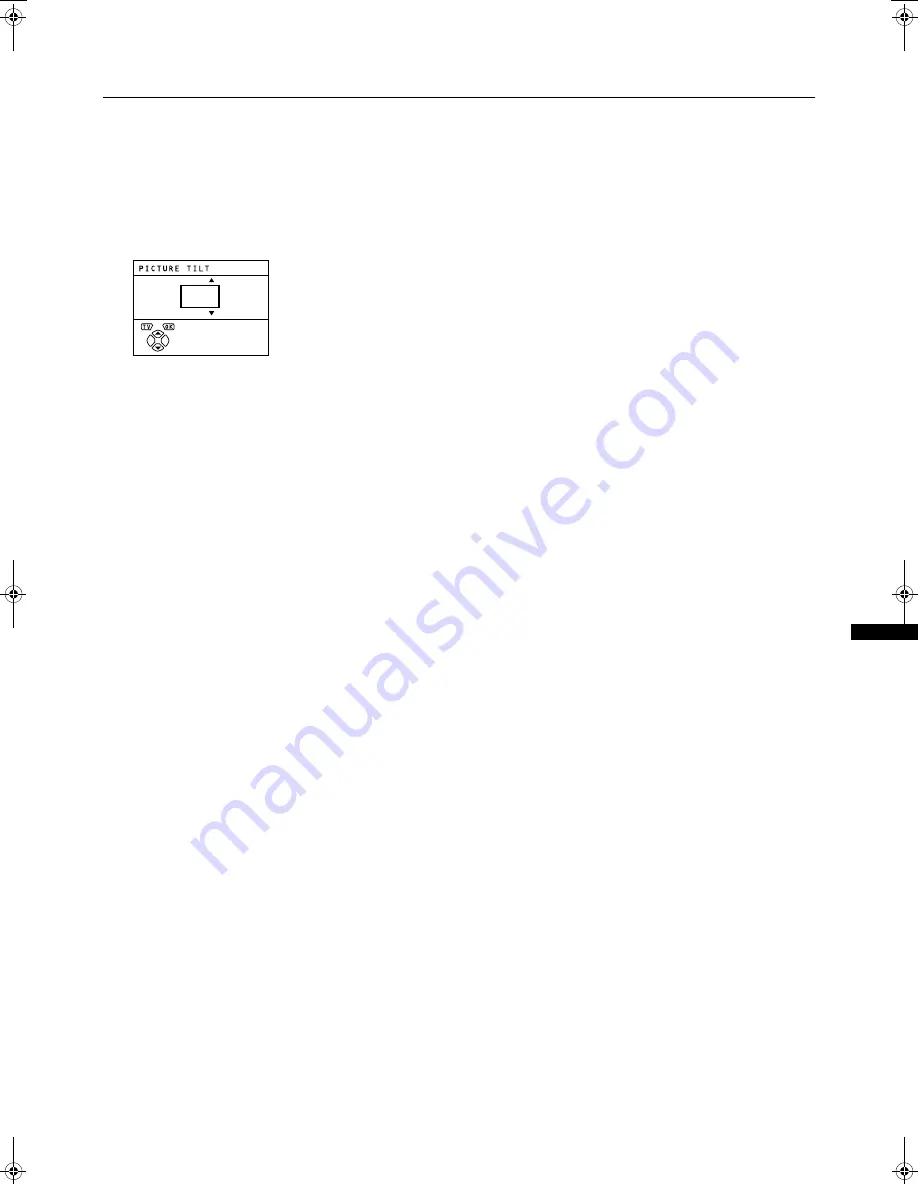
PPPPIIIIC
C
C
CTTTTU
U
U
UR
RR
RE
E
E
E FFFFEEEEA
A
A
ATTTTU
U
U
UR
RR
RE
EE
ES
SS
S
■
■
■
■
There are cases where the Earth’s magnetic force may make
the picture tilt. If this happens, you can correct the picture tilt.
1
Press the
buttons to choose PICTURE
TILT. Then press the
button.
The Sub-menu of the PICTURE TILT function appears.
2
Press the
buttons until the picture be-
comes level.
3
Press the
button to complete the set-
ting.
The menu disappears.
WFR1EK_E2.fm Page 19 Wednesday, February 16, 2000 2:36 PM
















































