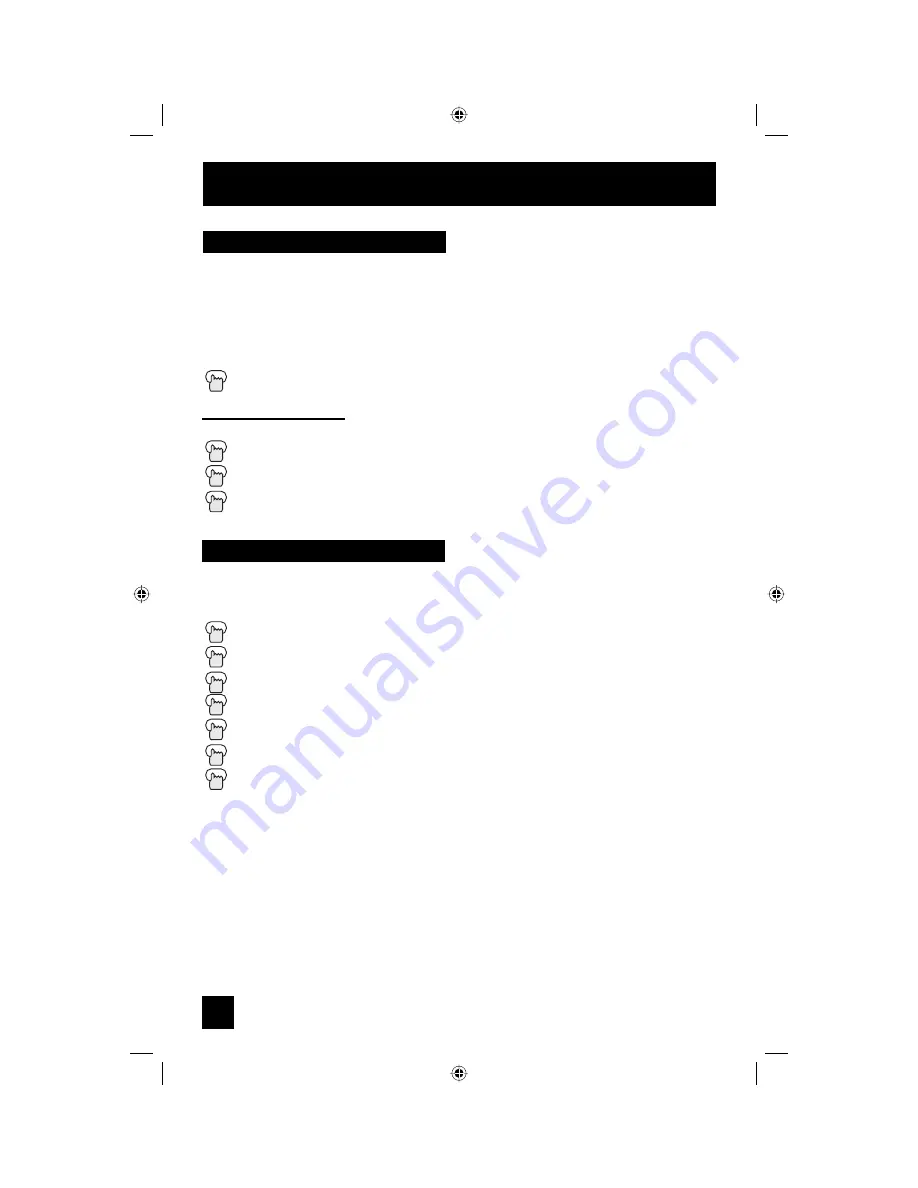
74
Digital Button Functions
Sub Channel
Digital CH D/A (Digital/Analog)
The D/A button changes the analog and digital channel. Each time you press the D/A button,
you can switch back and forth the analog and digital channels. Digital channels have a "D" in
front of the channel number.
Note:
• If the cable card is inserted into the TV, you cannot use the D/A button. You can select a
digital channel only.
Press the D/A button
To watch digital channels
For example, to move to channel D23:
Press 2 (Two)
Press 3 (Three)
Press
the
T
UNE
button
The main channel sometimes has minor channels (Sub Channels). By using the S
UB
button,
you can select a sub channel easily.
For example, to move to sub channel 123-45:
Press 1 (One)
Press 2 (Two)
Press 3 (Three)
Press the SUB button
Press 4 (Four)
Press 5 (Five)
Press the TUNE button
Note:
• If there are more than 2 major channels, select the digital channel by using the
π
†
buttons
and then press the O
K
button.
AV-48\56P775\785 (B) 74
12/20/04, 9:24:14 AM
Содержание I'Art Pro 1204TNH-II-IM
Страница 84: ...84 AV 48 56P775 785 B 84 12 20 04 9 24 18 AM ...
Страница 85: ...85 AV 48 56P775 785 B 85 12 20 04 9 24 18 AM ...
Страница 87: ...87 Notes AV 48 56P775 785 B 87 12 20 04 9 24 18 AM ...





























