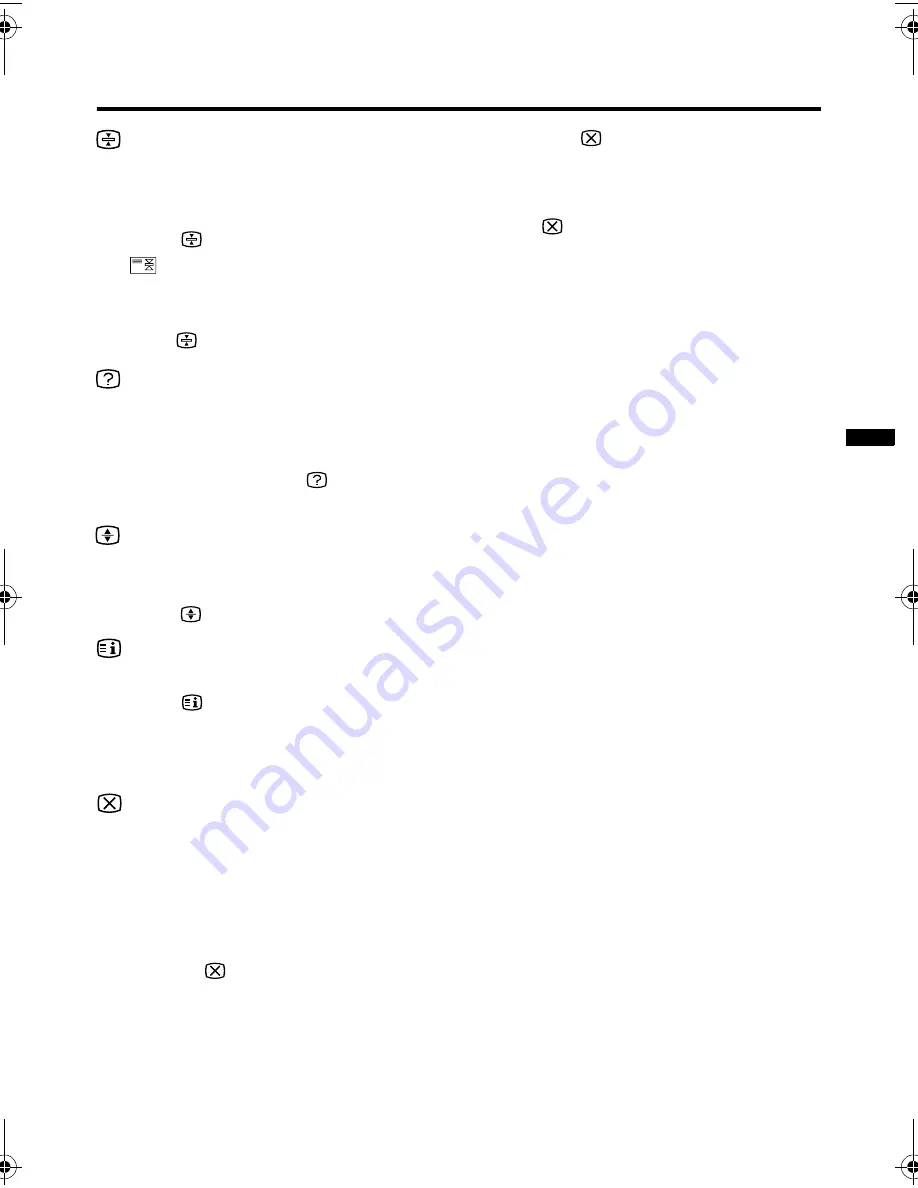
17
HV-Z34L1/29V1/ LCT1457-001A / English
Remote control buttons and functions
(Hold) button
You can hold a teletext page on the screen
for as long as you want, even while several
other teletext pages are being received.
Press the
(
Hold) button.
The
(hold) are displayed at the top left
of the screen.
To cancel the Hold function:
Press the
(Hold) button again.
(Reveal) button
Some teletext pages include hidden text
(such as answers to a quiz).
You can display the hidden text.
Each time you press the
(
Reveal)
button, text is hidden or revealed.
(Size) button
You can double the height of teletext
display.
Press the
(
Size) button.
(Index)
button
You can return to the index page instantly.
Press the
(
Index) button.
• In the List mode, you can return to the
page number displayed in the lower
left area of the screen.
(Cancel) button
You can search for a teletext page while
watching TV.
1 Press the number button to enter a
page number, or press the colour
button.
The TV searches for a teletext page.
2 Press the
(
Cancel) button.
The TV programme appears. When the
TV finds the teletext page, its page
number appears in the upper left of the
screen.
3 Press the
(
Cancel) button to
return to a teletext page when the
page number is on the screen.
• You cannot return to the TV mode with
the
(Cancel) button.
Sub-page
Some teletext pages include sub-pages that
are automatically displayed.
1 Choose a teletext page that includes
sub-pages.
Sub-page numbers that can be viewed
are automatically displayed at the top of
the screen.
2 Press the
5
buttons to choose a
sub-page number.
HVZ34L1_Z29V1.book Page 17 Friday, November 7, 2003 9:30 AM
















































