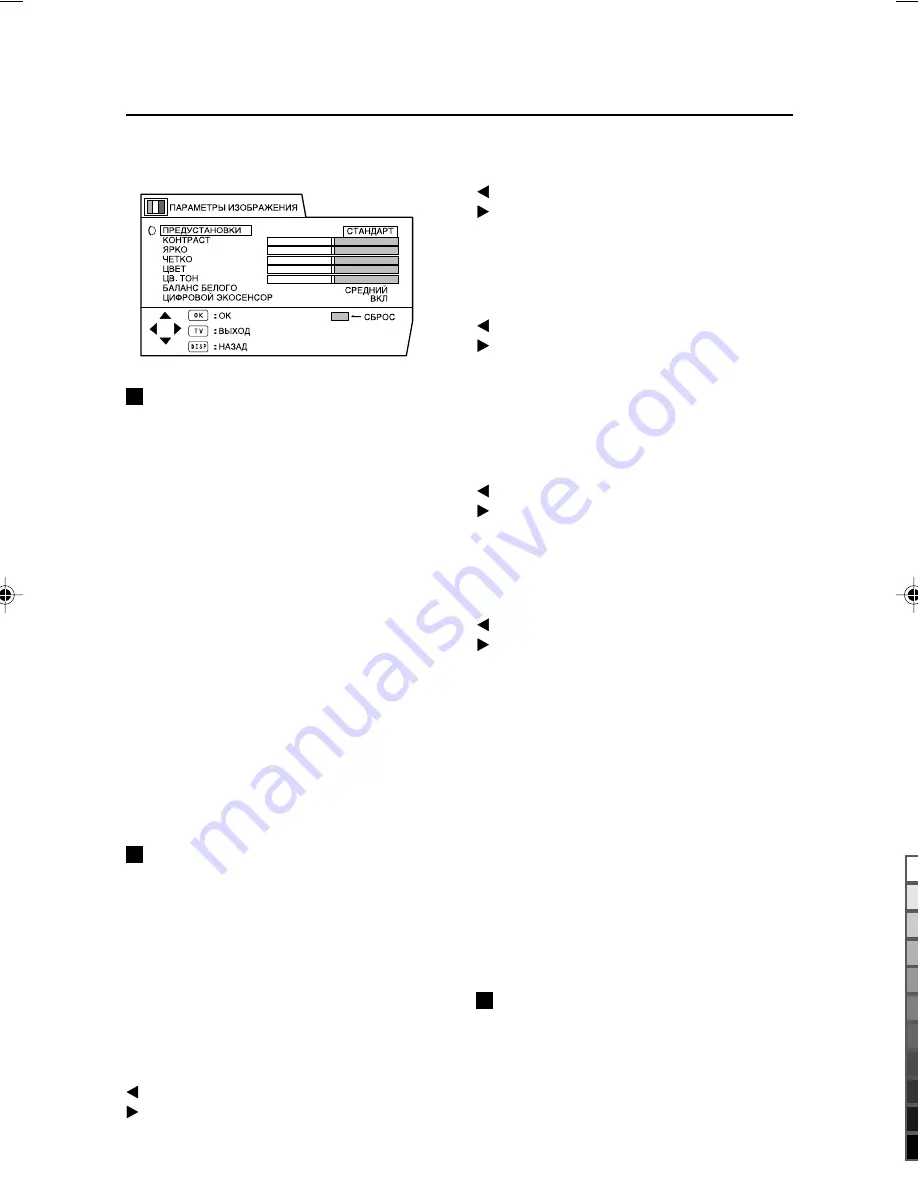
20
ä‡Í ÔÓθÁÓ‚‡Ú¸Òfl ÏÂÌ˛ ÚÂ΂ËÁÓ‡
åÂÌ˛ èÄêÄåÖíêõ
àáéÅêÄÜÖçàü
èêÖÑìëíÄçéÇäà
ÑÎfl ‡‚ÚÓχÚ˘ÂÒÍÓ„Ó Â„ÛÎËÓ‚‡ÌËfl
Ô‡‡ÏÂÚÓ‚ ËÁÓ·‡ÊÂÌËfl ÏÓÊÌÓ ‚˚·‡Ú¸
Ó‰ÌÛ ËÁ ÚÂı èêÖÑìëíÄçéÇäà.
ЯРКИЙ :
ì‚Â΢˂‡ÂÚ ÍÓÌÚ‡ÒÚÌÓÒÚ¸ Ë flÍÓÒÚ¸.
СТАНДАРТ :
Ñ·ÂÚ Ô‡‡ÏÂÚ˚ ËÁÓ·‡ÊÂÌËfl
“Òڇ̉‡ÚÌ˚ÏË”.
МЯГКИЙ :
ëÏfl„˜‡ÂÚ ÍÓÌÚ‡ÒÚÌÓÒÚ¸ Ë ˜ÂÚÍÓÒÚ¸.
• ìÔ‡‚ÎÂÌË ÙÛÌ͈ËÂÈ èêÖÑìëíÄçéÇäà
ÏÓÊÌÓ Ú‡ÍÊ ÓÒÛ˘ÂÒÚ‚ÎflÚ¸ Ò ÔÓÏÓ˘¸˛
ÍÌÓÔÍË PICTURE MODE ̇ ÔÛθÚÂ
‰ËÒڇ̈ËÓÌÌÓ„Ó ÛÔ‡‚ÎÂÌËfl.
ÅÓΠÔÓ‰Ó·ÌÛ˛ ËÌÙÓχˆË˛ ÒÏ. ‚
‡Á‰ÂΠ“äÌÓÔ͇ PICTURE MODE” ̇ ÒÚ.
10.
ê„ÛÎËÓ‚‡ÌËÂ
ËÁÓ·‡ÊÂÌËfl
臇ÏÂÚ˚ ͇ʉÓÈ Ô‰ÛÒÚ‡ÌÓ‚ÍË ÏÓÊÌÓ
ÔÓËÁ‚ÓθÌÓ ËÁÏÂÌflÚ¸. ÇÌÂÒÂÌÌ˚Â
ËÁÏÂÌÂÌËfl ÒÓı‡ÌflÚÒfl Ë ÒÚ‡ÌÛÚ
Ô‡‡ÏÂÚ‡ÏË ‰‡ÌÌÓÈ Ô‰ÛÒÚ‡ÌÓ‚ÍË.
КОНТРАСТ
äÓÌÚ‡ÒÚÌÓÒÚ¸ ËÁÓ·‡ÊÂÌËfl ÏÓÊÌÓ
„ÛÎËÓ‚‡Ú¸.
: ÏÂ̸¯Â
: ·Óθ¯Â
ЯРКО
üÍÓÒÚ¸ ËÁÓ·‡ÊÂÌËfl ÏÓÊÌÓ Â„ÛÎËÓ‚‡Ú¸.
: ÚÂÏÌÂÂ
: Ò‚ÂÚÎÂÂ
ЧЕТКО
óÂÚÍÓÒÚ¸ ËÁÓ·‡ÊÂÌËfl ÏÓÊÌÓ
„ÛÎËÓ‚‡Ú¸.
: ÏÂ̸¯Â
: ·Óθ¯Â
• îÛÌ͈Ëfl óÖíäé Ì ‡·ÓÚ‡ÂÚ ÔË ÔËÂÏÂ
Progressive ‚ˉÂÓÒ˄̇ÎÓ‚ (Ò˄̇ÎÓ‚ 525P).
ЦВЕТ
ñ‚ÂÚ ËÁÓ·‡ÊÂÌËfl ÏÓÊÌÓ Â„ÛÎËÓ‚‡Ú¸.
: ·Î‰ÌÂÂ
: ÒÓ˜ÌÂÂ
ЦВ. ТОН
ñ‚ÂÚÓ‚ÓÈ ÚÓÌ ËÁÓ·‡ÊÂÌËfl ÏÓÊÌÓ
„ÛÎËÓ‚‡Ú¸.
: ͇ÒÌÓ‚‡Ú˚È
: ÁÂÎÂÌÓ‚‡Ú˚È
• àÁÏÂÌÂÌË ԇ‡ÏÂÚ‡ ñÇ. íéç
‚ÓÁÏÓÊÌÓ ÚÓθÍÓ ÔË ËÒÔÓθÁÓ‚‡ÌËË
ÒËÒÚÂÏ˚ ˆ‚ÂÚÌÓÒÚË NTSC 3.58 ËÎË NTSC
4.43.
• îÛÌ͈Ëfl ñÇ. íéç Ì ‡·ÓÚ‡ÂÚ ÔË
ÔËÂÏ Progressive ‚ˉÂÓÒ˄̇ÎÓ‚
(Ò˄̇ÎÓ‚ 525P).
Для возврата к исходным параметрам
ПРЕДУСТАНОВКИ:
ç‡ÊÏËÚ ÒËÌ˛˛ ÍÌÓÔÍÛ. Ç ÂÁÛθڇÚÂ
̇ÒÚÓÈÍË ‚ ‚˚·‡ÌÌÓÈ ‚ ‰‡ÌÌ˚È ÏÓÏÂÌÚ
èêÖÑìëíÄçéÇäà ‚ÂÌÛÚÒfl Í ËÒıÓ‰Ì˚Ï
Á̇˜ÂÌËflÏ, ÍÓÚÓ˚ ·Û‰ÛÚ ÒÓı‡ÌÂÌ˚ ͇Í
̇ÒÚÓÈÍË ‰‡ÌÌÓÈ èêÖÑìëíÄçéÇäà.
ÅÄãÄçë ÅÖãéÉé
ÑÎfl „ÛÎËÓ‚ÍË ·‡Î‡ÌÒ‡ ·ÂÎÓ„Ó ÏÓÊÌÓ
‚˚·Ë‡Ú¸ Ó‰ËÌ ËÁ ÚÂı ÂÊËÏÓ‚ ÅÄãÄçë
ÅÖãéÉé (Ó‰ËÌ ËÁ ÚÂı ÚÓÌÓ‚ ·ÂÎÓ„Ó). èÓÒÍÓθÍÛ
·ÂÎ˚È ˆ‚ÂÚ ËÒÔÓθÁÛÂÚÒfl Í‡Í ·‡ÁÓ‚˚È ‰Îfl ‚ÒÂı
ÓÒڇθÌ˚ı ˆ‚ÂÚÓ‚, ËÁÏÂÌÂÌË ÂÊËχ ÅÄãÄçë
ÅÖãéÉé ÔË‚Ó‰ËÚ Í ËÁÏÂÌÂÌ˲ Ô‰ÒÚ‡‚ÎÂÌËfl
̇ ˝Í‡Ì ‚ÒÂı ÓÒڇθÌ˚ı ˆ‚ÂÚÓ‚.
LCT0959-001B-H_R/01-21
7/3/1, 8:13 PM
20
Black
Содержание HV-L29PRO
Страница 44: ...VICTOR COMPANY OF JAPAN LIMITED ...
Страница 45: ...LCT0959 001B H 0601 T AB NV JMT 2001 VICTOR COMPANY OF JAPAN LIMITED ...
Страница 88: ...VICTOR COMPANY OF JAPAN LIMITED ...
















































