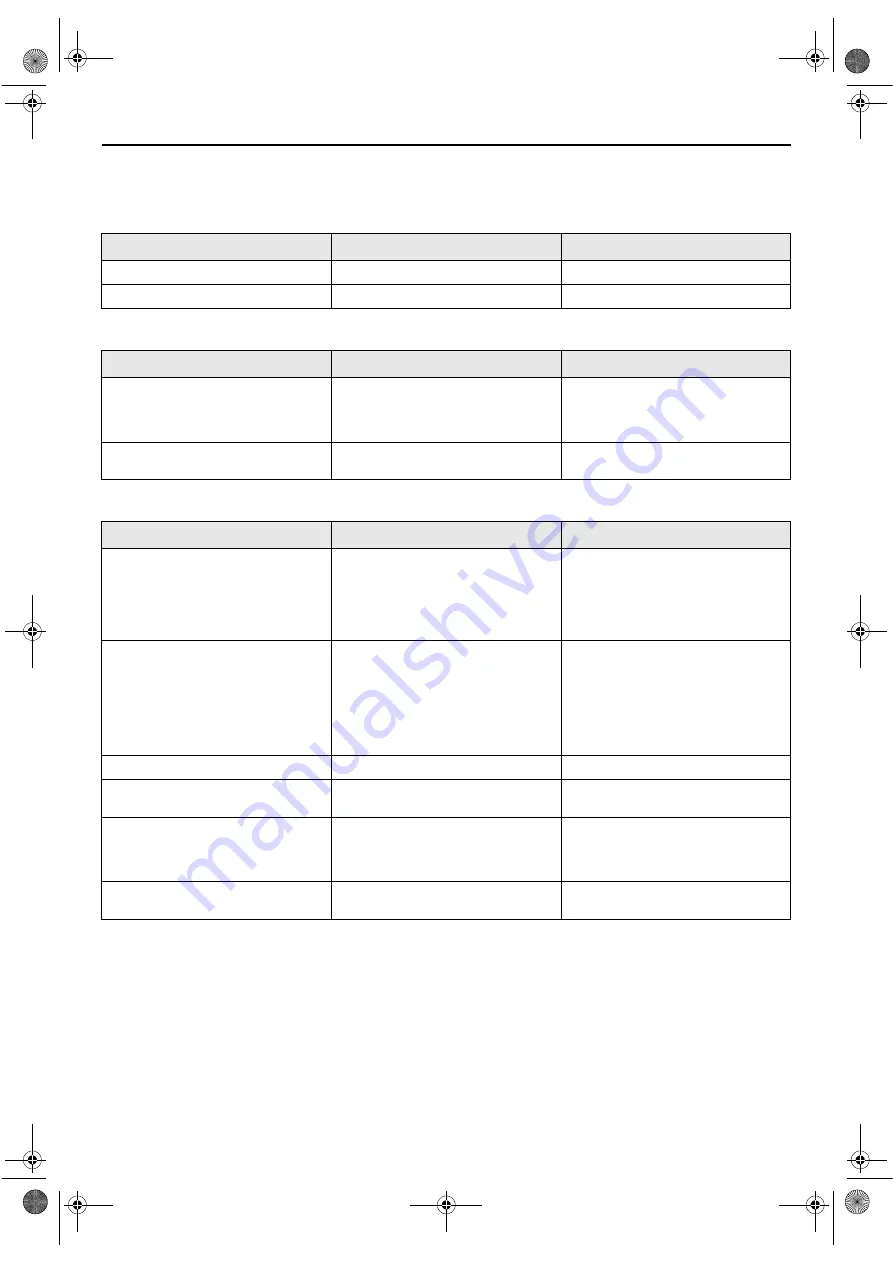
Masterpage:Right0
89
Filename [XVS20EK_11Trouble.fm]
Page 89
March 28, 2003 6:55 pm
TROUBLESHOOTING
Before requesting service for a problem, use this chart and see if you can repair the trouble yourself. Small problems are
often easily corrected, and this can save you the trouble of sending your unit off for repair.
POWER
TAPE TRANSPORT (S-VHS deck)
PLAYBACK (S-VHS deck)
SYMPTOM
POSSIBLE CAUSE
CORRECTIVE ACTION
1. No power is supplied to the unit.
●
The mains power cord is disconnected.
Connect the mains power cord.
2. The remote control won’t function.
●
The batteries are discharged.
Replace the dead batteries with new ones.
SYMPTOM
POSSIBLE CAUSE
CORRECTIVE ACTION
1. During recording, the tape does not
run. “
䡬
” lights up and the channel
display blinks on the front display
panel.
●
The unit is in the Record Pause mode.
Press
4
to resume recording.
2. The tape will not rewind or fast-
forward.
●
The tape is already fully rewound or
fast-forwarded.
Check the cassette.
SYMPTOM
POSSIBLE CAUSE
CORRECTIVE ACTION
1. The S-VHS deck can not be operated.
●
The S-VHS deck is not selected.
On the unit
Press
S-VHS/DVD
repeatedly so that the
S-VHS indicator lights up.
On the remote control
Press
S-VHS
so that the S-VHS indicator
lights up.
2. The playback picture does not appear
while the tape is running.
●
If you are using the RF connection,
— the TV receiver’s channel selector is
not set to the video channel.
— the unit’s video channel has not been
correctly set.
If you are using the RF connection,
— set the TV receiver to the video
channel.
— perform “Video Channel Set”
(
●
If you are using the AV connection, the
TV receiver is not set to the AV mode.
If you are using the AV connection, set the
TV to its AV mode.
3. Noise appears during visual search.
●
This is normal.
4. Noise appears during normal
playback.
●
The automatic tracking mode is
engaged.
Try manual tracking. (
5. The playback picture is blurred or
interrupted while TV broadcasts are
clear or “USE CLEANING CASSETTE”
message appears on the screen.
●
The video heads may be dirty.
Use a dry cleaning cassette ECL-3F, or
consult your JVC dealer.
6. Breaks are noticeable in Hi-Fi
soundtrack.
●
The automatic tracking mode is
engaged.
Try manual tracking. (
XVS20EK_01.book Page 89 Friday, March 28, 2003 7:00 PM











































