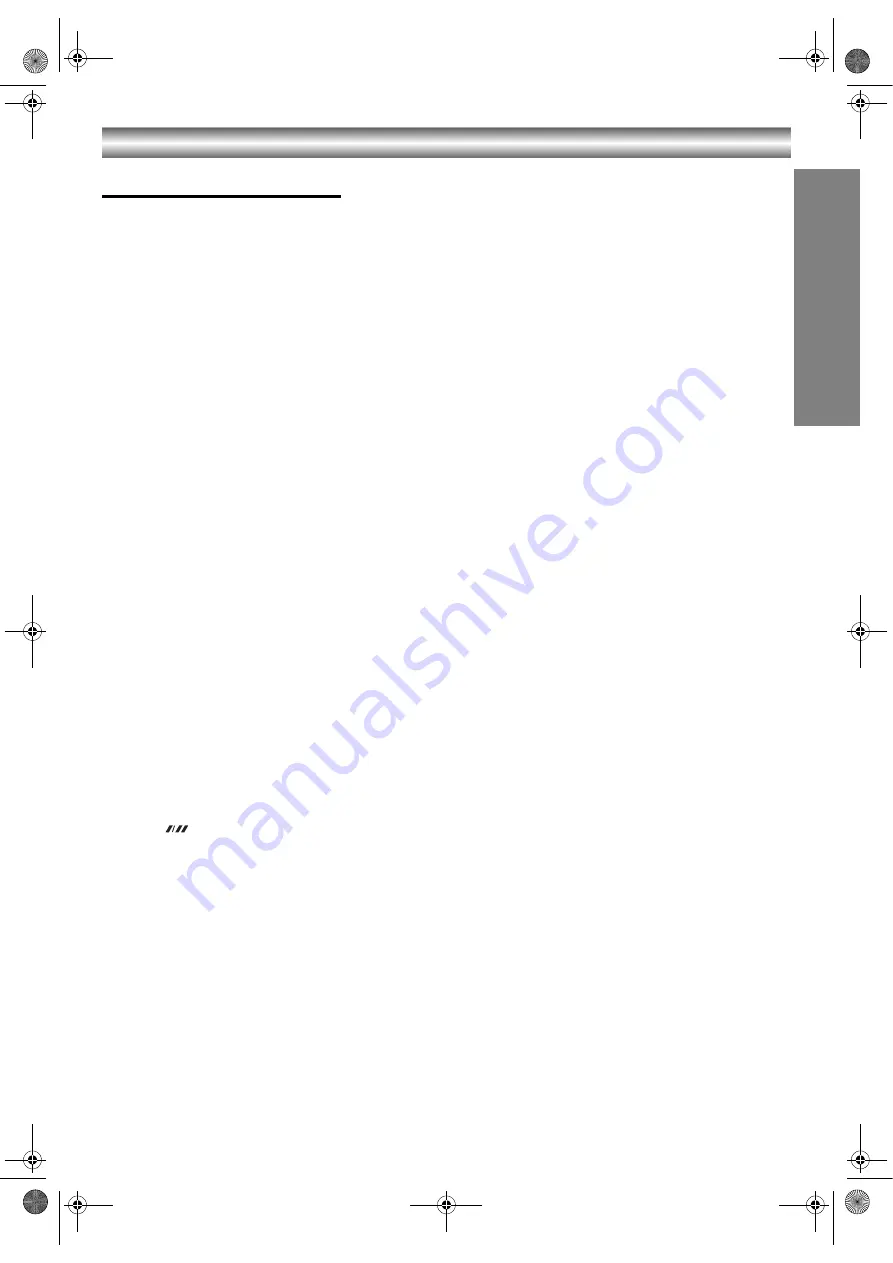
21
Operation with tape
OPERA
T
ION
Instant Timer Recording
Your DVD+VCR allows you to make recordings
using a variety of simple methods:
Instant Timer Recording
start recording
immediately for a set period of time or until the
video cassette runs out.
Your DVD+VCR incorporates Long Play (LP) which
enables you to record up to twice the amount of
time on a video cassette. For example an E-180 will
record up to 180 minutes using Standard Play (SP);
using LP you will be able to record up to 360
minutes. Please note there will be a slight loss in
picture and sound quality when using LP.
1. Make sure that you have correctly connected your
DVD+VCR as described earlier in this book.
Press
Í
/I
to turn on your DVD+VCR.
2. Insert a video cassette with protection tab into your
DVD+VCR.
The video cassette should have the window side
facing up and the arrow facing away from you.
3. Press
3
or
4
to select the
programme number
you wish to record.
You may also directly select programme number
using the
numbered buttons
on the remote control.
4. If you wish to record directly from the SCART or
RCA jacks, repeatedly press AUX until the socket
you wish to record from is displayed.
AV 1
for recording from EURO AV1 SCART jacks on
the rear of your unit.
AV 2
for recording from EURO AV2 SCART jacks on
the rear of your unit.
AV 3
for recording from VIDEO IN and AUDIO IN
(Left & Right) jacks on the front of your unit.
5. Press
if you wish to record in Long Play or
Standard Play.
SP will produce improved picture and sound quality,
however LP will provide twice as much recording
time as SP.
6. Press
REC (
¥
)
on the remote to start recording.
Press
¥
on your unit or press
REC (
¥
)
on the
remote several times. Each successive press will
increase the record time by 30 minutes until you
reach a maximum of 9 hours.
7. Press
;
to avoid recording unwanted scenes.
Press
;
to continue recording.
Tapes can be paused for up to 5 minutes; RECP will
be displayed when a tape is paused. After 5 minutes
your DVD+VCR will stop recording to prevent
damaging the tape or your DVD+VCR.
8. Press
∫
to end recording.
Press
EJECT
(
<
)
.
Notes:
•
If you do not wish to record on a tape (this can happen
quite easily by accident!) remove the protection tab on
the back edge of the video cassette.
•
It is possible to record on a video cassette with the
record protection tab removed by covering the hole
with self adhesive tape.
•
Remember you can record one programme while
watching another by starting your instant recording,
press
TV/VCR
to select TV mode and then selecting a
different channel on your TV.
VJ9033CP1Z_E-EK.book Page 21 Friday, March 11, 2005 9:53 AM






























