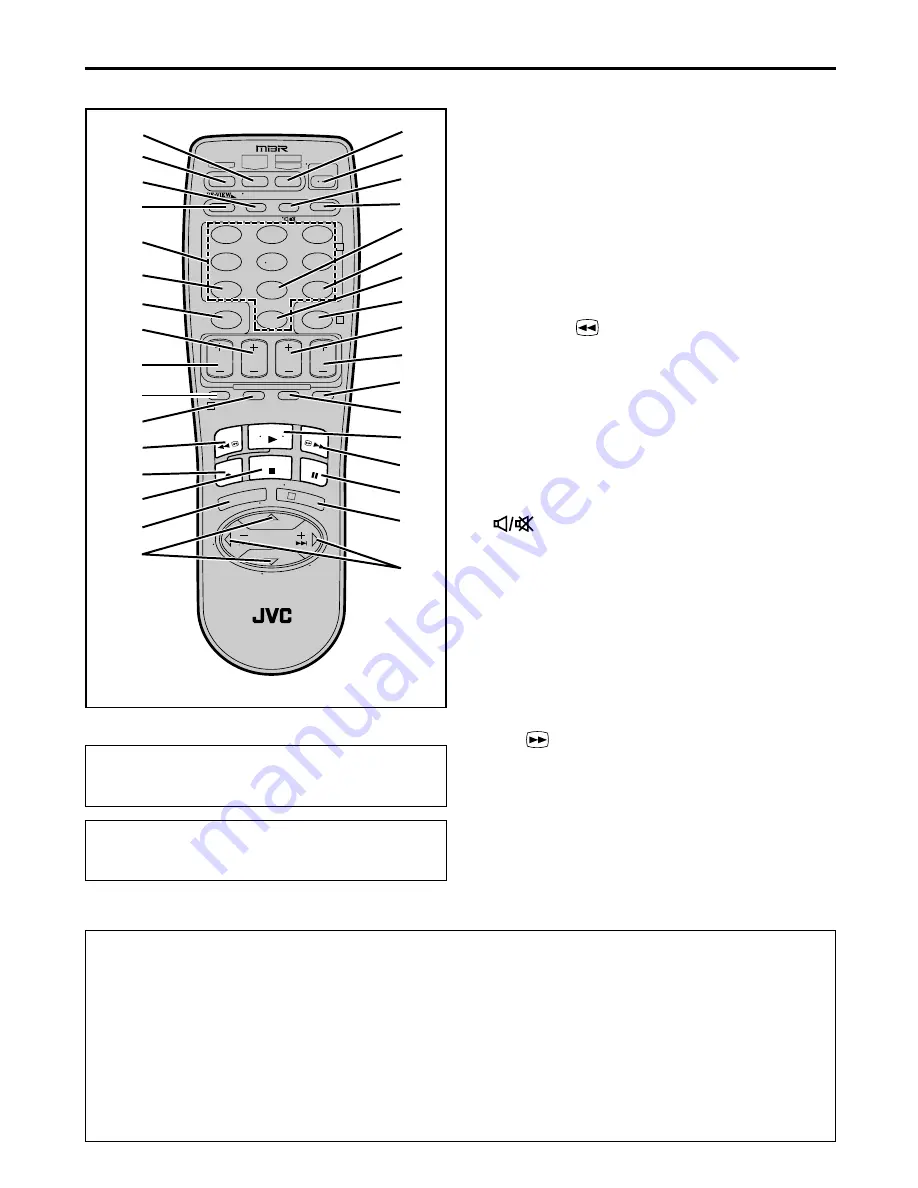
EN
57
Remote
1
CABLE/DBS button :
墌
pg. 47
2
TV button:
墌
pg. 46
3
TV/VCR button :
墌
pg. 25, 26, 46
4
REVIEW button :
墌
pg. 24
5
Number buttons :
墌
pg. 25, 30, 33
6
DBS button :
墌
pg. 35
7
CANCEL button :
墌
pg. 31, 36
C. (Counter) RESET button :
墌
pg. 22, 26
8
STOP +/– button :
墌
pg. 31, 34
9
START +/– button :
墌
pg. 34
0
PROG. (Program) button :
墌
pg. 30, 34
!
PROG. CHECK button :
墌
pg. 36
@
REW (
1
) button :
墌
pg. 21, 25, 28
#
REC (
¶
) button :
墌
pg. 25
$
STOP (
7
) button :
墌
pg. 21, 25
%
MENU button
^
SHUTTLE PLUS
%fi
buttons
TV CH +/– buttons :
墌
pg. 46, 47, 48
&
MBR SET button :
墌
pg. 46, 47, 48
A/B button :
墌
pg. 49
*
POWER button :
墌
pg. 21, 25
(
A. (Audio) MONITOR button :
墌
pg. 23
(TV Muting) button :
墌
pg. 46
)
DISPLAY button :
墌
pg. 22, 26
q
DAILY (M-F) button :
墌
pg. 31, 35
w
WEEKLY button :
墌
pg. 31, 35
e
AUX button :
墌
pg. 43, 45
r
TIMER button :
墌
pg. 31, 35, 36
t
DATE +/– button :
墌
pg. 34
y
CH +/– button :
墌
pg. 25, 34
u
SKIP SEARCH button :
墌
pg. 29
i
SP/EP button :
墌
pg. 25, 31, 35
o
PLAY (
3
) button:
墌
pg. 21, 25
p
FF (
¡
) button:
墌
pg. 21, 25, 28
Q
PAUSE (
8
) button:
墌
pg. 25, 29
W
OK button
ENTER button :
墌
pg. 46, 47, 48
OSD button :
墌
pg. 27
E
SHUTTLE PLUS
4
¢
(
@
#
) button
:
墌
pg. 29
TV VOL +/– button :
墌
pg. 46
TV CH +
T
V
V
O
L
–
TV CH –
TV
V
O
L
+
TV
CANCEL
TIMER
START
STOP
DATE
PLAY
REW
REC
STOP
SHUTTLE
PLUS
PAUSE
FF
MENU
OK
CH
POWER
TV/VCR
C. RESET
DBS
DAILY(M-F)
AUX
WEEKLY
PROG
CHECK
PROG
SP/EP
SKIP SEARCH
DISPLAY
A. MONITOR
CABLE/
DBS
1
2
3
4
5
6
7
8
9
0
2
4
1
3
EXPRESS PROGRAMMING
MULTI BRAND
REMOTE CONTROL UNIT
MBR SET
A/B
i
o
u
)
W
1
3
8
7
6
2
9
4
0
5
!
@
#
$
%
&
*
(
r
e
w
q
t
y
Q
p
^
E
ENTER/O
SD
Buttons with a small dot on the left side of the name
can also be used to operate your TV while holding
down
TV
on the Remote. (
墌
pg. 46).
The glow-in-the-dark buttons shown in white on the
illustration above are helpful when using the
Remote in darkened rooms.
How to use the Remote
Before use, insert two AA size batteries into the Remote with the polarity (
ª
and
·
) matched correctly as
indicated on the battery compartment or on the lid.
The Remote can operate most of your VCR’s functions, as well as basic functions of TV sets, cable boxes and DBS
receivers.
●
Point the Remote toward the remote sensor on the target component.
●
The maximum operating distance of the remote control is about 8 m.
NOTE:
If the Remote does not work properly, remove its batteries, wait for a few seconds, replace the batteries and then try again.






















