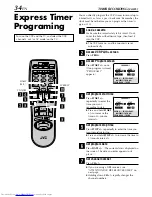26
EN
Basic
Recording
Features
A
B
Changing display information
Press DISPLAY during recording or recording pause.
Each time you press the button, the front panel display
shows the time counter, channel number and the clock
time in sequence.
●
To display the VCR status including the time counter,
channel number, and the clock time on the TV screen,
see “Showing on-screen display” (
墌
pg. 27).
To reset the time counter,
press
C. RESET
on the
Remote. The counter reading becomes “0:00:00”. It is
also reset when a tape is inserted.
Specifying recording length
—
Instant Timer Recording (ITR)
You can easily specify the recording length from 30
minutes to 6 hours and the VCR shuts off after recording
is finished.
During recording, press REC (
¶
) on the front panel
repeatedly until the recording length you want appears
on the front display panel.
The (record) indicator starts flashing.
Each time you press the button, recording length
increases in 30-minute intervals (up to 6 hours).
To cancel an ITR,
press
STOP (
7
)
on the Remote or
STOP/EJECT (
7
/
0
)
on the front panel.
Watching one program while
recording another
1
Engage TV mode
During recording...
●
If you connect the TV and the VCR only using
the RF connection (
墌
pg. 7) to view pictures
from the VCR
Press
TV/VCR
on the Remote so that VCR mode
indicator goes off from the front display panel.
(The TV broadcast being recorded disappears.)
●
If you are using the AV connection (
墌
pg. 7) to
view pictures from the VCR
, change the TV’s
input mode from AV to TV.
2
Select channel for viewing
Select the channel, you want to watch, on the TV.
Time Counter
Channel No.
Clock Time
C
VIDEO (MONO)L—AUDIO—R
PLAY
SP/EP
MENU
CH
OK
FF
REW
POWER
SP
EP
VCR
REC
PAUSE
STOP/EJECT
B
1
2
3
4
5
6
7
8
9
0
2
4
1
3
A
D
C
–
1
BASIC PLAYBACK AND RECORDING (cont.)
C. RESET
STOP/EJECT
(
7
/
0
)
STOP (
7
)