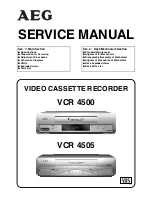43
ACCESS AUX INPUT SCREEN
9
Press CH
5∞
or SHUTTLE PLUS
5∞
to place the arrow
next to “AUX INPUT”, then press OK.
SELECT INPUT
10
If you are connecting the
AV cable to the
AV
connectors on the front of
the VCR, place the arrow
next to "FRONT" by
pressing CH
5∞
or
SHUTTLE PLUS
5∞
. If
you are connecting the AV
cable to the
AV connectors
on the back of the VCR, place the arrow next to "REAR"
by pressing CH
5∞
or SHUTTLE PLUS
5∞
.
RETURN TO NORMAL
SCREEN
11
Press MENU as many times as necessary.
START PLAYER
12
Set the camcorder to its play mode.
NOTE:
If the camcorder is equipped with a superimpose/OSD
disable feature then set its superimpose or display
feature to OFF before pressing play.
START RECORDER
13
Set your VCR to its record mode.
●
If you are using a Master Edit Control-equipped JVC
camcorder, it can put the recorder automatically into
Record mode. (Refer to camcorder's instruction
manual.)
AUX INPUT
=
FRONT
REAR
PRESS (
5
,
∞
) TO SELECT
PRESS (MENU) TO END
1
2
4
5
3
6
8
0
7
9
6
q
CH
MENU
OK
SHUTTLE PLUS
MENU
OK
CH
Содержание HR-VP638U
Страница 62: ...MEMO ...
Страница 63: ......