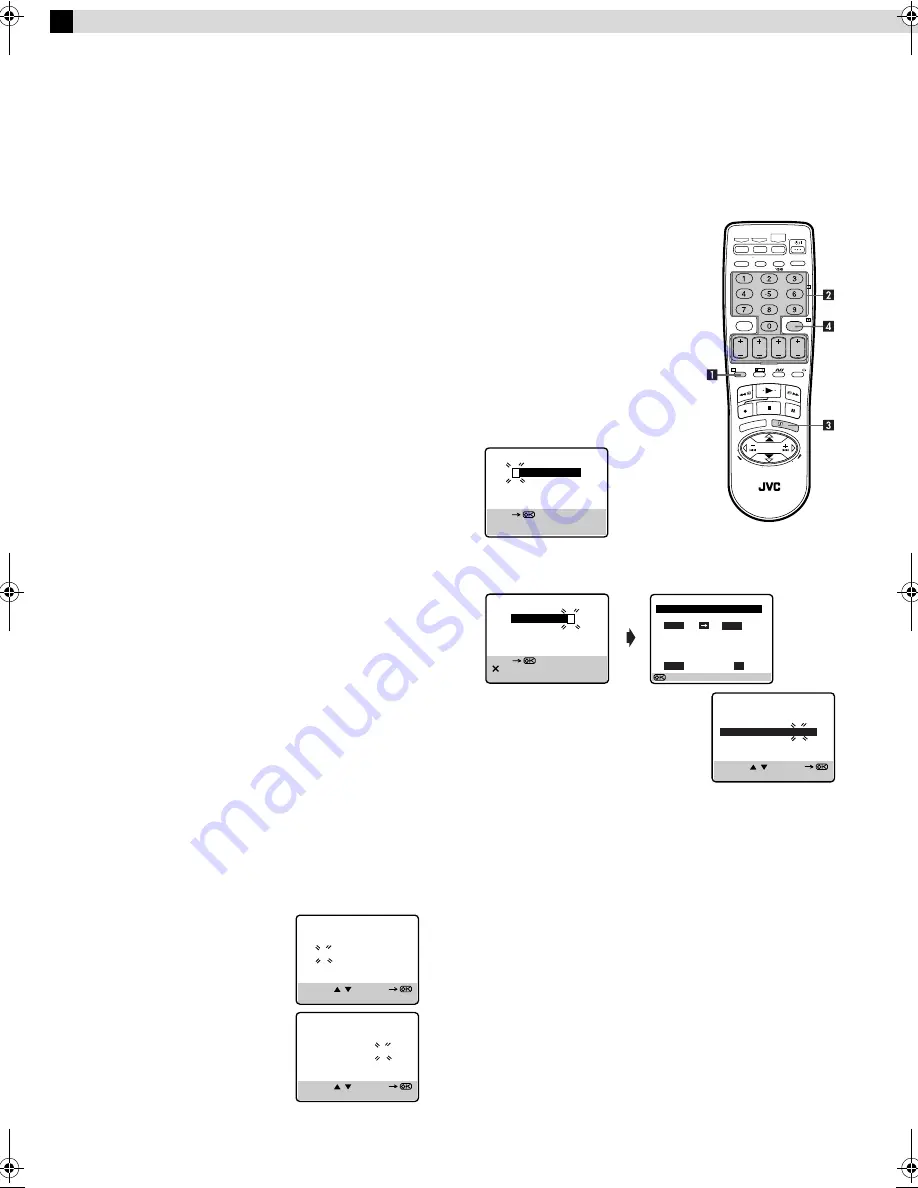
Page 8
May 29, 2003 2:34 pm
— 8 —
Timer Recording
Up to 8 timer recording programs can be made using G-
CODE
/
S
HOW
V
IEW
timer programing (for HR-V600AG only) or Express
timer programing method as far as a year in advance. Remember,
the clock must be set before you can program the timer.
NOTES:
●
If all the 8 programs have already been set, “PROGRAM FULL”
appears on the TV screen.
●
After timer recording is completed, the recorder turns off
automatically.
●
You can program the timer recording while a regular recording
is in progress; the menu screens will not be recorded.
●
In case of a power failure after programming, the recorder’s
memory backup keeps your selections (if the lithium battery is
not exhausted).
●
If the tape reaches its end during recording, the recording stops
and “
” and “
e
” on the front display panel blink. Press
1
then
0
on the recorder to eject the cassette or press
3
on the remote control to rewind the tape.
G-
CODE
™
/S
HOW
V
IEW
™
System Setup
(For HR-V600AG only)
INFORMATION
G-
CODE
and S
HOW
V
IEW
are different trademarks used to represent
the same easy recording feature, but only the term G-
CODE
system
will be used in the instructions. If you use the S
HOW
V
IEW
system,
follow the same instructions listed for the G-
CODE
system.
The G-
CODE
timer programming system eliminates the need to
input channel, date, start and stop time data when setting the
timer record function. Simply key in the G-
CODE
number for the
TV programme you wish to record (found in most TV listings) and
the recorder's timer is automatically programmed.
You have to set “GUIDE PROG” numbers, which are assigned to
each station for purposes of G-
CODE
timer programming, for all
the stations stored in your recorder’s memory to get proper results.
Before G-
CODE
setup you must have performed the procedures of
Tuner Set and Clock Set.
IMPORTANT
Perform the following procedure after Auto Set Up and/or the
channel setting steps.
After setting the Guide Program Numbers, channel positions may
be incorrect if you stored or skipped channels. In this case, re-
perform Guide Program Number setting.
Guide Program Number Set
A
Access Main Menu screen, then Initial Set screen
Press
MENU
on the remote control. Press
rt
to place the
pointer next to “INITIAL SET”, then press
OK
or
e
.
B
Access G-
CODE
/S
HOW
V
IEW
Setup screen
Press
rt
to place the pointer next to “G-CODE/SHOWVIEW
SETUP”, then press
OK
or
e
.
C
Input Guide Prog number
Press
rt
or the
Number keys
to select
the Guide Program number as shown in
the TV listing, then press
OK
or
e
.
D
Input receiving channel number
Press
rt
or the
Number keys
to select
the number of the channel on which the
Guide Program number’s broadcasts are
received, then press
OK
or
e
.
●
If the satellite broadcast is received on
your recorder's auxiliary channel (“L-1”
or “F-1”), select “L-1” or “F-1” for the channel position to which
the satellite receiver is connected.
●
Repeat steps
3
and
4
as necessary.
E
Return to normal screen
Press
MENU
on the remote control.
G-
CODE
™
/S
HOW
V
IEW
™
Timer
Programing
(For HR-V600AG only)
The G-
CODE
numbers are the numbers
next to the program in most TV listing.
●
Remember, the clock must be set
before you can program the timer.
●
Be sure to read “G-
CODE
™
/
S
HOW
V
IEW
™
System Setup”.
●
Load a cassette with the record safety
tab intact. The recorder turns on, and
the counter is reset, automatically.
●
Select the appropriate colour system
with “PAL/MESECAM” and “NTSC”
in Function settings.
A
Press
PROG
on the remote control
to access the G-
CODE
/S
HOW
V
IEW
screen.
B
Press the appropriate
Number keys
to input the G-
CODE
number, then press
OK
. Check to make sure the setting is
accurate on the G-
CODE
Program screen.
●
If the G-
CODE
/S
HOW
V
IEW
Setup
screen appears after pressing
OK
,
press the
Number keys
,
PR+/–
or
rt
to input the number of the
channel on which the broadcast for
the G-
CODE
number is received on
the recorder, then press
OK
.
●
To set the tape speed, press
SP/LP/EP
(
p
).
●
To change the stop time, press
STOP+/–
.
●
To timer-record daily (Monday–Friday) or weekly serials,
press
DAILY
(number key 8) or
WEEKLY
(number key 9).
Pressing the button again makes the “DAILY” or “WEEKLY”
display disappear.
●
If you made a mistake, press
&
to access the G-
CODE
/
S
HOW
V
IEW
screen again.
●
If an incorrect G-
CODE
/S
HOW
V
IEW
number or the one for a
broadcast already finished has been input, “ERROR” is
displayed for about 5 seconds, then the G-
CODE
/S
HOW
V
IEW
screen reappears.
C
Press
OK
or
PROG
.
●
If “PROGRAM OVERLAPPED” appears, see “Program
overlap warning display” (
9).
D
Press
#
. The recorder turns off automatically and “
#
” is
displayed on the display panel.
G-CODE/SHOWVIEW SETUP
GUIDE PROG
TV PROG
2
5
[
0–9] OR [ / ] : SELECT
[MENU] : EXIT
G-CODE/SHOWVIEW SETUP
GUIDE PROG
TV PROG
2
5
[
0–9] OR [ / ] : SELECT
[MENU] : EXIT
G-CODE/SHOWVIEW NO.
[0 – 9]
[+/–] : EXPRESS PROGRAMING
[PROG] : EXIT
[0 – 9]
[ ] : DELETE
[PROG] : EXIT
G-CODE/SHOWVIEW NO.
1 2 3 4 5 6 7 8
: [OK]
– P1 –
NO. 12345678
START
STOP
21:00
22:00
SP
DATE
TV PROG
25.04
1
G-CODE/SHOWVIEW SETUP
GUIDE PROG
TV PROG
2
5
[0–9] OR [ / ] : SELECT
[PROG] : EXIT
HR-V600AA.AG_EN_001B.fm Page 8 Thursday, May 29, 2003 2:34 PM
















