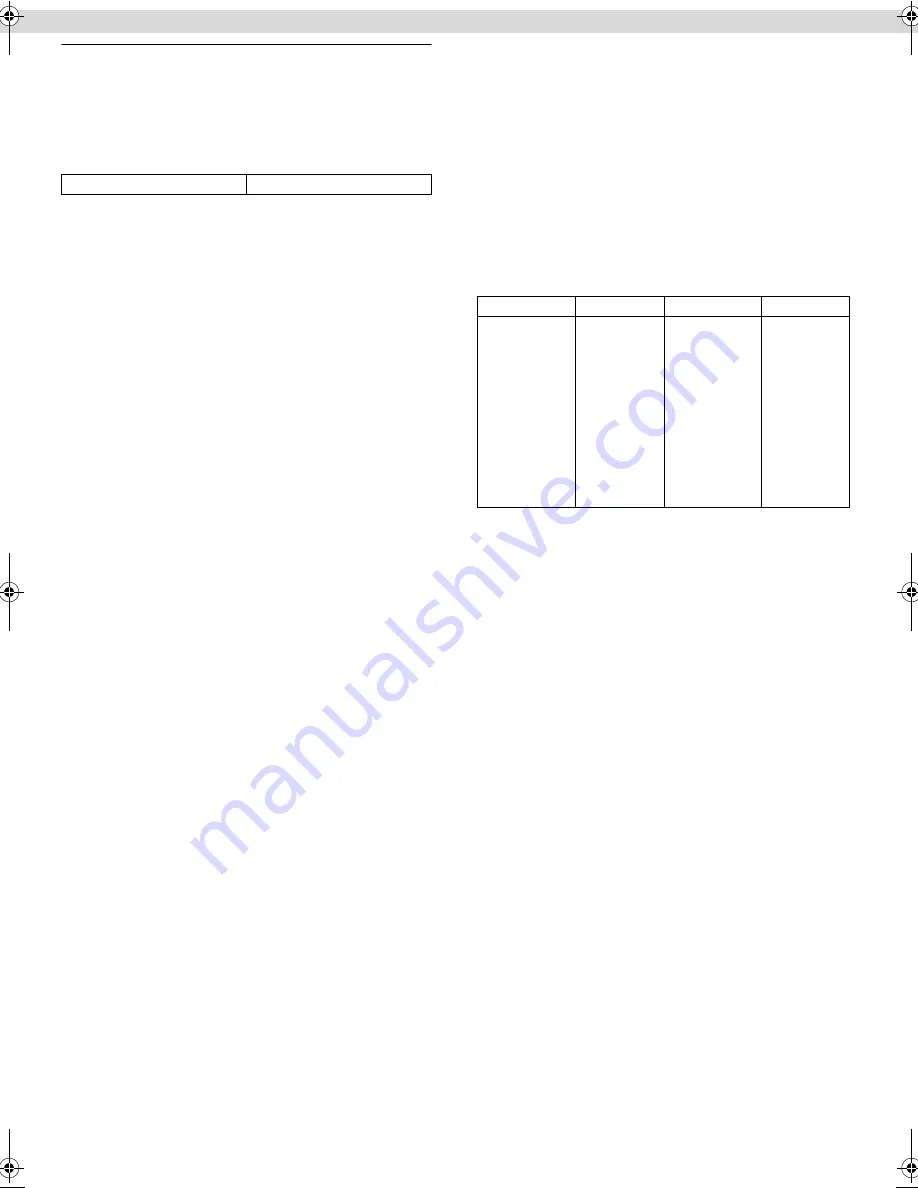
Page 11
May 29, 2003 2:34 pm
— 11 —
AUTO SP
]
LP TIMER
— ON /
OFF
When this function is set to “ON”, the recorder automatically
switches to LP mode to allow complete recording if there is not
enough tape to record the entire program while timer-recording in
SP mode.
For Example,
Recording a PAL-broadcast programme of 210
minutes in length onto a 180-minute tape.
NOTES:
●
If you have programed the recorder to timer-record 2 or more
programs, do not use this function, but change the tape speed
manually during timer programing.
●
There may be some noise and sound disturbance where the tape
speed switches from SP to LP mode on the tape.
●
The Auto SP
]
LP Timer feature is not available during ITR
(Instant Timer Recording), and the feature will not work
properly with any tapes longer than E-180 or with some tapes of
shorter lengths.
Satellite Auto Recording
You can automatically record a satellite program which is timer-
programed on your satellite receiver.
A
Connect a satellite receiver to the AUDIO/VIDEO IN
connectors on the rear panel. You can also connect the cable
box if it has a timer.
B
Set timer program on satellite receiver referring to its
instruction manual.
C
Load a cassette with the record safety tab intact.
D
Press
SP/LP/EP
(
p
) to set the tape speed.
E
Press
REC LINK
for more than 2 seconds. The recorder turns
off automatically and enter the Satellite Auto Recording
standby mode (the REC LINK indicator lights up). When signals
come into the recorder from the satellite receiver, the recorder
starts recording (the REC LINK indicator blinks), and stops
recording (the REC LINK indicator stops blinking) when signals
stop coming in.
NOTES:
●
Be sure not to turn on the satellite receiver before the program
starts broadcasting; otherwise, the recorder will start recording
when the satellite receiver is turned on.
●
To disengage the Satellite Auto Recording standby mode, press
REC LINK
(the REC LINK indicator goes off).
●
Depending on the type of satellite receiver, Satellite Auto
Recording may not be compatible.
●
B.E.S.T does not work when the satellite auto recording mode is
engaged.
Multi-Brand Remote Control
This remote control can control some functions of remote
controllable TVs, cable boxes, satellite receivers or DVD sets
listed below. Without setting, you can control a JVC TV.
NOTES:
●
Some unit’s brands have more than one code. If the unit does
not function with a specified code, try other codes.
●
Depending on the type of unit, some or all functions cannot be
operated using this remote control.
●
It’s not possible to operate a unit not equipped with a remote
sensor.
●
It’s not possible to set the remote control for two units at the
same time.
●
Once you have set the remote control to operate the unit, you
do not have to set it until you replace the batteries from the
remote control.
TV Brand Setting
A
Turn on TV
Turn on the TV using the Power button on the TV or its remote
control.
B
Set TV brand code
A
Press and hold
TV
.
B
Press the
Number keys
to enter your TV’s brand code.
C
Press
OK
, and release
TV
. The TV should turn off.
C
Operate TV
First, press
TV
to set the remote control to TV mode, then press
one of the following buttons:
1
,
TV/VCR
,
TV PR+/–
,
^
(TV Muting),
TV
%
+/–
, and the
Number keys
.
●
For some brands, you must press
ENTER
after having pressed the
Number keys
to enter a channel number.
Cable Box, Satellite Receiver or DVD Brand Setting
A
Turn on the unit
Turn on the cable box, satellite receiver or DVD using the Power
button on the unit or its remote control.
B
Enter brand code
A
Press and hold
CABLE/SAT/DVD
.
B
Press the
Number keys
to enter your unit’s brand code.
C
Press
OK
, and release
CABLE/SAT/DVD
.
C
Operate the unit
First, press
CABLE/SAT/DVD
to set the remote control to cable
box, satellite receiver or DVD mode, then press one of the
following buttons:
For satellite receiver and cable box . . .
1
,
TV PR+/–
,
Number keys
.
For DVD. . .
1
,
4
,
8
,
9
,
5
,
3
,
w
e
(
2
6
) keys.
●
For some brands, you must press
ENTER
after having pressed the
Number keys
to enter a channel number.
●
To change the unit’s channels, press
TV PR+/–
or the
Number
keys
. (The
PR+/–
button can be used to change the recorder’s
channels only.)
Approximately 150 minutes
Approximately 60 minutes
SP mode
LP mode
Total 210 minutes
TV BRAND
CODE
TV BRAND
CODE
JVC
AIWA
BEIJING
CCE
CHANGHONG
DAEWOO
FERGUSON
FINLUX
FUNAI
GRADIENTE
GRUNDIG
HITACHI
ITT
JINXING
KONKA
LG/GOLDSTAR
01, 23, 24, 25
36
22
02
34
17, 37
27
30
32
15
19
10
28
38
40
18
MITSUBISHI
MIVER
NEC
NOBLEX
NOKIA
PANASONIC
PEONY
PHILICO
PHILIPS
SAMSUNG
SANYO
SHARP
SONY
TCL
THOMSON
TOSHIBA
03
29
20
22
31
04, 11
34, 38, 39
10, 17, 21
02, 42
12, 33, 34, 35
13, 16
06
07
41
26
08, 14
– Other Functions –
HR-V600AA.AG_EN_001B.fm Page 11 Thursday, May 29, 2003 2:34 PM
















