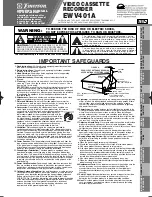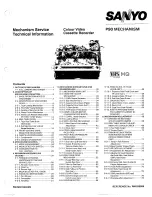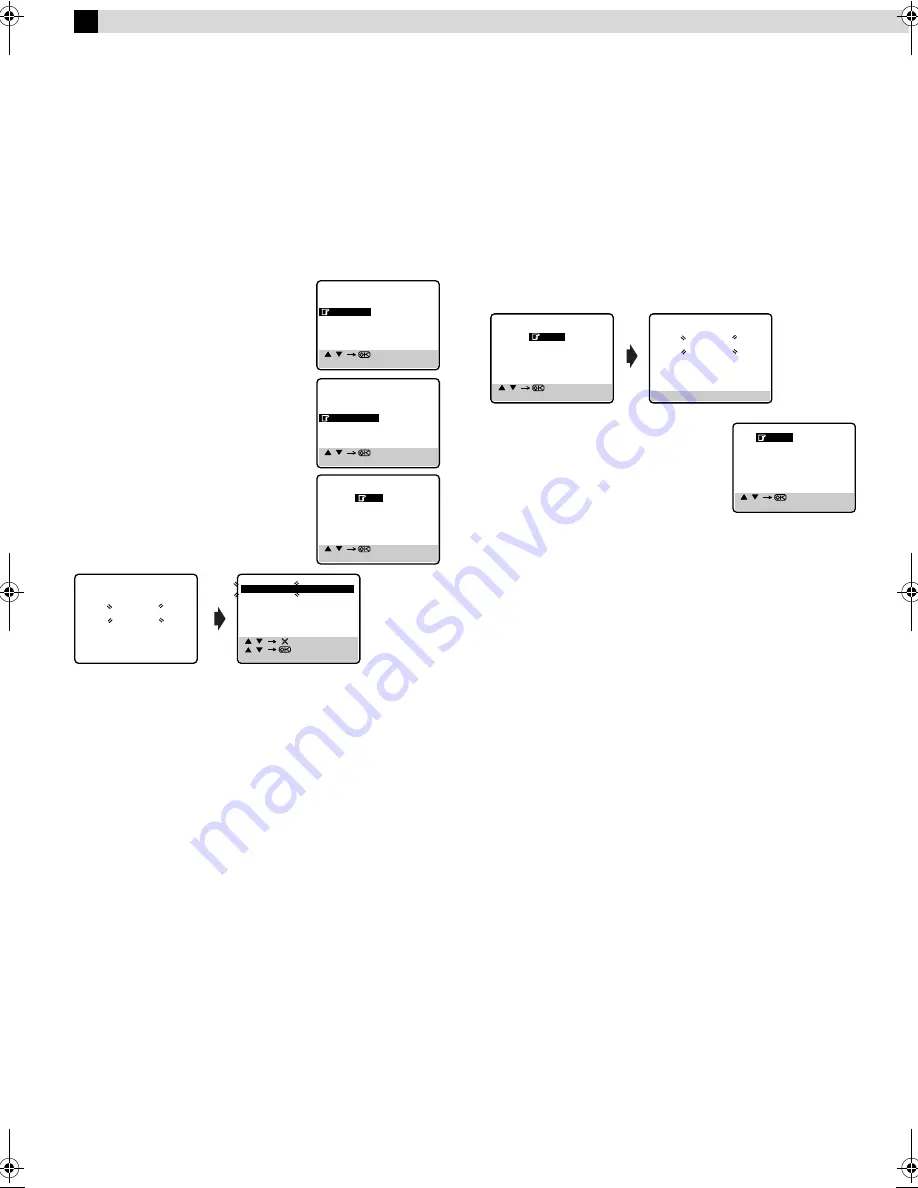
Page 14
July 17, 2003 8:53 am
— 14 —
Tuner Setting
IMPORTANT
Perform the following steps only if auto channel set has not been
set correctly by Auto Set Up function or if you have moved to a
different area or if a new station starts broadcasting in your area.
Your recorder needs to memorise all necessary stations in channel
positions in order to record TV programmes. Auto Channel Set
automatically assigns all receivable stations in your area so that
you can call them up with the
PR +/–
buttons without going
through any vacant channels.
Auto Channel Set
A
Access Main Menu screen, then Tuner
Set screen
Press
MENU
on the remote control. Press
PR
r
/
t
to place the pointer next to
“TUNER SET”, then press
OK
or
e
.
B
Perform Auto Channel Set
Press
PR
r
/
t
to place the pointer next to
“AUTO CH SET”, then press
OK
or
e
.
C
Select TV system
Press
PR
r
/
t
to place the pointer next to
the appropriate TV system, then press
OK
or
e
.
●
Auto Channel Set will start.
Press
MENU
to return to normal screen.
IMPORTANT
●
If no sound accompanies the picture or the audio sounds
unnatural on some channels that have been stored by Auto
Channel Set, the TV system setting for those channels may be
incorrect. Select the appropriate TV system for those channels.
Refer to “TV System Selection — When you see the picture but
the audio can’t be heard or sounds unnatural” (
墌
15).
●
Since your recorder memorises all detected stations even if the
reception condition is poor, some of those stored stations may
produce a noisy picture. To delete those stations, refer to
“Delete A Channel” (
墌
15).
Manual Channel Set
Store channels that were not stored during Auto Set Up or Auto
Channel Set.
A
Access Tuner Set screen
Perform step
A
of “Auto Channel Set”.
B
Access channel list
Press
PR
r
/
t
to place the pointer next to “CH EDIT”, then press
OK
or
e
.
C
Select position
Press
PR
r
/
t
to place the pointer next to an open channel
position, then press
OK
or
e
.
D
Select band
Press
PR
r
/
t
to place the pointer next to the band of your
choice, then press
OK
or
e
to initiate Manual Channel Set.
E
Set desired station
The screen to the right appears when a
station is detected.
If you do not want to store the detected
station...
Press
PR
r
/
t
to place the pointer next to
“CONTINUE”, then press
OK
or
e
.
Channel search will resume.
If you want to store the detected station...
Press
PR
r
/
t
to place the pointer next to “STORE”, then press
OK
or
e
. The Channel List appears again.
●
The blueback screen and the TV picture currently being
broadcast appear alternately for 8 seconds each.
●
If you want to store another channel, repeat steps
C
–
E
.
●
When channel search completes for that band, the Band Select
screen appears again. To set channels for other bands, select
another band and start Manual Channel Set again (
墌
step
D
and
E
).
F
Return to normal screen
Press
MENU
.
[ / ]
[MENU] : EXIT
MAIN MENU
FUNCTION SET
TUNER SET
INITIAL SET
[ / ]
[MENU] : EXIT
TUNER SET
CH EDIT
AUTO CH SET
[ / ]
[MENU] : EXIT
TV SYSTEM SELECT
B/G
D/K
I
[ / ] [ ] : DELETE
[ / ]
: EDIT
[MENU] : EXIT
AUTO CH SET
PLEASE WAIT
START
FINISH
■
■
■
■
■
■
■
■
■
■
■
■
– – – – – – –
CH FRQ
SYS
CH
FRQ SYS
01
150
BG
07
229
BG
02
165
BG
08
237
BG
03
195
BG
09
355
BG
04
205
BG
10
365
BG
05
213
BG
11
374
BG
06
221
BG
12
384
BG
[ / ]
[MENU] : EXIT
BAND SELECT
VHF L
VHF H
UHF
[MENU] : EXIT
MANUAL CH SET
PLEASE WAIT
VHF L 300MHZ
[ / ]
[MENU] : EXIT
STORE
CONTINUE
HR-V400AG-EN.fm Page 14 Thursday, July 17, 2003 8:53 AM