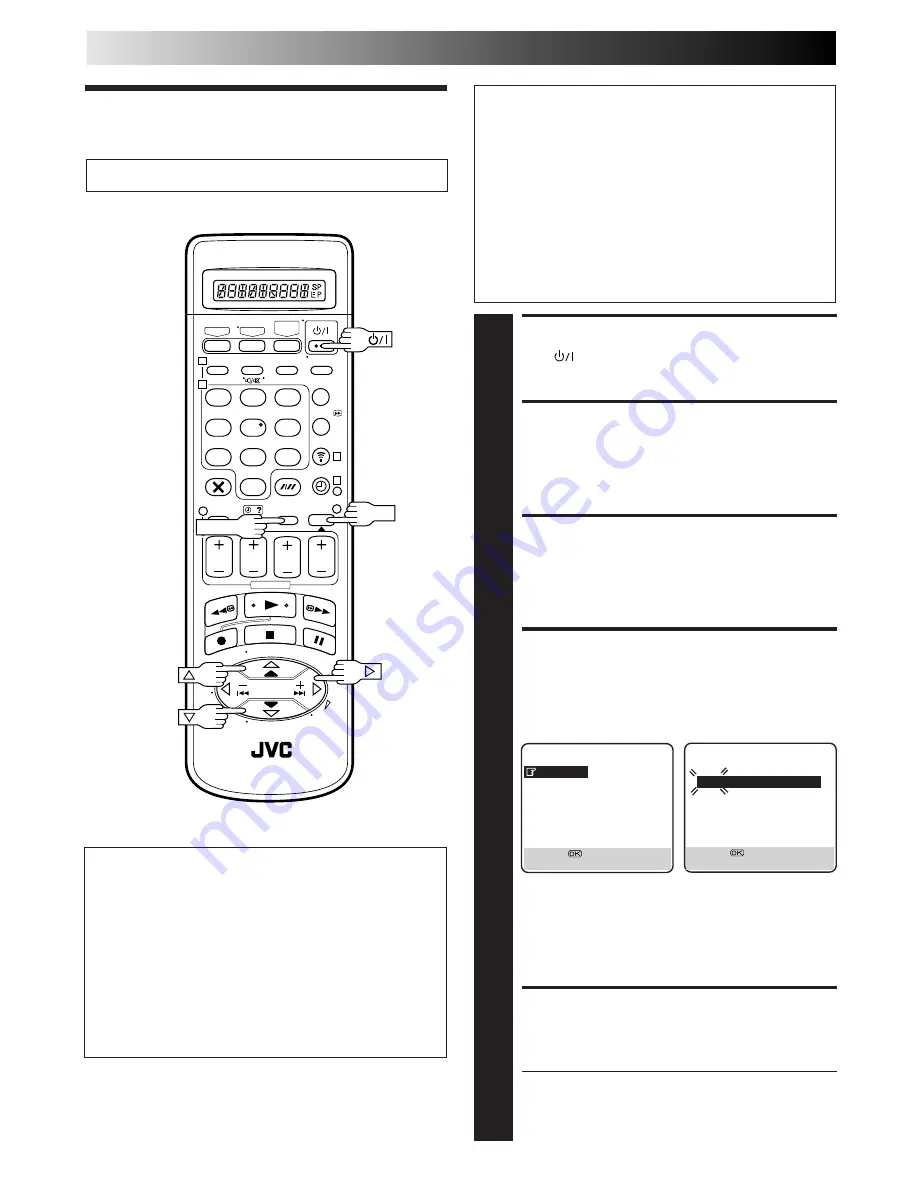
64
EN
Just Clock
The Just Clock function provides accurate time keeping
through automatic adjustments at regular intervals, by
reading data from a PDC signal.
The Just Clock option can be set "ON" or "OFF" at the Clock
Set screen (the default setting is "OFF"). Press OK until the
Just Clock setting begins blinking, then press
%fi
to change
the setting.
IMPORTANT: If you turn off Just Clock, the accuracy of your
recorder's built-in clock may be reduced, which could
adversely effect timer recording. We recommend you to
keep Just Clock on. In cases where the clock setting data
from a PDC signal is incorrect, however, you are advised to
keep Just Clock set to "OFF".
TURN THE RECORDER ON
1
Press
.
ACCESS MAIN MENU
SCREEN
2
Press MENU.
ACCESS INITIAL SET
SCREEN
3
Move the highlight bar (pointer) to "INITIAL SET" by
pressing
%fi
, then press OK or
#
.
ACCESS CLOCK SET
SCREEN
4
Move the highlight bar (pointer) to "CLOCK SET" by
pressing
%fi
, then press OK or
#
. The Clock Set screen
appears.
NOTE:
When you have selected MAGYARORSZAG (36),
CESKA REPUBLIKA (42), POLSKA (48) or OTHER
EASTERN EUROPE (EE) for the country setting (
Z
pg. 6,
10), you cannot use Just Clock function. Skip steps 6
and 7 on page 65.
SET DATE AND TIME
5
Press
%fi
to set the time, then press OK or
#
. The "date"
display begins blinking. Repeat the same procedure to
set the date and year.
●
When you set the time, press and hold
%fi
to
change the time by 30 minutes.
●
When you set the date, press and hold
%fi
to
change the date by 15 days.
Clock Set
Turn on the TV and select the VIDEO channel (or AV mode).
IMPORTANT
If you performed Auto Set Up (
Z
pg. 6), Preset Download
(
Z
pg. 8) or Auto Channel Set (
Z
pg. 56), without ever
having set the clock previously, the recorder's built-in
clock is also set automatically.
Perform the following steps only if —
— Auto Clock Set has not been performed correctly by
Auto Set Up, Preset Download or Auto Channel Set.
or
— the recorder's memory backup has expired.
or
— you want to change Just Clock setting (
Z
"Just Clock"
in the left column).
CLOCK SET
TIME
DATE
YEAR
0: 00
01 . 01
99
JUST CLOCK : OFF
TV PR.
: 1
[
5∞
]
=
[MENU] : EXIT
INTIAL SET
CLOCK SET
GUIDE PROG SET
JLIP ID NO. SET
[
5∞
]
=
[MENU] : EXIT
SUBSIDIARY SETTINGS (cont.)
1
2
3
4
5
6
7
8
9
1
2
3
4
1
2
3
4
– –:– –
0
OK
MENU













































