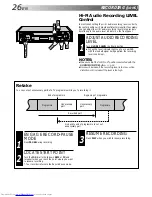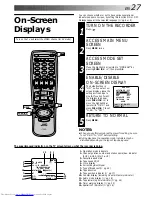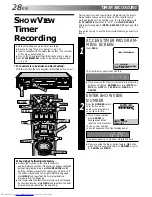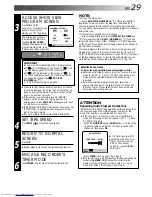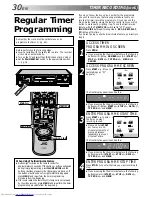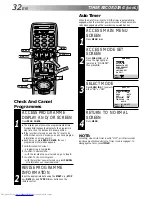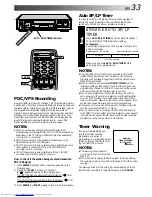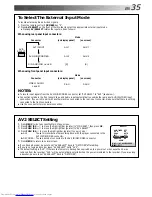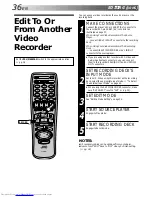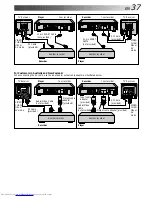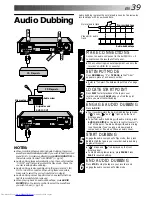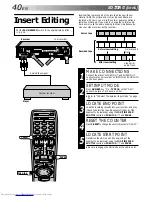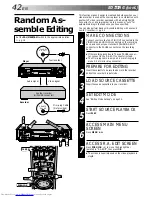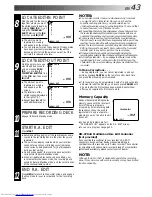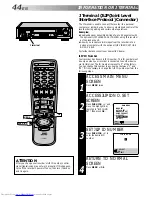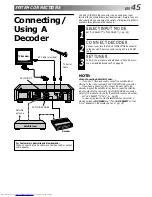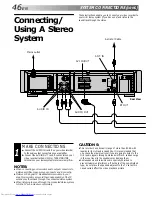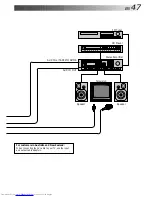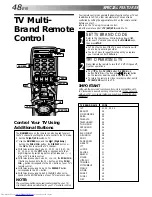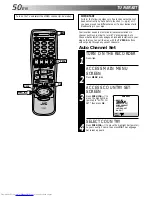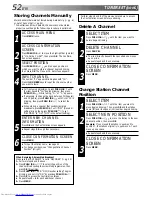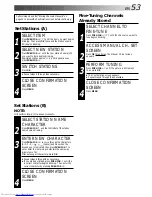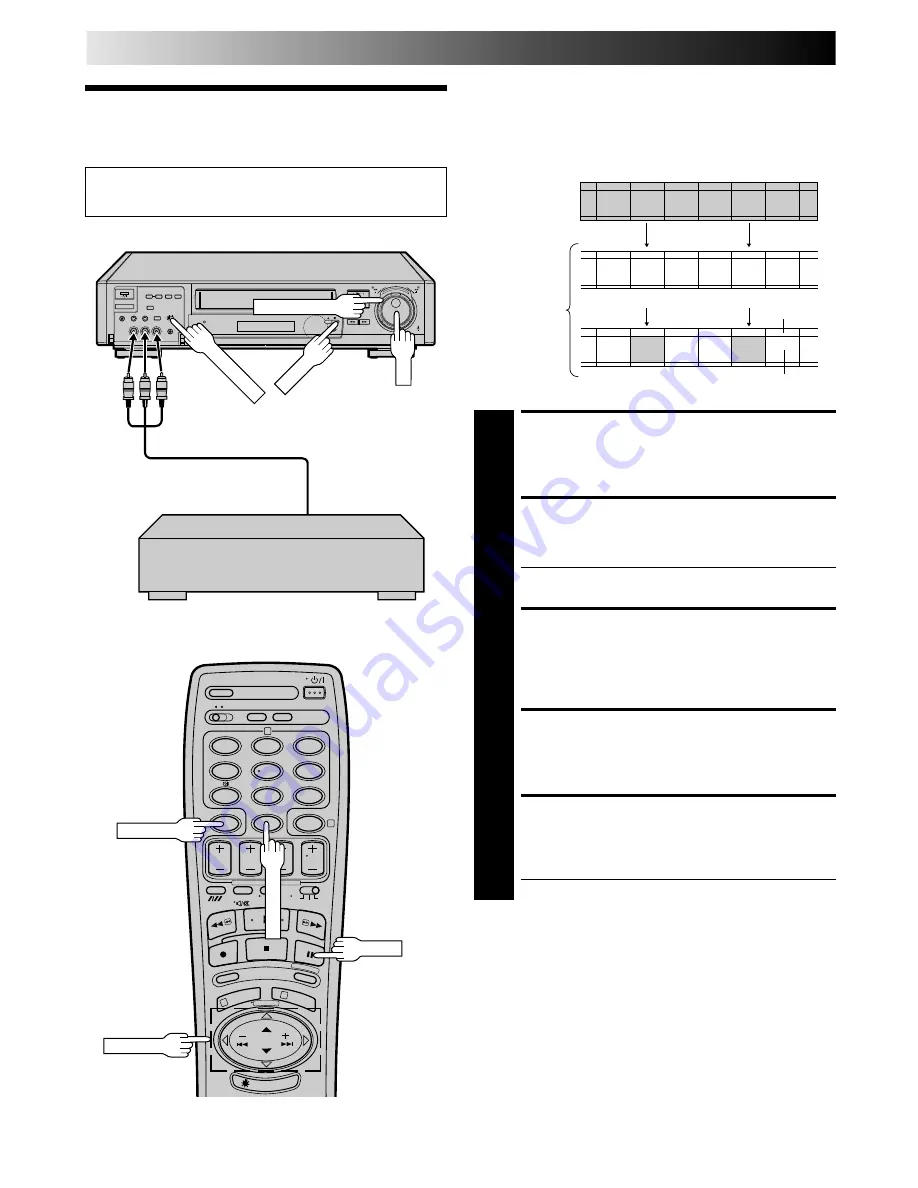
40
EN
Insert editing replaces part of the recorded scene with new
material. Both the picture and Hi-Fi audio soundtrack are
replaced with new ones, while the normal audio soundtrack
remains unchanged. If you wish to change the normal audio
track as well, use the audio dubbing function simultaneously.
Use your video recorder as the recorder.
Insert Editing
EDITING (cont.)
MAKE CONNECTIONS
1
Connect the player's VIDEO OUT and AUDIO OUT
connectors to your recorder's VIDEO IN and AUDIO IN
on the front panel.
SET INPUT MODE
2
Press NUMBER key "0" or TV PROG so that "F-AU"
appears in place of a channel number.
●
Refer to "To Select The External Input Mode" on page
35.
LOCATE END POINT
3
Load the recording cassette into your recorder, and play
it back to determine the edit-out point (the end of the
segment to be replaced) using the JOG/TIME SCAN
SHUTTLE controls or PUSH JOG and PAUSE.
RESET THE COUNTER
4
Press C.RESET to change the counter display to "0:00:00".
LOCATE START POINT
5
Determine the edit-in point (the beginning of the
segment to be replaced) using the JOG/TIME SCAN
SHUTTLE controls or PUSH JOG and PAUSE.
●
Be sure to engage the Still mode at the edit-in point.
Before insert editing
After insert editing
Source tape
Recorded tape
Normal audio
track
Video/Hi-Fi
audio track
8
•
•
•
•
•
•
•
•
•
•
•
•
•
•
•
•
•
•
•
•
•
•
Recorder
Your recorder
1
2
4
5
3
6
8
0
7
9
2
4
1
3
NUMBER "0"
PUSH JOG
Set the PAL/MESECAM switch to the appropriate position.
Z
pg. 16
PAUSE
JOG
TIME SCAN SHUTTLE
Another recorder
Audio/Video signal
Player
C.RESET
PAUSE
PAL/MESECAM
fi %
fi %