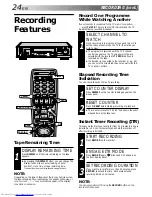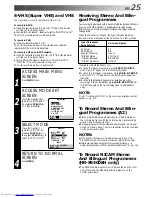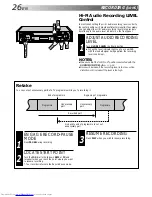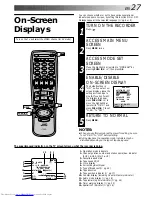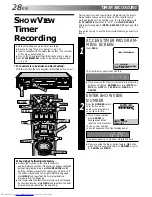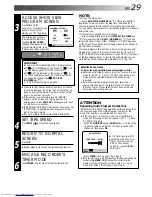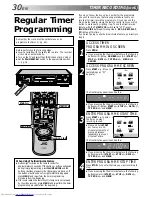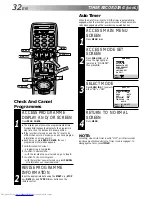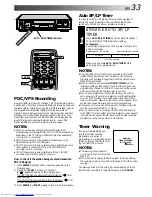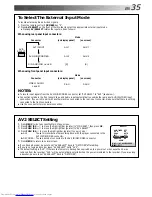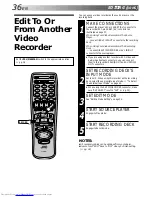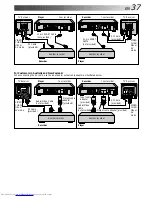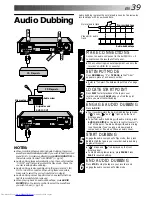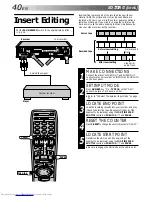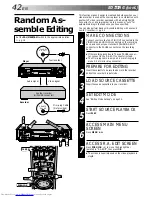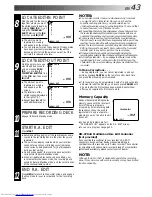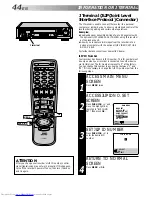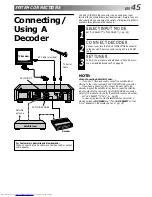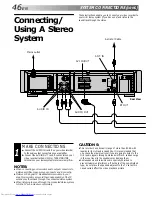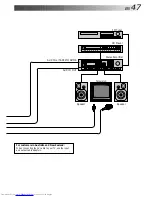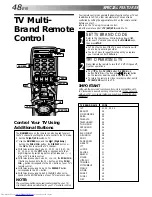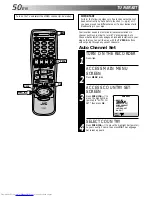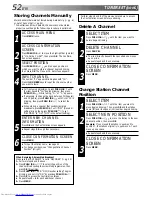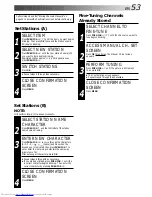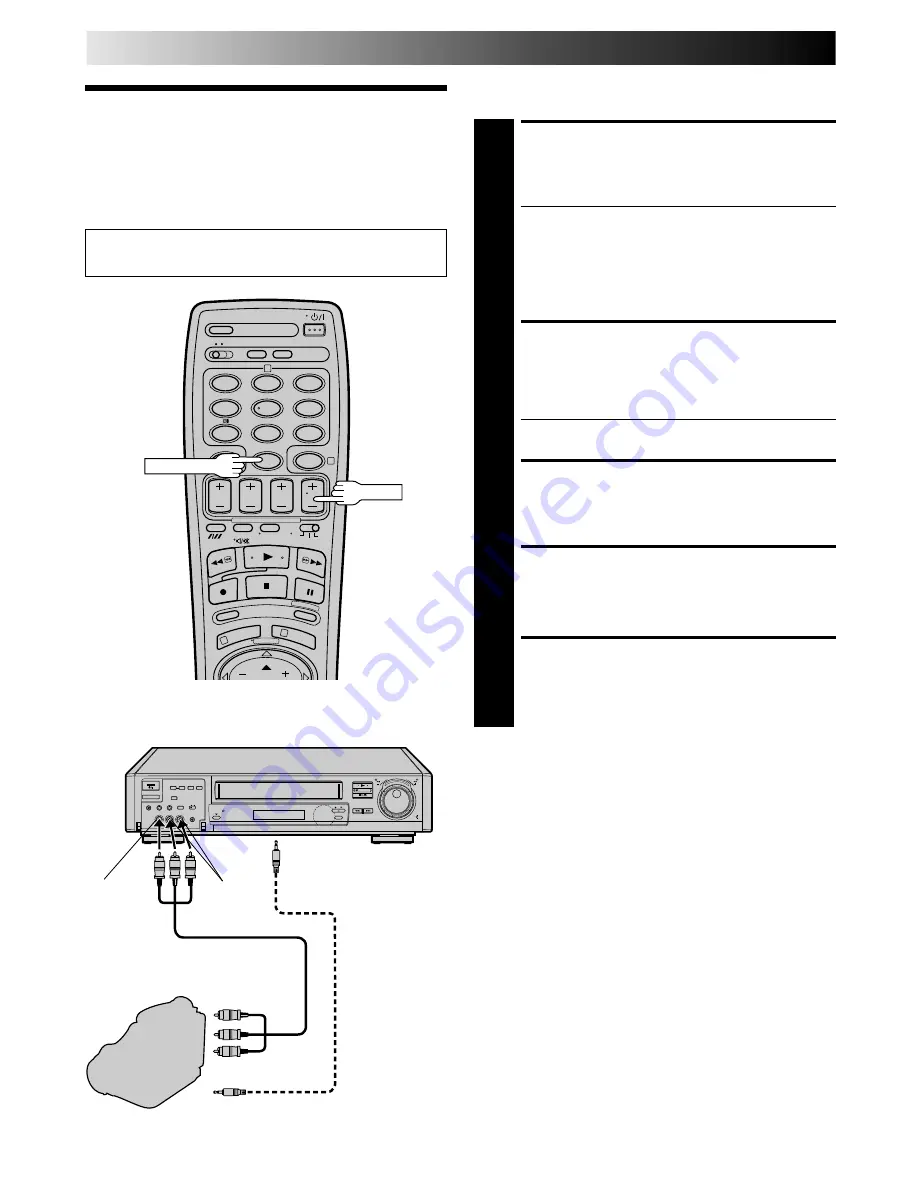
38
EN
You can use a camcorder as the source player and your video
recorder as the recorder.
Edit From A
Camcorder
MAKE CONNECTIONS
1
Connect the camcorder’s AUDIO/VIDEO OUT
connectors to the recorder’s front panel AUDIO/VIDEO
input connectors.
●
When using a monaural camcorder, connect its
AUDIO OUT connector to the AUDIO IN L input
connector on your recorder.
●
When a Master Edit Control-equipped JVC camcorder
is used, the camcorder is capable of controlling the
recorder. Refer to the camcorder’s instruction manual
for operating procedure.
SET RECORDER’S INPUT
MODE
2
Press NUMBER key “0” or TV PROG so that “F-AU”
appears in place of a channel position number.
●
Refer to "To Select The External Input Mode" on page
35.
SET EDIT MODE
3
See "Editing Mode Setting" on page 34.
START CAMCORDER
4
Engage its Play mode.
START RECORDER
5
Engage its Record mode.
EDITING (cont.)
Set the PAL/MESECAM switch to the appropriate position.
Z
pg. 16
8
•
•
•
•
•
•
•
•
•
•
•
•
•
•
•
•
•
•
•
•
•
•
Recorder
AUDIO OUT
VIDEO OUT
EDIT
Player
VIDEO
input
AUDIO
input
1
2
4
5
3
6
8
0
7
9
2
4
1
3
NUMBER "0"
Camcorder
Mini-Plug Cable
(not provided)
(JVC camcorder
only)
Audio Cable (provided)
Video Cable (Not provided)
To rear panel PAUSE/
R.A.EDIT connector
TV PROG
NOTE:
Be sure to set "EDIT" back to "OFF" when you finish editing.
(
Z
pg. 34)