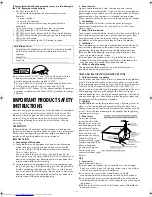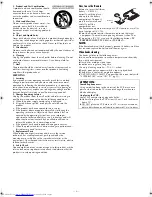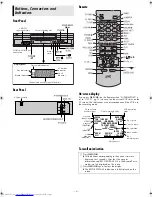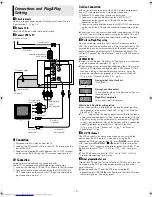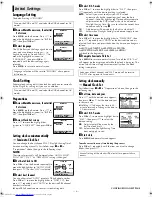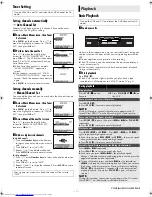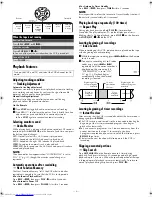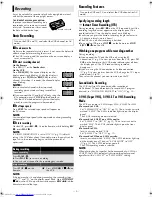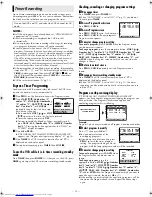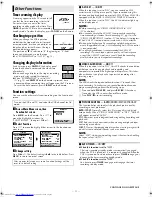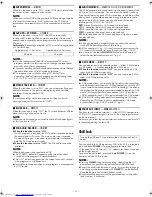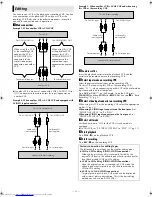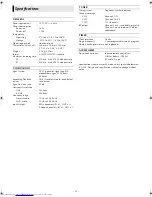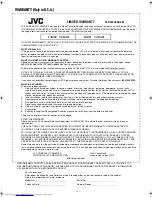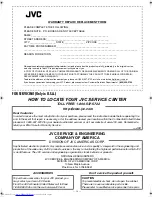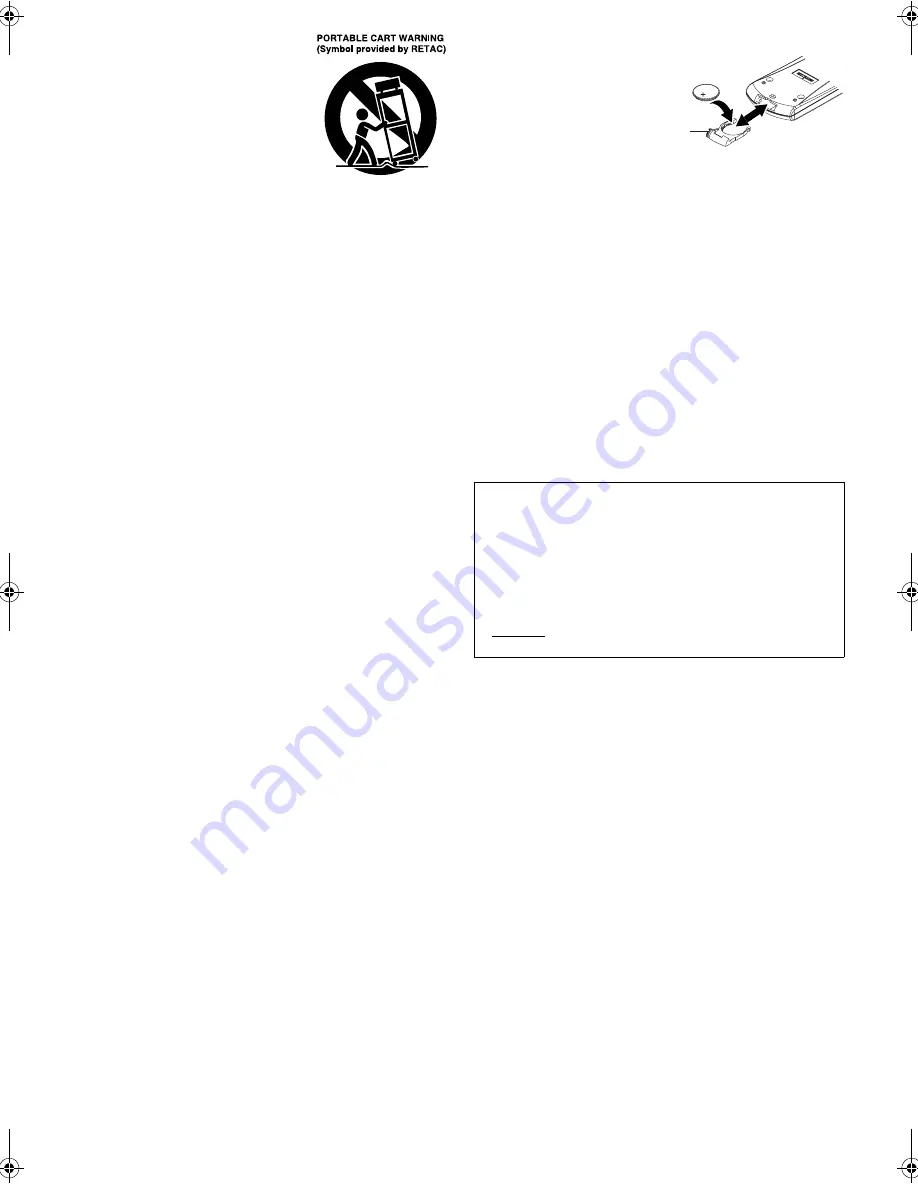
— 3 —
Page 3
November 8, 2002 8:36 am
2. Product and Cart Combination
A product and cart combination should
be moved with care. Quick stops,
excessive force, and uneven surfaces may
cause the product and cart combination
to overturn.
3. Water and Moisture
Do not use this product near water—for
example, near a bath tub, wash bowl,
kitchen sink or laundry tub, in a wet
basement, or near a swimming pool and
the like.
4. Object and Liquid Entry
Never push objects of any kind into this product through openings
as they may touch dangerous voltage points or short-out parts that
could result in a fire or electric shock. Never spill liquid of any
kind on the product.
5. Attachments
Do not use attachments not recommended by the manufacturer of
this product as they may cause hazards.
6. Cleaning
Unplug this product from the wall outlet before cleaning. Do not
use liquid cleaners or aerosol cleaners. Use a damp cloth for
cleaning.
7. Heat
The product should be situated away from heat sources such as
radiators, heat registers, stoves, or other products (including
amplifiers) that produce heat.
SERVICING
1. Servicing
If your product is not operating correctly or exhibits a marked
change in performance and you are unable to restore normal
operation by following the detailed procedure in its operating
instructions, do not attempt to service it yourself as opening or
removing covers may expose you to dangerous voltage or other
hazards. Refer all servicing to qualified service personnel.
2. Damage Requiring Service
Unplug this product from the wall outlet and refer servicing to
qualified service personnel under the following conditions:
a. When the power supply cord or plug is damaged.
b. If liquid has been spilled, or objects have fallen into the
product.
c. If the product has been exposed to rain or water.
d. If the product does not operate normally by following the
operating instructions. Adjust only those controls that are
covered by the operating instructions as an improper
adjustment of other controls may result in damage and will
often require extensive work by a qualified technician to
restore the product to its normal operation.
e. If the product has been dropped or damaged in any way.
f. When the product exhibits a distinct change in performance—
this indicates a need for service.
3. Replacement Parts
When replacement parts are required, be sure the service
technician has used replacement parts specified by the
manufacturer or which have the same characteristics as the
original part. Unauthorized substitutions may result in fire, electric
shock or other hazards.
4. Safety Check
Upon completion of any service or repairs to this product, ask the
service technician to perform safety checks to determine that the
product is in safe operating condition.
How to use the Remote
Before use, insert the lithium
battery — CR2032 —
correctly, with the plus(+)
side up into the battery
compartment. To open it,
press the release tab and
carefully, pull the
compartment out.
The Remote can operate most of your VCR’s functions, as well as
basic functions of JVC TVs.
●
Point the Remote towards the remote sensor on the target
component. The maximum operating distance is about 8 m.
●
To operate a JVC TV, use any of the following buttons:
TV
POWER, TV INPUT, TV CH+/–
or
TV VOL +/–.
NOTE:
If the Remote does not work properly, remove its battery, wait for a
few seconds, replace the battery and then try again.
Video heads cleaning
The heads get dirty in the following cases:
●
in an environment prone to extreme temperature or humidity.
●
in a dusty environment
●
flaw, dirt or mold on video tapes
●
continuous usage for a long time
Use a dry cleaning cassette — TCL-2 — when:
●
Rough, poor picture appears while a tape is played back.
●
The picture is unclear or no picture appears.
●
“USE CLEANING CASSETTE” appears on the screen (only with
“SUPERIMPOSE” set to “ON” (
墌
pg. 12)).
ATTENTION:
To mobile phone users:
Using a mobile phone in the vicinity of the VCR may cause
picture vibration on the TV screen or change the screen to a
blue back display.
On placing the VCR:
Some TVs generate strong magnetic fields.
●
Make sure to place the VCR at least 20 cm (7 or 8 inch) away
from a TV.
●
DO NOT place the VCR close to a TV as it may cause noise,
picture disturbance or malfunctions (power off, etc.) to occur.
Release
tab
HR-S2902U-EN-1.fm Page 3 Friday, November 8, 2002 8:37 AM