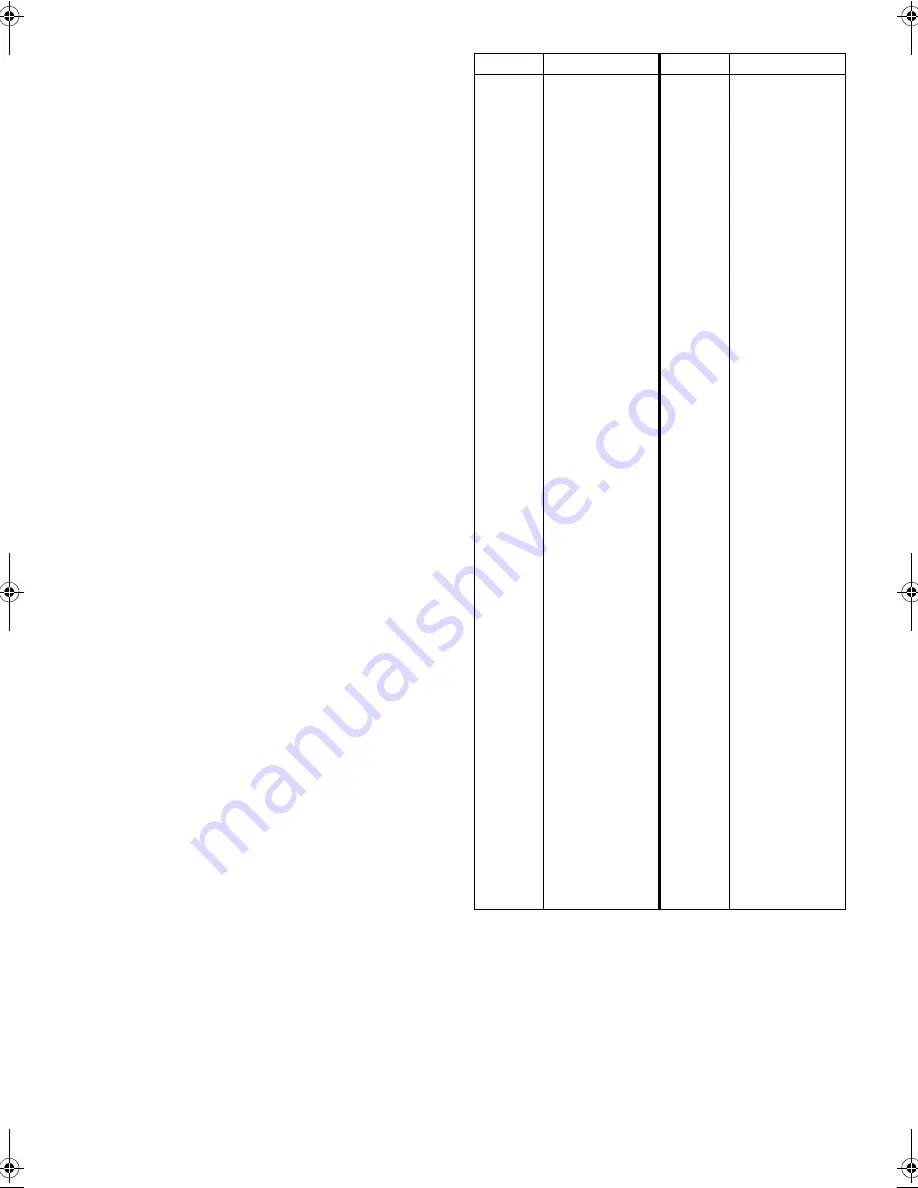
January 31, 2002 2:48 pm
Page 15
— 15 —
Master Page: Right
E
Return to normal screen
Press
MENU
.
Changing station name (A)
A
Access Confirmation screen
Perform step
1
1
1
1
of “Manual Channel Set” (
墌
14).
B
Select position
Press
rt
w
e
until the desired channel begins blinking, then
press
OK
twice. The Manual Channel Set screen appears.
C
Select station name
Press
e
until the station name (ID) begins blinking. Press
rt
until
the desired station name appears, then press
OK
.
●
Repeat steps
2
2
2
2
–
3
3
3
3
as necessary.
D
Return to normal screen
Press
MENU
.
Changing station name (B)
A
Access Confirmation screen
Perform step
1
1
1
1
of “Manual Channel Set” (
墌
14).
B
Select position
Press
rt
w
e
until the desired channel begins blinking, then
press
OK
twice. The Manual Channel Set screen appears.
C
Select character for station name
Press
e
until the first letter of the station name (ID) begins
blinking.
D
Enter new character
Press
rt
to cycle through the characters, then press
e
. Enter the
remaining characters the same way (maximum of 4). After entering
all characters, press
OK
.
●
The characters available for the station name (ID) are A–Z, 0–9,
–,
f
, +,
I
(space).
●
If you make a mistake, press
w
until the incorrect character
begins blinking. Then enter the correct character by pressing
rt
.
E
Return to normal screen
Press
MENU
.
Fine-tuning channels
A
Access Confirmation screen
Perform step
1
1
1
1
of “Manual Channel Set” (
墌
14).
B
Select position
Press
rt
w
e
until the channel you want to tune begins blinking,
then press
OK
twice. The Manual Channel Set screen appears.
C
Perform tuning
Press
e
until “+/–” begins blinking, then press
rt
until the
picture is its clearest. Then press
OK
.
●
Repeat steps
2
2
2
2
–
3
3
3
3
as necessary.
D
Return to normal screen
Press
MENU
.
TV station and ID list
* The “ID” abbreviation is what is shown on-screen in lieu of the
station name. The “ID” abbreviation is listed in the Confirmation
screen and is displayed on the screen when the recorder is
tuned to a different station.
ID*
STATION NAME
ID*
STATION NAME
1000
3SAT
9LIV
ADLT
ANT3
ARD
ARTE
B1
BBC
BBC1
BBC2
BR3
C+
C1
CAN5
CANV
CH4
CH5
CHLD
CINE
CLUB
CMT
CNN
CSUR
DISC
DR
DR2
DRS
DSF
ETB1
ETB2
EURO
EUSP
FEMM
FILM
FNET
FR2
FR3
GALA
HR3
INFO
ITA1
ITA7
ITV
JSTV
KA2
KAB1
KAN2
LOCA
M6
MBC
MCM
MDR
MOVE
MTV
MTV3
N3
N-TV
NBC
NDR3
NED1
NED2
NED3
NEWS
NICK
NRK
NRK2
TV1000
3SAT
9LIVE
ADULT
ANTENA3
ARD
ARTE
BERLIN1
BBC GROUP
BBC1
BBC2
BAYERN3
CANAL PLUS
PORTUGUSES
CANALE5
KETNET CANVAS
CHANNEL4
CHANNEL5
CHILD
CINEMA
TELECLUB
CMT
CNN
ANDALUCIA
DISCOVERY
DR TV
DR2
DRS
DSF
ETB1
ETB2
EURONEWS
EUROSPORTS
FEMMAN
FILM
FILMNET
France2
France3
GALAVISION
HESSEN3
INFO-KANAL
ITALIA1
ITALIA7
ITV
JSTV
KA2
KABEL1
KANAL2
LOCAL
M6
MBR
MCM
MDR
MOVIE
MTV
MTV3
NORD3
N-TV
NBC SUPER
NDR3
NED1
NED2
NED3
NICKELODEON
NRK
NRK2
ODE
ORF1
ORF2
ORF3
OWL3
PREM
PRO7
RAI1
RAI2
RAI3
RET4
21
RTBF
RTL
RTL2
RTL4
RTL5
RTP
S4
SAT1
SBS
SF1
SF2
SHOW
SIC
SKY
SKYN
SPRT
SRTL
STAR
SVT1
SVT2
SWR
TCC
TELE
TEL5
TF1
TMC
TNT
TRT
TSI
TSR
TV1
TV2
TV4
TV5
TV6
TVE1
TVE2
TVG
TVI
TVN
VCR
VERO
VH-1
VIVA
VIV2
VMTV
VOX
VT4
VTM
WDR1
WDR3
YLE1
YLE2
ZDF
ZTV
ODEON
ORF1
ORF2
ORF3
OWL3
PREMIERE
PRO7
RAI1
RAI2
RAI3
RETE4
TELE21
RTBF1 / 2
RTL
RTL2
RTL4
RTL5
RTP
SCHWEIZ4
SAT1
SBS
SF1
SF2
SHOW
SOCIEDADE
SKY CHANNEL
SKY NEWS
SPORT
SUPER RTL
STAR-TV
SVT1
SVT2
SUEDWEST3
TCC
TELE
TELE5
TF1
TELEMONTECARLO
TNT INT
TRT INT
TSI
TSR
BRTN TV1
TV2
TV4
TV5
TV6
TVE1
TVE2
TV GALICIA
TV INDEPENDENT
TV NORGE
VIDEO
VERONICA
VH-1
VIVA
VIVA2
VIDEO MUSIC
VOX
VT4
VTM
West1
West3
YLE1
YLE2
ZDF
ZTV
HR-J790EU-001EN.fm Page 15 Thursday, January 31, 2002 2:50 PM
















