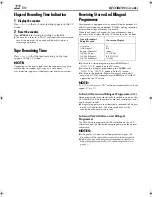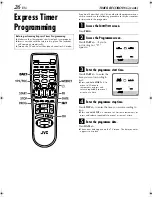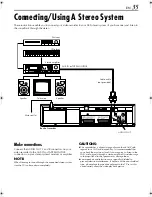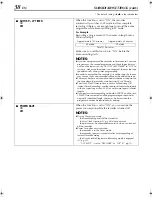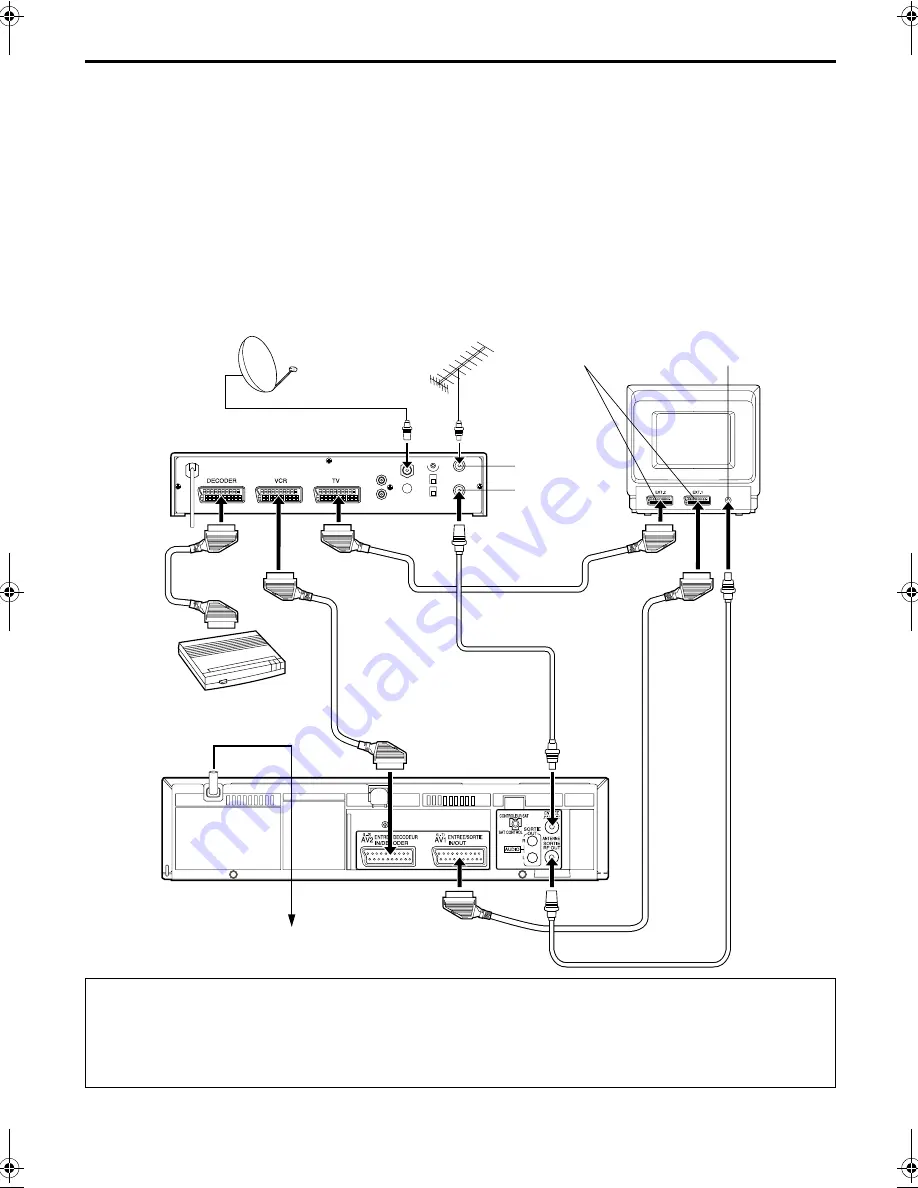
Filename [HRJ680EU2.fm]
Masterpage:Right
EN
33
SYSTEM CONNECTIONS
Connecting To A Satellite Receiver
Connect the decoder to the satellite receiver’s connector
if you have a decoder, AV1 (L-1) IN/OUT connector to
TV’s connector, and AV2 (L-2) IN/DECODER connector
to the satellite receiver’s connector. Then connect the
satellite receiver and TV.
NOTES:
●
Set “L-2 SELECT” to “A/V” (
墌
pg. 39).
●
You can use Automatic Satellite Programme Recording
function (
墌
pg. 30) with this connection.
●
To record a programme via the satellite receiver, select L-2
mode by pressing
AUX
(
NUMBER
key “
0
”) and/or
PR
so that
“L-2” appears on the front display panel.
●
To receive a scrambled broadcast, descramble the signal with
the satellite receiver.
●
For details, refer to the instruction manual for the satellite
receiver and decoder.
IMPORTANT
When you set “L-2 SELECT” to “SAT” (
墌
pg. 39), it is possible to view a satellite broadcast with the TV set to its AV mode even if
the recorder is turned off. When the recorder is in Stop mode or recording, press
TV/VCR
on the remote control to turn off the VCR
indicator on the front display panel.
●
If you turn on the recorder when the satellite receiver’s power is off, nothing appears on the TV screen. In this case, turn on the
satellite receiver, or set the TV to its TV mode, or press
TV/VCR
on the remote control to set the recorder to the video mode.
Outdoor unit
Satellite cable
Satellite receiver
Aerial
TV aerial cable
21-pin AV input connector
(SCART)
Back of TV
ANT. IN
RF OUT
Aerial
connector
Decoder
Mains outlet
Back of recorder
HRJ680EU2.fm Page 33 Friday, November 17, 2000 11:47 AM
Содержание HR-J587EU
Страница 56: ...Printed in Germany 1100IYV ID JVE EN ...