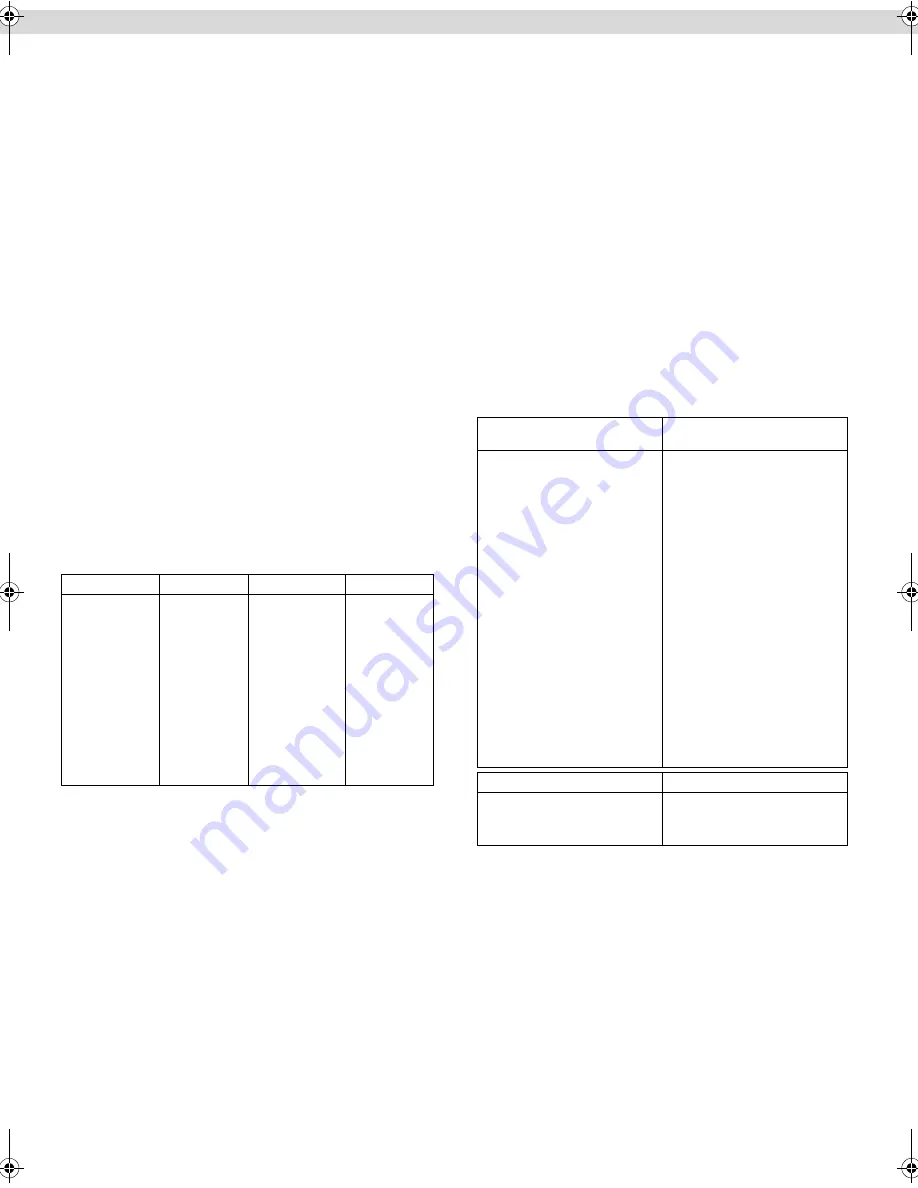
Page 11
April 11, 2002 4:56 pm
Multi-Brand Remote Control
This remote control can control some functions of remote
controllable TVs, cable boxes, satellite receivers or DVD sets
listed below. Without setting, you can control a JVC TV.
NOTES:
●
Some unit’s brands have more than one code. If the unit does
not function with a specified code, try other codes.
●
Depending on the type of unit, some or all functions cannot be
operated using this remote control.
●
It’s not possible to operate a unit not equipped with a remote
sensor.
●
It’s not possible to set the remote control for two units at the
same time.
●
Once you have set the remote control to operate the unit, you
do not have to set it until you replace the batteries from the
remote control.
TV Brand Setting
A
Turn on TV
Turn on the TV using the Power button on the TV or its remote
control.
B
Set TV brand code
A
Press and hold
TV
.
B
Press the
Number keys
to enter your TV’s brand code.
C
Press
OK
, and release
TV
. The TV should turn off.
C
Operate TV
First, press
TV
to set the remote control to TV mode, then press
one of the following buttons:
1
,
TV/VCR
,
TV PR+/–
,
^
(TV Muting),
TV
%
+/–
, and the
Number keys
.
●
For some brands, you must press
ENTER
after having pressed the
Number keys
to enter a channel number.
Cable Box, Satellite Receiver or DVD Brand Setting
A
Turn on the unit
Turn on the cable box, satellite receiver or DVD using the Power
button on the unit or its remote control.
B
Enter brand code
A
Press and hold
CABLE/SAT/DVD
.
B
Press the
Number keys
to enter your unit’s brand code.
C
Press
OK
, and release
CABLE/SAT/DVD
.
C
Operate the unit
First, press
CABLE/SAT/DVD
to set the remote control to cable
box, satellite receiver or DVD mode, then press one of the
following buttons:
For satellite receiver and cable box . . .
1
,
TV PR+/–
,
Number keys
.
For DVD. . .
1
,
PLAY
(
4
),
STOP
(
8
),
PAUSE
(
9
),
FF
(
5
),
REW
(
3
),
w
e
(
2
6
) keys.
●
For some brands, you must press
ENTER
after having pressed the
Number keys
to enter a channel number.
●
To change the unit’s channels, press
TV PR+/–
or the
Number
keys
. (The
PR+/–
button can be used to change the recorder’s
channels only.)
TV BRAND
CODE
TV BRAND
CODE
JVC
AIWA
BEIJING
CCE
CHANGHONG
DAEWOO
FERGUSON
FINLUX
FUNAI
GRADIENTE
GRUNDIG
HITACHI
ITT
JINXING
KONKA
LG/GOLDSTAR
01, 23, 24, 25
36
22
02
34
17, 37
27
30
32
15
19
10
28
38
40
18
MITSUBISHI
MIVER
NEC
NOBLEX
NOKIA
PANASONIC
PEONY
PHILICO
PHILIPS
SAMSUNG
SANYO
SHARP
SONY
TCL
THOMSON
TOSHIBA
03
29
20
22
31
04, 11
34, 38, 39
10, 17, 21
02, 42
12, 33, 34, 35
13, 16
06
07
41
26
08, 14
CABLE BOX OR SATELLITE
RECEIVER BRAND
CODE
JVC
AMSTRAD
BT
CANAL+
CANAL SATELLITE
D-box
ECHOSTAR
FINLUX
GALAXIS
GRUNDIG
HIRSCHMANN
ITT
JERROLD
KATHREIN
LUXOR
MASPRO
NOKIA
PACE
PANASONIC
PFT
PHILIPS
PHONOTREND
SALORA
SKYMASTER
TPS
VIDEOWAY
WISI
72, 73,
60, 61, 62, 63, 92
72
81
81
85
51, 78, 79, 80, 82
68
69, 88
64, 65
64
68
01, 04, 06, 11, 12, 15, 28, 75
70, 71
68
70
68, 87
67, 86, 92
13, 14, 74
69
66, 84
69
68
69
83
03, 09, 22, 76, 77
64
DVD BRAND
CODE
JVC
PANASONIC
PHILIPS
TOSHIBA
55
58
56
57
– Other Functions –
HR-J491MS-ENnew.fm Page 11 Thursday, April 11, 2002 4:58 PM























