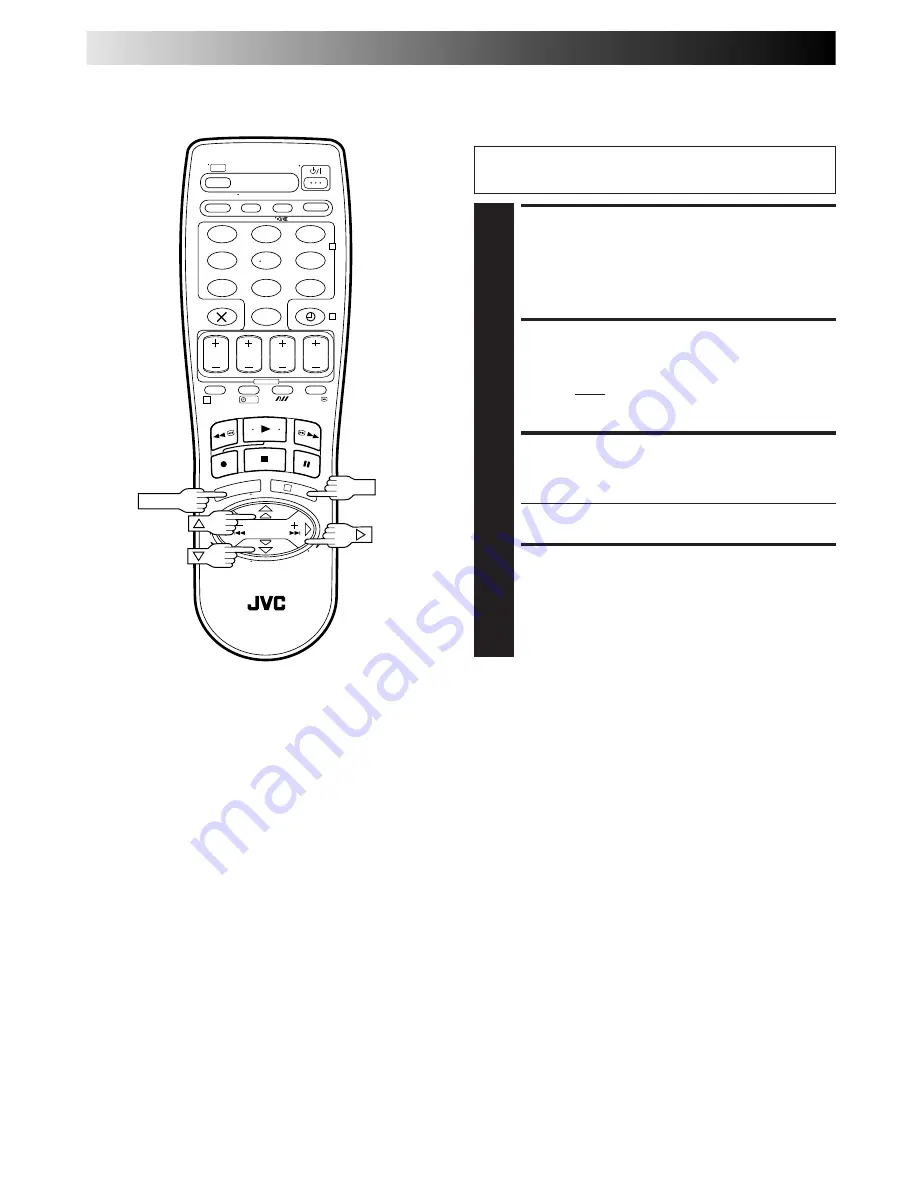
40
EN
Perform steps
1
and
2
of "Storing Channels Manually" on
page 36 to access the Confirmation screen before continuing.
SELECT CHANNEL TO
FINE-TUNE
1
Press
%fi
until the channel you want to tune begins
blinking.
ACCESS MANUAL
CHANNEL SET SCREEN
2
Press
OK
twice. The Manual Channel Set screen
appears.
PERFORM TUNING
3
Press until "+/–" begins blinking, then press
%fi
until
the picture is its clearest. Then press
OK
.
●
The Confirmation screen appears.
●
Repeat steps
1
through
3
as necessary.
CLOSE CONFIRMATION
SCREEN
4
Press
MENU
.
Fine-Tuning Channels
Already Stored
%
SUBSIDIARY SETTINGS (cont.)
1
2
3
4
5
6
7
8
9
0
2
4
1
3
?
OK
MENU
Содержание HR-J458EE
Страница 51: ...EN 51 MEMO ...













































