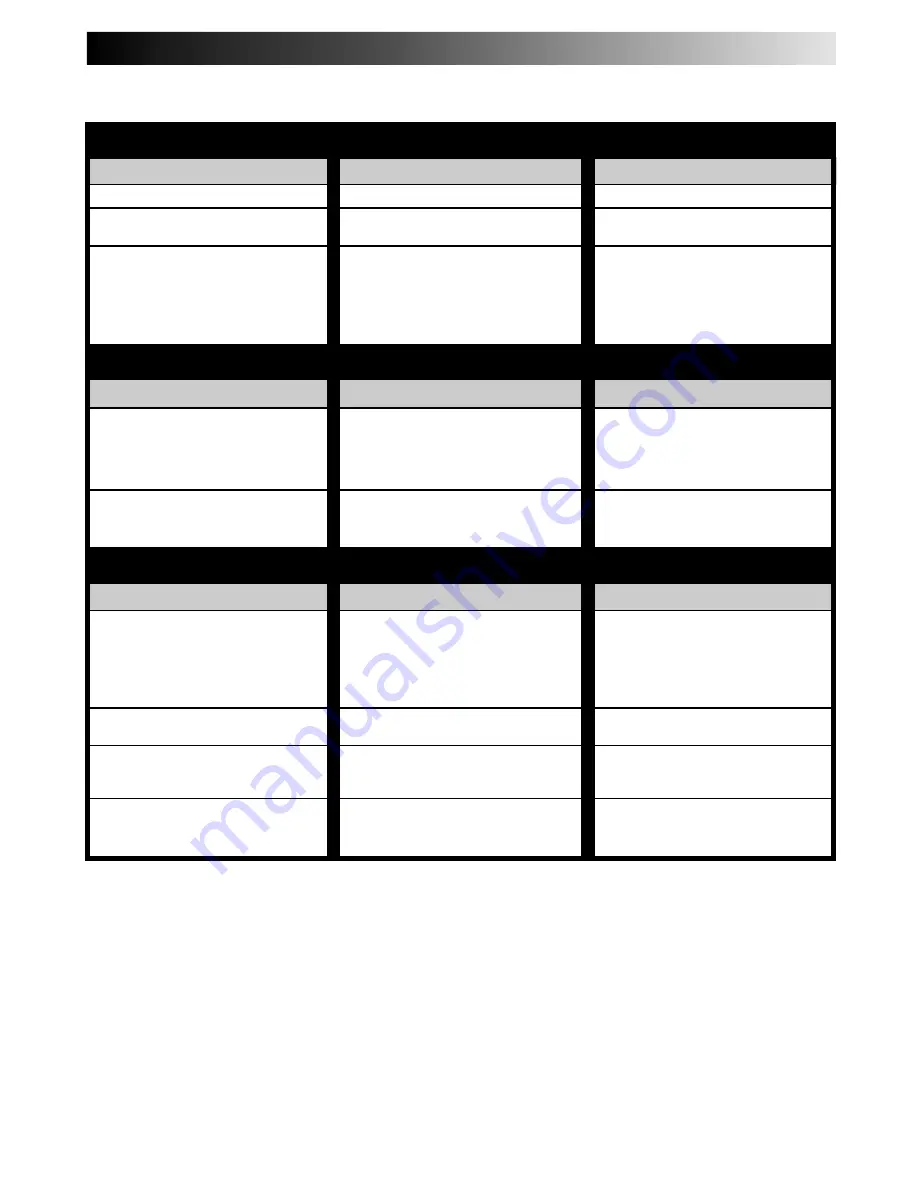
EN
59
TROUBLESHOOTING
Before requesting service for a problem, use this chart and see if you can repair the trouble yourself. Small problems are often easily
corrected, and this can save you the trouble of sending your VCR off for repair.
POSSIBLE CAUSE
●
The power cord is disconnected.
●
The TIMER mode is engaged with
Auto Timer set to "OFF" (
Z
pg. 47).
●
The batteries are discharged.
●
The A/B CODE switch is in the
wrong position.
●
The TV/CABLE/DBS/VCR switch is
in the wrong position.
SYMPTOM
1. The power won’t come on.
2. The clock works, but the VCR’s
power won’t come on.
3. The remote control won’t function.
CORRECTIVE ACTION
Connect the power cord.
Press TIMER to disengage.
Replace the dead batteries with new ones.
Re-perform the A/B Code setting
(
Z
pg. 58).
Set the switch to the position
corresponding with the unit you want
to operate.
POWER
POSSIBLE CAUSE
●
The cassette was inserted incorrectly.
●
The Counter Memory indicator
(“M”) is lit on the front display
panel.
SYMPTOM
1. The cassette gets stuck partway
during loading, and is ejected.
2. The tape stops during rewind or
fast forward.
CORRECTIVE ACTION
Make sure the cassette's window is
facing up, the rear label side is facing
you and the arrow on the front of the
cassette is pointing towards the VCR.
Then insert the cassette
Press C.MEMORY to disengage the
Counter Memory mode and extin-
guish the indicator (
Z
pg. 31).
SYMPTOM
1. The tape is running but the picture
won’t appear.
2. Breaks are noticeable in Hi-Fi
soundtrack.
3. The playback picture is blurred or
interrupted, even though TV
broadcasts are clear.
4. The Hi-Fi soundtrack cannot be
heard.
POSSIBLE CAUSE
●
If you’re using the RF OUT connec-
tion (
Z
pg. 6), the channel selector
on the TV is set incorrectly.
●
If you’re using the AV connection
(
Z
pg. 6), the TV receiver is set to
the wrong mode.
●
Automatic tracking is engaged.
●
The video heads may be dirty.
●
The AUDIO MONITOR option at
the Audio Select screen was set
incorrectly.
CORRECTIVE ACTION
Set the channel selector to channel 3
or 4.
Set the TV receiver to its AV mode.
Disengage Auto Tracking and adjust
the tracking manually (
Z
pg. 26).
The heads must be cleaned. Consult
your JVC dealer.
Set AUDIO MONITOR to "HI-FI"
(
Z
pg. 29).
TAPE TRANSPORT
PLAYBACK
CONTINUED ON NEXT PAGE.
Содержание HR-DD840KR
Страница 70: ...MEMO ...
Страница 71: ...MEMO ...














































