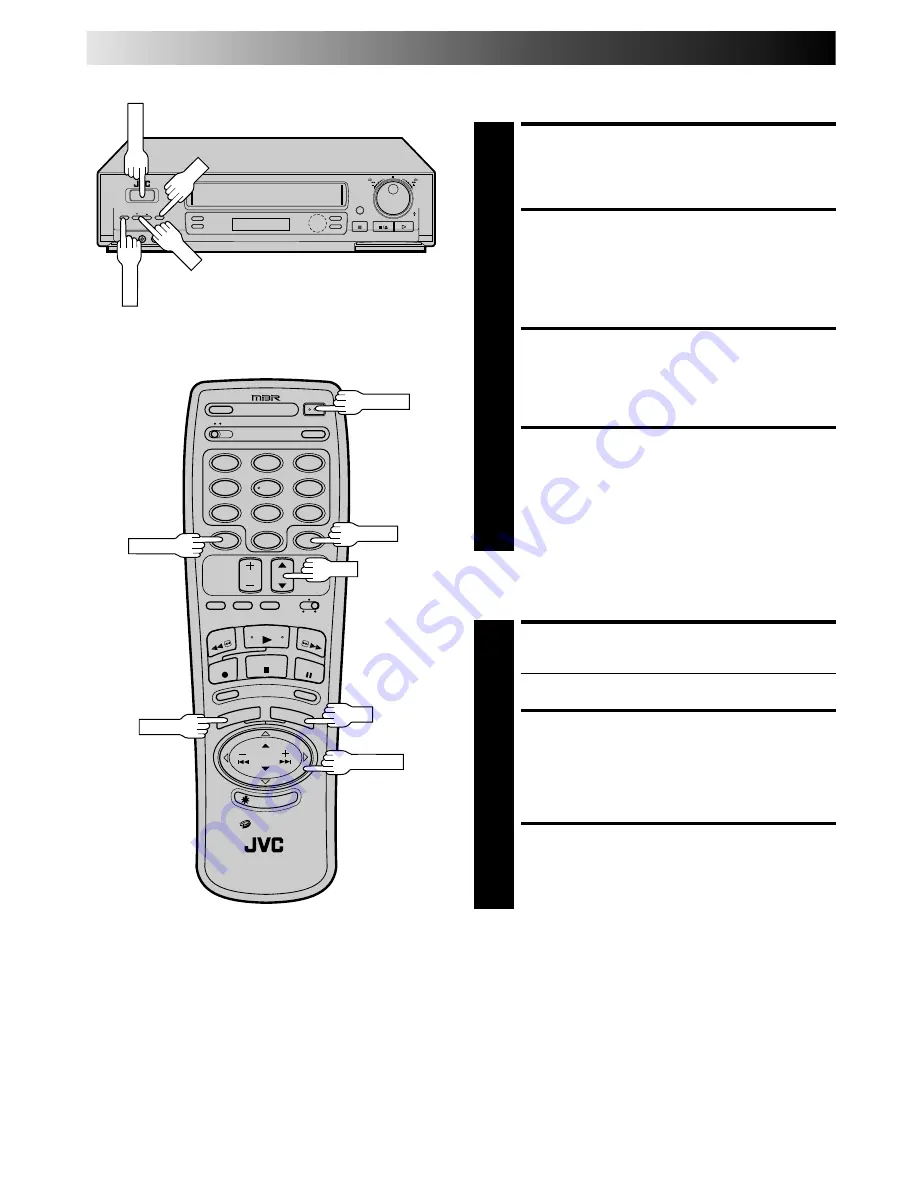
46
EN
TIMER RECORDING (cont.)
DISENGAGE TIMER
1
Press TIMER, then press POWER.
ACCESS MAIN MENU
SCREEN
2
Press MENU as many times as necessary.
ACCESS PROGRAM SET
SCREEN
3
Press CH
5∞
or TIME SCAN
5∞
to move the highlight
bar (arrow) to "PROGRAM SET", then press OK.
CHECK PROGRAM
INFORMATION
4
Press CH
5∞
or TIME SCAN
5∞
to check the programs
in succession.
Check And Cancel Programs
CANCEL A PROGRAM
5
Press CANCEL.
●
Repeat steps 4 and 5 as many times as necessary.
RETURN TO NORMAL
SCREEN
6
Press MENU as many times as necessary. If there are
still programs remaining, go to step 7.
RE-ENGAGE TIMER
7
Press TIMER again.
To Cancel A Program . . .
1
2
4
5
3
6
8
0
7
9
q
MENU
OK
MENU
CH
TIME SCAN
CH
OK
POWER
POWER
CANCEL
TIMER
Содержание HR-DD840KR
Страница 70: ...MEMO ...
Страница 71: ...MEMO ...






























