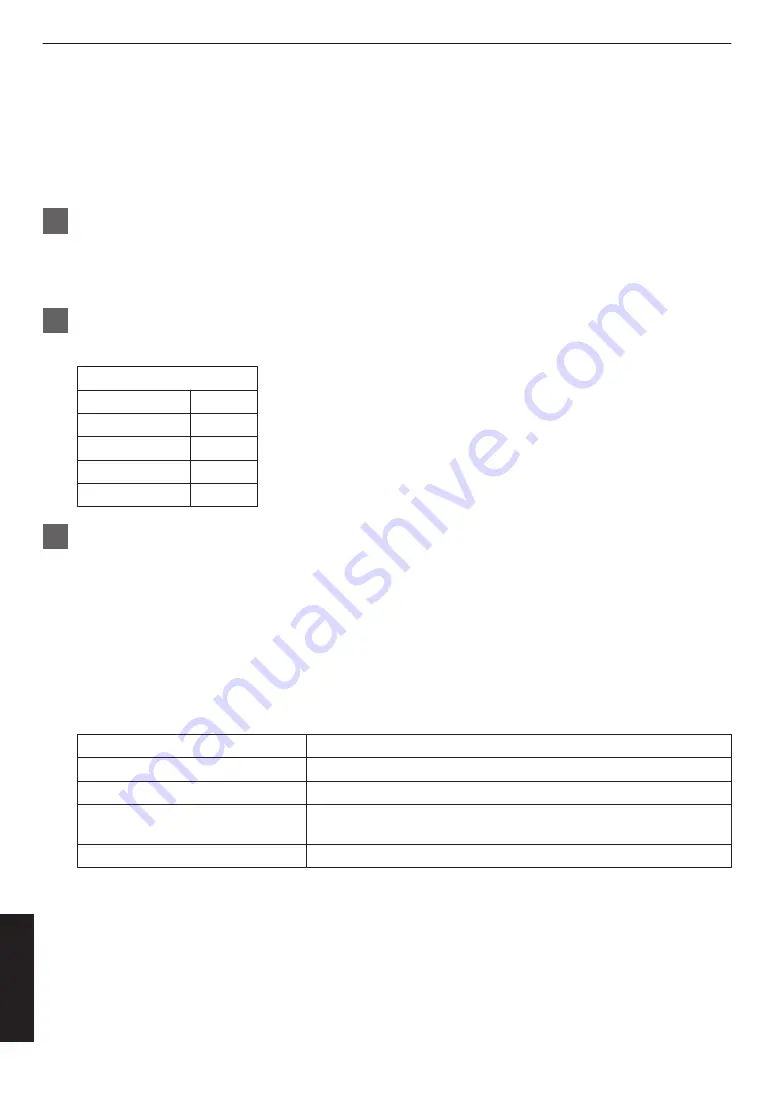
Use of Commands
It is possible to control this unit by connecting it to a PC using a USB cable.
Required environment
Windows10
Terminal software
1
Connect this equipment and PC with USB cable
For the first connection, the driver will be installed automatically. (For Windows10)
Make sure you have “USB Serial Device (COMx)” in “Ports (COM and LPT)” in Device Manager.
“x” changes depending on the environment.
2
Start the terminal software
Connect to “USB serial device (COMx)” with any terminal software.
Recommended settings
Speed
115200
Data
8 bit
Parity
none
Stop bit
1 bit
Flow Control
none
3
Use commands
You can operate this unit and acquire the status by entering commands on the terminal.
ex.
state [arg1]
[arg1]
l Gets the status of the left panel.
r Gets the status of the right panel.
*1 “state” can be abbreviated as “st”
*2 Please leave a “space” between “state” and “arg1”
Result
Meaning
STATE_NONE
The power switch is off.
STATE_WAITCABLE
The power switch is ON and the DisplayPort cable is not connected.
STATE_CONNECTING
The DisplayPort cable is connected and waiting for the connection to
stabilize.
STATE_NORMAL
The connection with the DisplayPort cable is stable.
32
Others




















