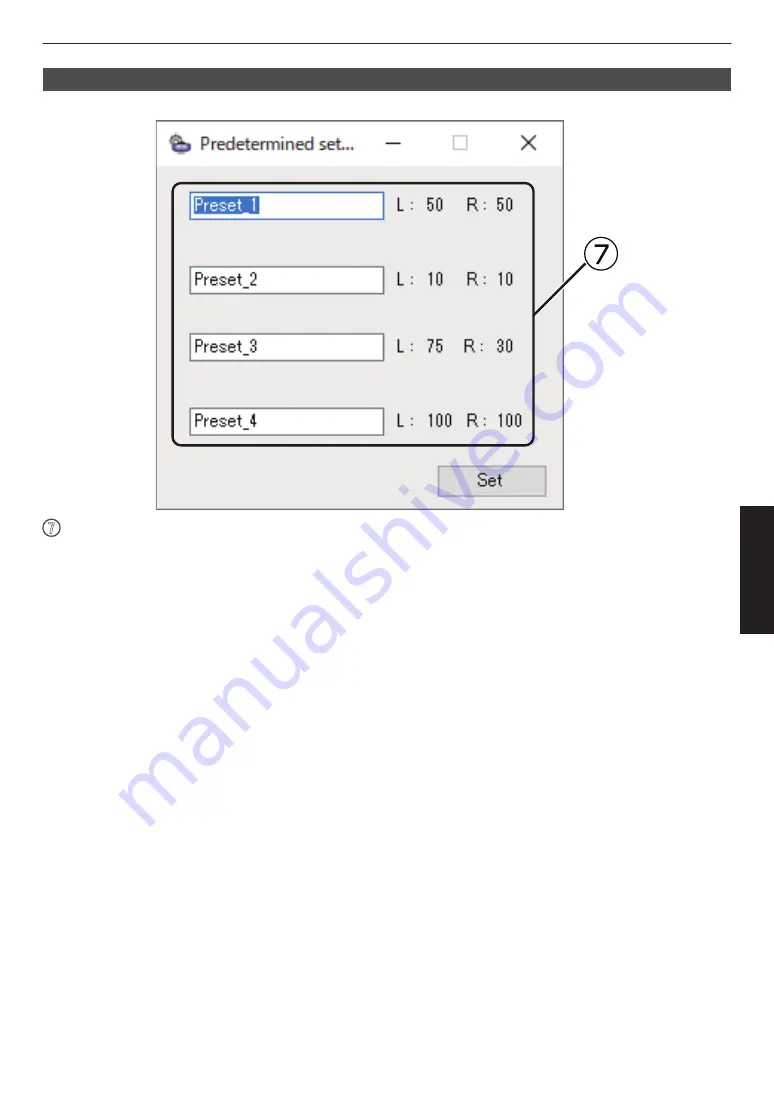
Predetermined settings
Below are the functions for configuring the name of the preset brightness.
G
Preset Name Settings
For configuring the name for each of the presets from 1 to 4.
The brightness configured for each of the presets is displayed in the respective fields.
Pressing Set reflects the configured preset name.
21
Adjust/Set
















































