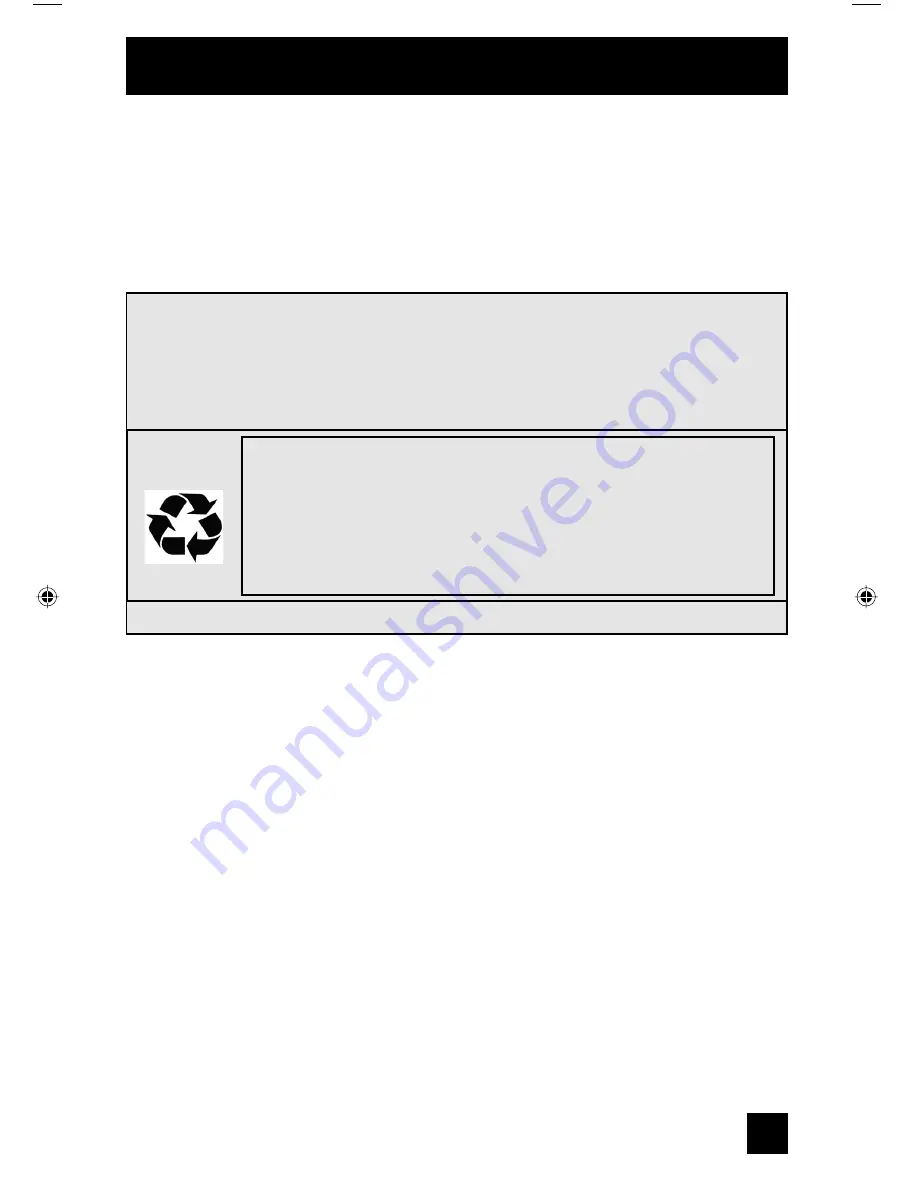
73
Appendix
WARNING!
Remember it is very important that YOU DO NOT TOUCH THE LAMP SURFACE. Please
read the warnings on page 70 again.
Also, replace the lamp with part number TS-CL110U only! The television is designed
to work specifically with this lamp. Lamps other than TS-CL110U may cause
malfunctions and/or other damage to the television.
To purchase a replacement lamp kit, please call 1-800-252-5722.
5) Install the new lamp unit.
Holding the handle attached to the new lamp unit, slide and push the new lamp straight into the
television and back into the lamp housing area.
Do not forget to re-tighten the two screws.
Note:
If the lamp does not sit securely in the TV (flat in the lamp housing area), it won’t turn on.
Make sure the lamp sits securely and flat in the housing area.
NOTICE (for USA)
This product has a High Intensity Discharge (HID) lamp that
contains a small amount of mercury. It also contains lead in some
components. Disposal of these materials may be regulated in your
community due to environmental considerations. For disposal or
recycling information, please contact your local authorities, or the
Electronics Industries Alliance: http://www.eiae.org
6) Re-install the lamp cover.
Insert the lamp cover in the right concave and close the lamp cover. Because the lamp cover
has a role to help prevent the danger of an electrical shock, tighten the screw using your
fingers.
Note:
• After installing the new lamp unit, do not forget to reset the lamp timer. See page 57.
LCT1864-001B-A ENG 73
7/15/05, 12:58:50 PM
Содержание HD-52G566
Страница 75: ...75 ...
Страница 76: ...76 ...
Страница 78: ...78 Notes ...
Страница 79: ...79 Notes ...








































