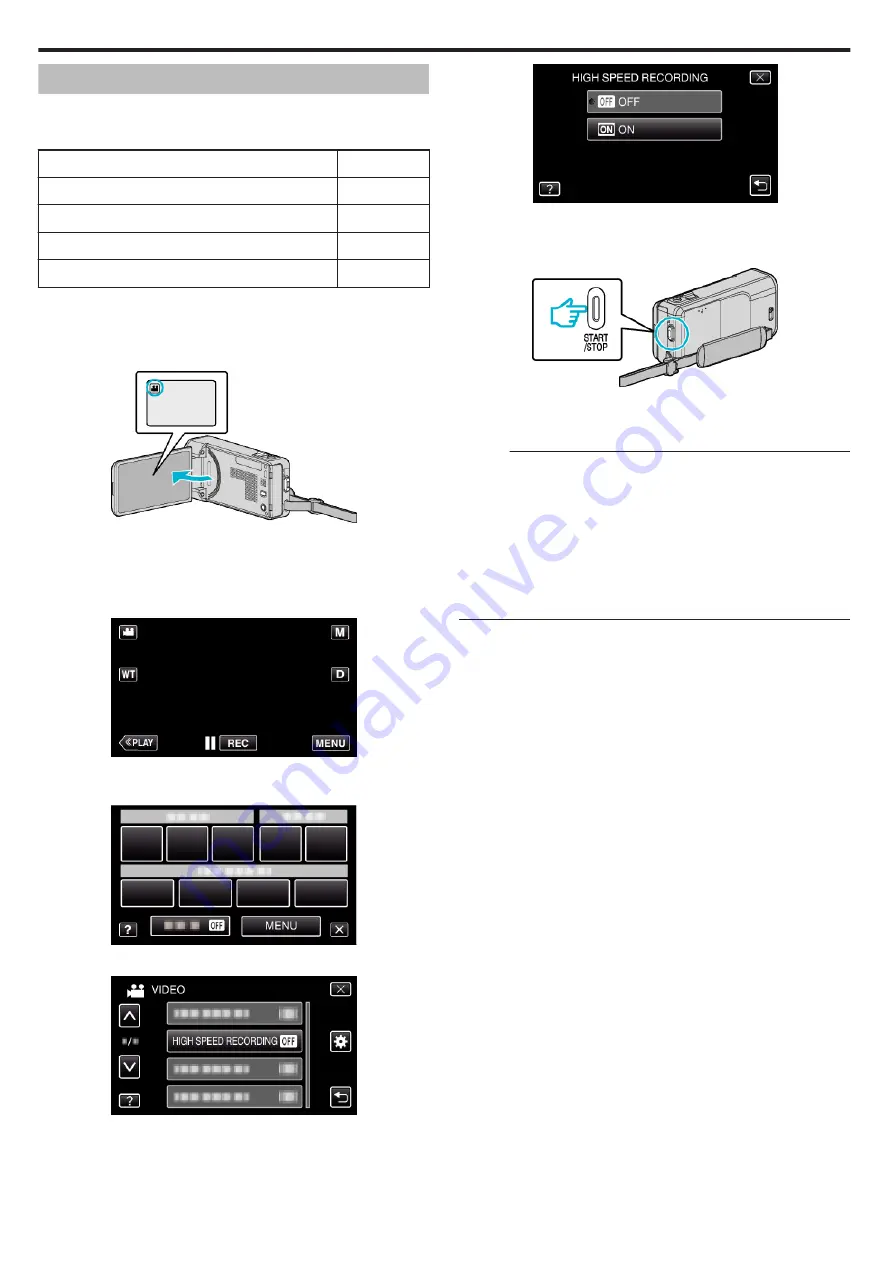
Slow-motion (High-speed) Recording
You can record videos in slow-motion by increasing the recording speed to
emphasize the movements, and play back the slow-motion video smoothly.
This is a handy function for checking movements, such as golf swings.
Recording Speed
250 fps
Image Size
720×576
Maximum Recording Time
144 m
Maximum Playback Time
12 h
Image Size when Connected to Monitor
1920×1080
0
The playback time will be 5 times of the actual recorded time.
(Example: If the recorded time is 1 minute, the playback time will be 5
minutes.)
1
Open the LCD monitor.
.
0
Check if the recording mode is
A
.
0
If the mode is
B
still image, tap
B
on the recording screen to display
the mode switching screen.
Tap
A
to switch the mode to video.
2
Tap “MENU”.
.
0
The shortcut menu appears.
3
Tap “MENU” in the shortcut menu.
.
4
Tap “HIGH SPEED RECORDING”.
.
5
Tap “ON”.
.
0
When “ON” is tapped, 250 frames can be recorded in 1 second.
0
To cancel high-speed recording, tap “OFF”.
6
Start recording.
.
0
Press the START/STOP button again to stop recording.
0
Settings of high-speed recording are not saved when the power is
turned off.
Memo :
0
Images may appear grainier than other videos. The image displayed on
the LCD monitor during recording may also appear grainier.
0
Audio sound is not recorded together with the video.
0
When high-speed recording is enabled, only the optical zoom can be
used.
0
During high-speed recording, “TOUCH PRIORITY AE/AF” is set to “OFF”
. In addition, as image stabilizer is set to “OFF”, it is recommended that a
tripod be used, and recording be performed in a bright location with the
subject magnified as much as possible.
Recording
106
Содержание GZ-VX715
Страница 1: ...CAMCORDER LYT2463 034A Detailed User Guide GZ VX715 ...
Страница 209: ......






























