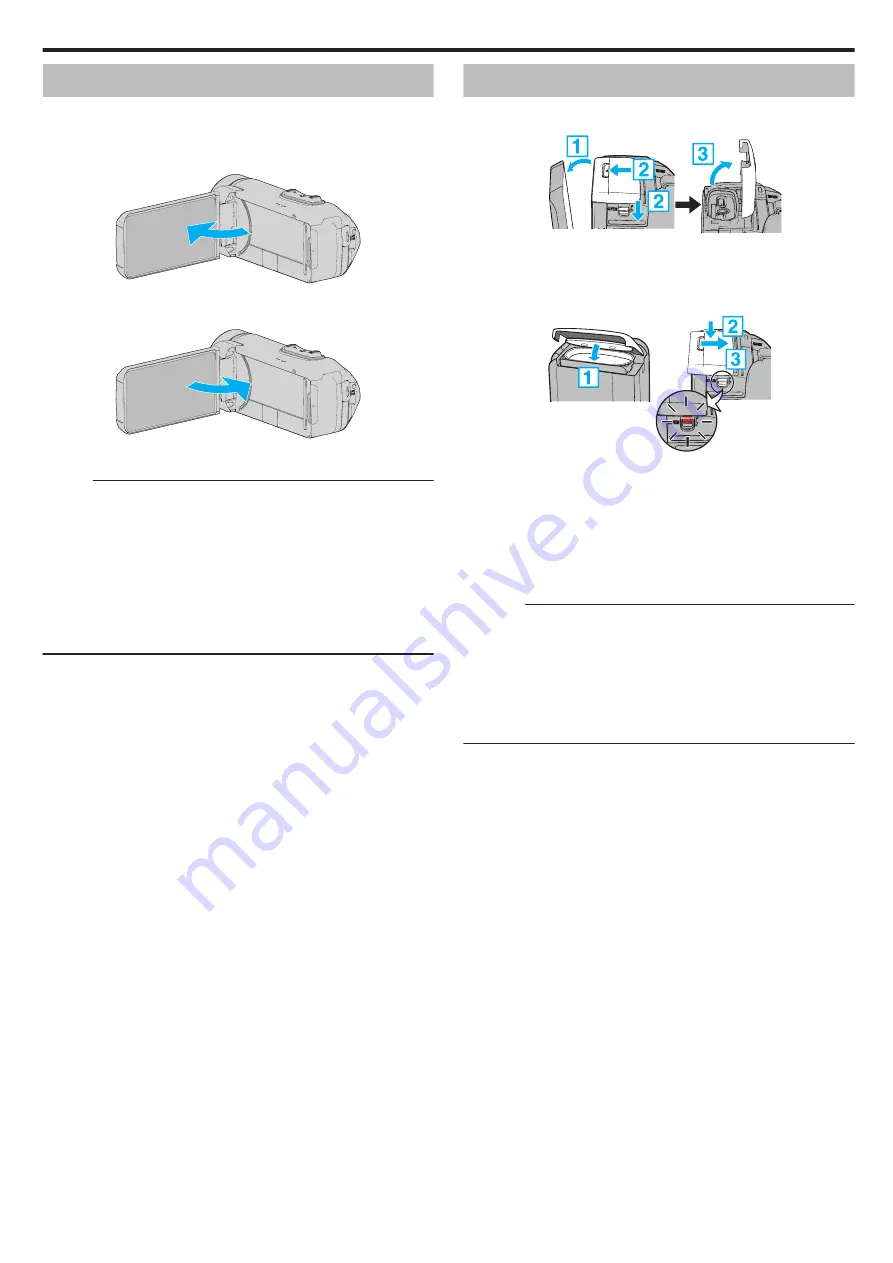
Turning on this Unit
Open the LCD monitor to turn on this unit.
To turn off the power, close the LCD monitor.
o
To turn on the power
Open the LCD monitor.
.
o
To turn off the power
Close the LCD monitor.
.
The POWER/ACCESS lamp goes off and the power is turned off.
“POWER/ACCESS (Power/Access) Lamp” (
Memo :
0
When “AUTO POWER OFF” is set to “ON”, this unit turns itself off
automatically to conserve power when it is not operated for 5 minutes.
(When using the AC adapter, this unit goes into standby mode.)
0
If “LCD CLOSED RECORDING” is activated, this unit does not turn off
even when the LCD monitor is closed during recording.
0
If “Wi-Fi WITH LCD CLOSED” is activated, this unit does not turn off while
it is connected to Wi-Fi even when the LCD monitor is closed.
“Configuring Wi-Fi Connection with LCD Monitor Closed” (
Opening the Terminal Cover (SD Card Cover)
o
To open
.
(Rear)
A
Open the LCD monitor.
B
Slide down the cover lock and slide the cover aside.
C
Lift the cover slowly.
o
To close
.
The cover is not properly closed if the red mark
at the terminal cover lock is visible.
Leave the LCD monitor open first.
A
Flip down the cover slowly while making sure the gray waterproof seal
fits into the opening at the terminals.
B
Press the entire cover against the camcorder with equal force and firmly
attach the cover completely.
C
Slide the cover until it clicks into place.
(The cover is not properly closed if the red mark on the cover lock is visible.)
Caution :
0
Ensure that the terminal cover and the gray waterproof seal are not
damaged and that there are no foreign materials (such as hair, lint, sand
or dust) adhered on the cover.
0
Stop using the unit underwater if there are damages to the cover, etc. and
consult your JVC dealer or the nearest JVC service center.
0
Do not apply excessive force when opening/closing the terminal cover.
0
Read the “Cautions on Using Underwater” (
camera underwater or in places exposed to water droplets.
Getting Started
5
Содержание GZ-RX621
Страница 1: ...CAMCORDER C6B7_RX625_EU_EN Detailed User Guide GZ RX625 GZ RX621 ...
Страница 80: ...Windows 7 1 Click the start button 2 Right click Computer 3 Click Properties Copying 80 ...
Страница 108: ...6 Operate from a smartphone 0 How to operate from a smartphone Using Smartphone Applications A p 114 Using Wi Fi 108 ...
Страница 179: ...0320TOH SW MT C6B 2020 JVCKENWOOD corporation ...






































