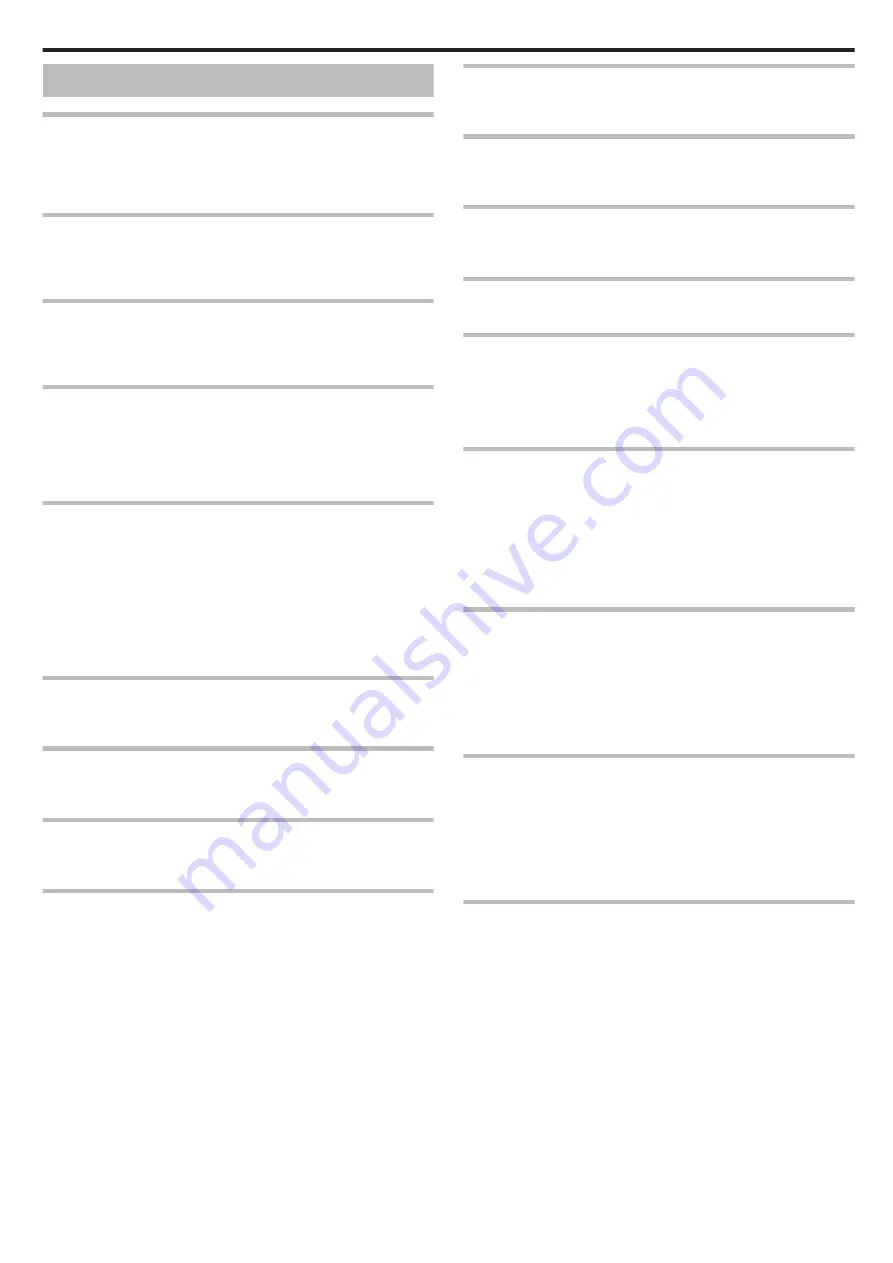
Error Message?
SET DATE/TIME!
The clock is reset about one month after the battery is depleted. Therefore,
“SET DATE/TIME!” will appear the next time the power is turned on. Set the
clock again after charging the battery.
COMMUNICATION ERROR
Reconnect the USB cable.
Turn off and on the devices connected to this unit, and reset this unit.
FORMAT ERROR!
Check the operating procedure, and perform once again.
Reset this unit.
ERROR IN BUILT-IN MEMORY!
Reset this unit.
If the above does not solve the problem, back up your files and execute
“FORMAT BUILT-IN MEM.” in the “SETUP” menu. (All data will be deleted.)
MEMORY CARD ERROR!
Check that the card is supported by this unit.
Reset this unit.
Turn off this unit, then remove and re-insert the SD card.
Remove any dirt from the SD card terminals.
If the above does not solve the problem, back up your files and execute
“FORMAT SD CARD” in the “SETUP” menu. (All data will be deleted.)
NOT FORMATTED
Select “OK”, then select “YES” on the “DO YOU WANT TO FORMAT?”
screen.
RECORDING FAILURE
Reset this unit.
CANNOT TAKE MORE STILL IMAGES AT THIS TIME
Stop video recording before taking still images. (If the SD card is removed
and inserted during video recording, still images cannot be recorded.)
PLAYBACK FAILED
Remove and re-insert the SD card.
Remove any dirt from the SD card terminals.
Insert the SD card before turning on the power.
Do not subject this unit to any strong impact or vibration.
UNSUPPORTED SCENE!
Use files recorded with this unit. (Files recorded with other devices may not
be playable.)
UNSUPPORTED FILE!
Use files recorded with this unit. (Files recorded with other devices may not
be playable.)
THIS FILE IS PROTECTED
Switch off the “PROTECT/CANCEL” function in the “EDIT” menu.
CHECK CARD'S WRITE PROTECTION SWITCH
Set the write protect switch of the SD card to off.
INSUFFICIENT AVAILABLE SPACE
Delete files, or move files to a computer or other devices.
Replace the SD card with a new one.
Seamless videos cannot be combined if there is not enough free space in
the built-in memory or SD card. Check the amount of remaining free space
before combining.
RECORDABLE MANAGEMENT CAPACITY LEVEL HAS BEEN
REACHED
A
Move the files or folders to a computer or other device. (Back up your
files.)
B
Select “FILE + MANAGEMENT NO” in “FORMAT BUILT-IN MEM.” or
“FORMAT SD CARD” of the “SETUP” menu. (All data on the built-in
memory or SD card will be deleted.)
SCENE QUANTITY EXCEEDED LIMIT
A
Move the files or folders to a computer or other device. (Back up your
files.)
B
Select “FILE + MANAGEMENT NO” in “FORMAT BUILT-IN MEM.” or
“FORMAT SD CARD” of the “SETUP” menu. (All data on the built-in
memory or SD card will be deleted.)
NUMBER OF FOLDERS OVERFLOW
A
Move the files or folders to a computer or other device. (Back up your
files.)
B
Select “FILE + MANAGEMENT NO” in “FORMAT BUILT-IN MEM.” or
“FORMAT SD CARD” of the “SETUP” menu. (All data on the built-in
memory or SD card will be deleted.)
FILE QUANTITY LIMIT EXCEEDED
A
Move the files or folders to a computer or other device. (Back up your
files.)
B
Select “FILE + MANAGEMENT NO” in “FORMAT BUILT-IN MEM.” or
“FORMAT SD CARD” of the “SETUP” menu. (All data on the built-in
memory or SD card will be deleted.)
Troubleshooting
173
Содержание GZ-RX621
Страница 1: ...CAMCORDER C6B7_RX625_EU_EN Detailed User Guide GZ RX625 GZ RX621 ...
Страница 80: ...Windows 7 1 Click the start button 2 Right click Computer 3 Click Properties Copying 80 ...
Страница 108: ...6 Operate from a smartphone 0 How to operate from a smartphone Using Smartphone Applications A p 114 Using Wi Fi 108 ...
Страница 179: ...0320TOH SW MT C6B 2020 JVCKENWOOD corporation ...







































