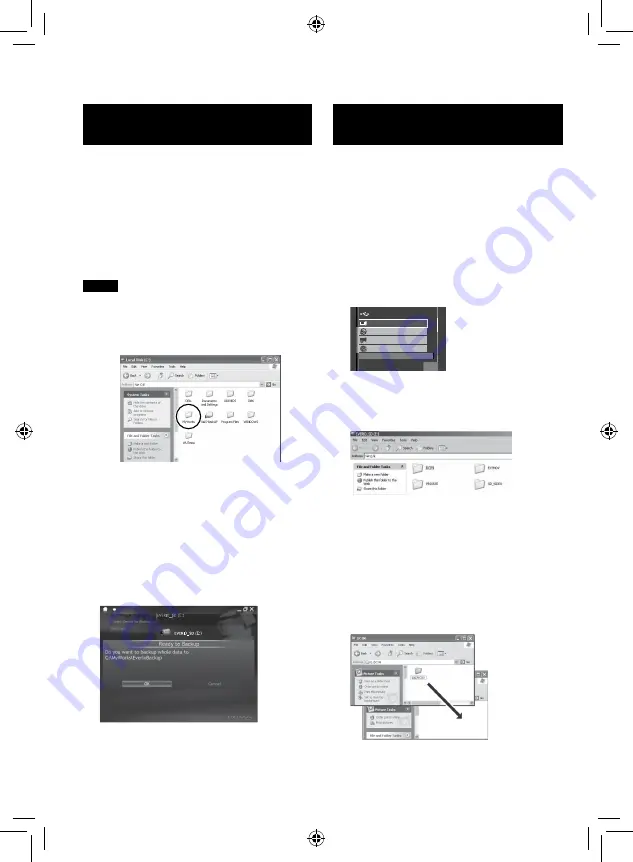
1
File.Backup.(Windows
®
).Using.
Software
Video files that have never been backed up
onto the connected PC are automatically
selected from the back up history and backed
up.
Preparation:
•
Install the software from the provided CD-
ROM. (
Z
•
Connect the camcorder to the PC with the
USB cable. (
Z
NOTE
When backup is performed, folders are
created in the [MyWorks] folder (
Z
below),
and the files are backed up inside those
folders.
1
Open.the.LCD.monitor.to.turn.on.the.
camcorder.
2
On.the.camcorder,.select.[BACK.UP].
then.press.OK.
3
On.the.PC,.click.EVERIO_SD,.then.
click.[OK].
When the progress bar disappears, the
process is complete.
File.Backup
File.Backup.(Windows
®
.and.
Macintosh).without.Using.Software
Preparation:
Connect the camcorder to the PC with the
USB cable. (
Z
1
On.the.PC,.create.a.folder.to.back.up.
files.into.
2
Open.the.LCD.monitor.to.turn.on.the.
camcorder.
3
On.the.camcorder,.select.
[PLAYBACK.ON.PC],.then.press.OK.
2.#;$#%-102%
72.1#&
2.#;$#%-#102%
$#%-72
%4'#6'&8&
37+6
4
On.the.PC.(Windows
®
):.Select.[Open.
folder.to.view.files.using.Windows.
Explorer].and.click.[OK].
On.the.PC.(Macintosh):.double.click.
EVERIO_SD
5
Select.the.folder.you.want.to.back.
up,.and.drag.&.drop.it.into.the.folder.
you.created.in.step.
1
.
•
SD_VIDEO:
Folder that contains video files.
•
DCIM:
Folder that contains still image files.
e.g. Windows PC















































