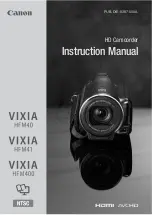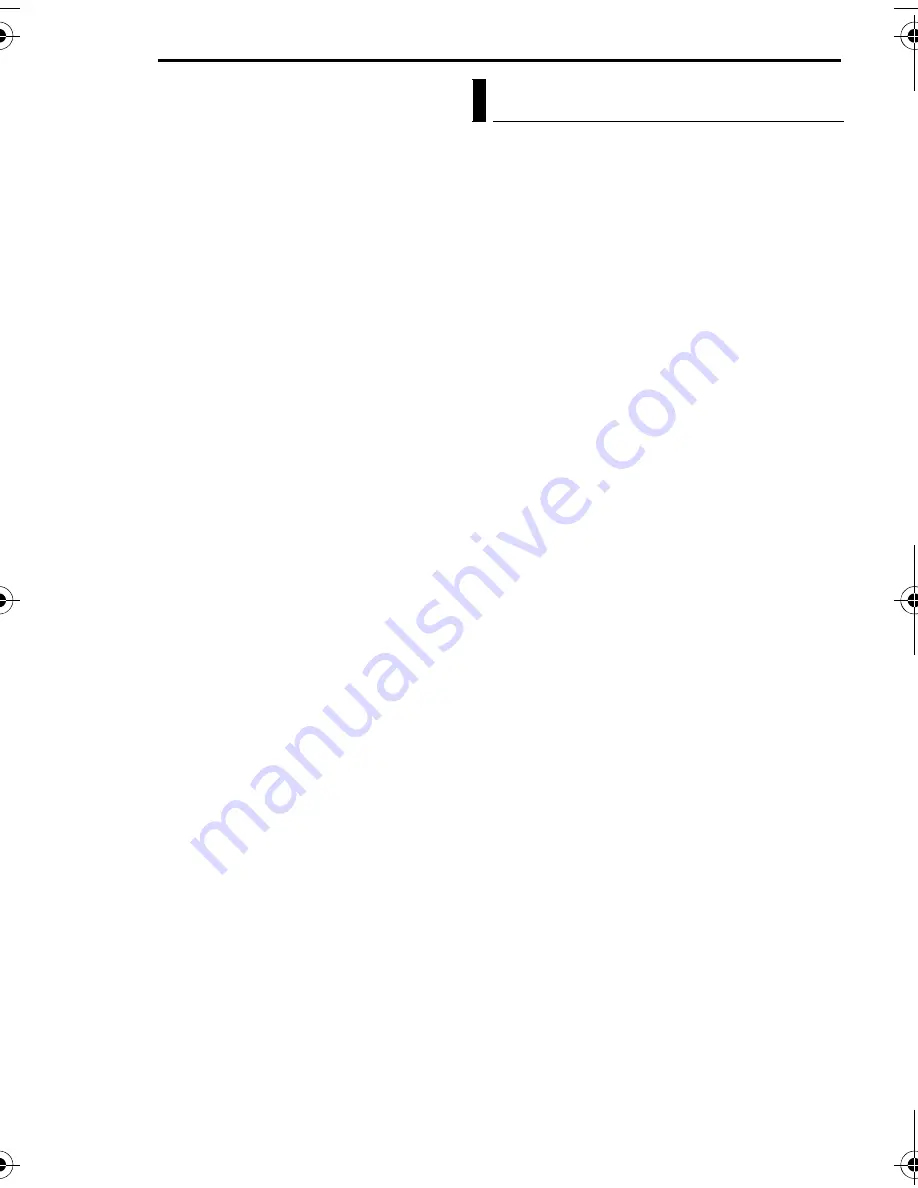
56
EN
REFERENCES
MasterPage: Body_Left
MEMORY CARD CANNOT BE PLAYED BACK
CORRECTLY
The recording medium cannot be played back
correctly. Try playback again.
CANNOT USE IN VIDEO MODE
The operation is not available in the video mode.
DROP DETECTION WORKED AND THE
POWER IS TURNED OFF
The drop detection function operated, and the
power was turned off. The file that was being
recorded may have been saved into the
[EXTMOV] folder. (
墌
pg. 22)
Before cleaning, turn off the camera and remove
the battery pack and AC adapter.
To clean the exterior
Wipe gently with a soft cloth. Put the cloth in
diluted mild soap and wring it well to wipe off
heavy dirt. Then wipe again with a dry cloth.
To clean the LCD monitor
Wipe gently with a soft cloth. Be careful not to
damage the monitor.
To clean the lens
Wipe gently with lens cleaning paper.
NOTES:
●
Avoid using strong cleaning agents such as
benzine or alcohol.
●
Cleaning should be done only after the battery
pack has been removed or other power units have
been disconnected.
●
Mold may form if the lens is left dirty.
●
When using a cleaner or chemically treated cloth
refer to the cautions of each product.
Cleaning the Camera
M5E6US.book Page 56 Tuesday, August 9, 2005 9:07 AM