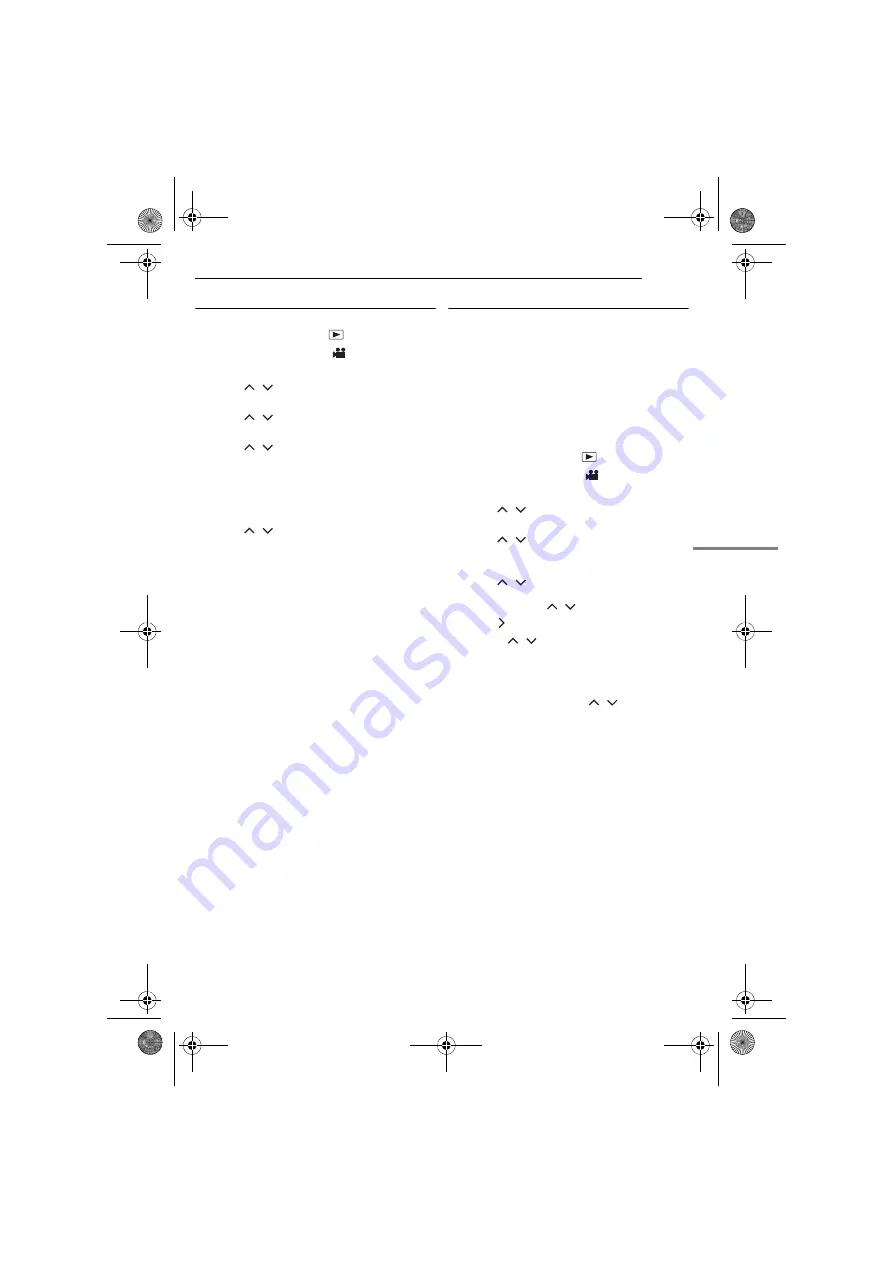
MANAGING FILES
EN
45
MasterPage: Menu_Right
Deleting Play List
You can delete unnecessary play lists.
1
Set the power switch to
.
2
Set the
MODE
switch to
.
3
Press
MENU
. The menu screen appears.
4
Press
/
to select [PLAYLIST], then
press
49
.
5
Press
/
to select [DELETE], then press
49
. The table of play lists appears.
6
Press
/
to select a play list you want to
delete.
●
The thumbnail appears on the upper right side.
●
To delete all play lists at once, select [DELETE
ALL].
7
Press
49
.
8
Press
/
to select [EXECUTE], then
press
49
. The selected play list is deleted.
●
To cancel the setting, select [CANCEL], then
press
49
.
●
Original files are not deleted even if you delete the
play list.
Dubbing Using Play List
Dubbing to an external device (VCR, DVD
recorder etc.) using a play list is possible. The
following explains how to dub to a VCR, but the
same steps also apply for a DVD recorder, etc.
1
Connect the camera and your VCR with the
S/AV cable. (
2
Set the VCR to VIDEO/AUXILIARY input and
engage the recording standby mode.
●
For details on how to set VIDEO/AUXILIARY
input, refer to VCR instructions.
3
Set the power switch to
.
4
Set the
MODE
switch to
.
5
Press
MENU
. The menu screen appears.
6
Press
/
to select [PLAYLIST], then
press
49
.
7
Press
/
to select [PLAYLIST
CONTENTS], then press
49
. The table of play
lists appears.
8
Press
/
to select a list you want to dub.
●
The scroll bar can also be used with the zoom
lever and pressing
/
. (
9
Press
. Screen for dubbing appears.
10
Press
/
to select [START
PLAYBACK], then press
49
. Playback on the
camera starts.
●
The black screen is displayed for 5 seconds at the
beginning and the end of the play list playback.
●
To cancel the setting, press
/
to select
[CANCEL], then press
49
.
11
While the black screen is displayed for
5 seconds, start recording on the VCR. (Refer to
your VCR’s instruction manual.)
12
To stop dubbing, stop recording on the
VCR while the black screen is displayed for
5 seconds.
M5E6US.book Page 45 Tuesday, September 27, 2005 5:42 PM






























