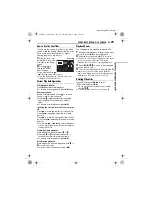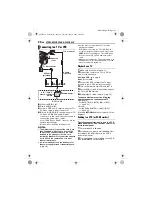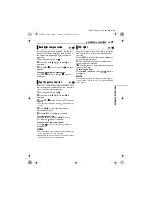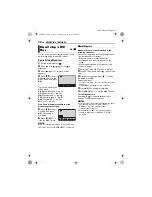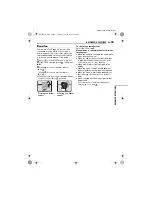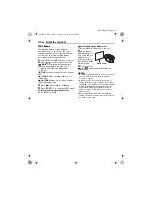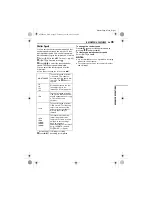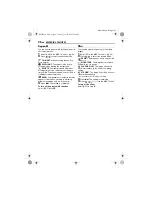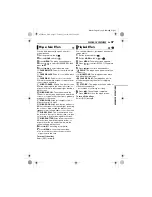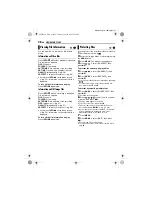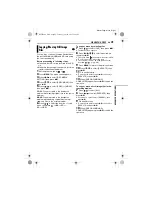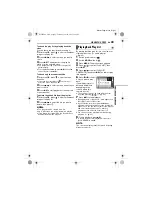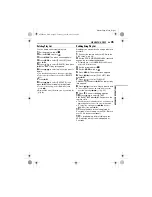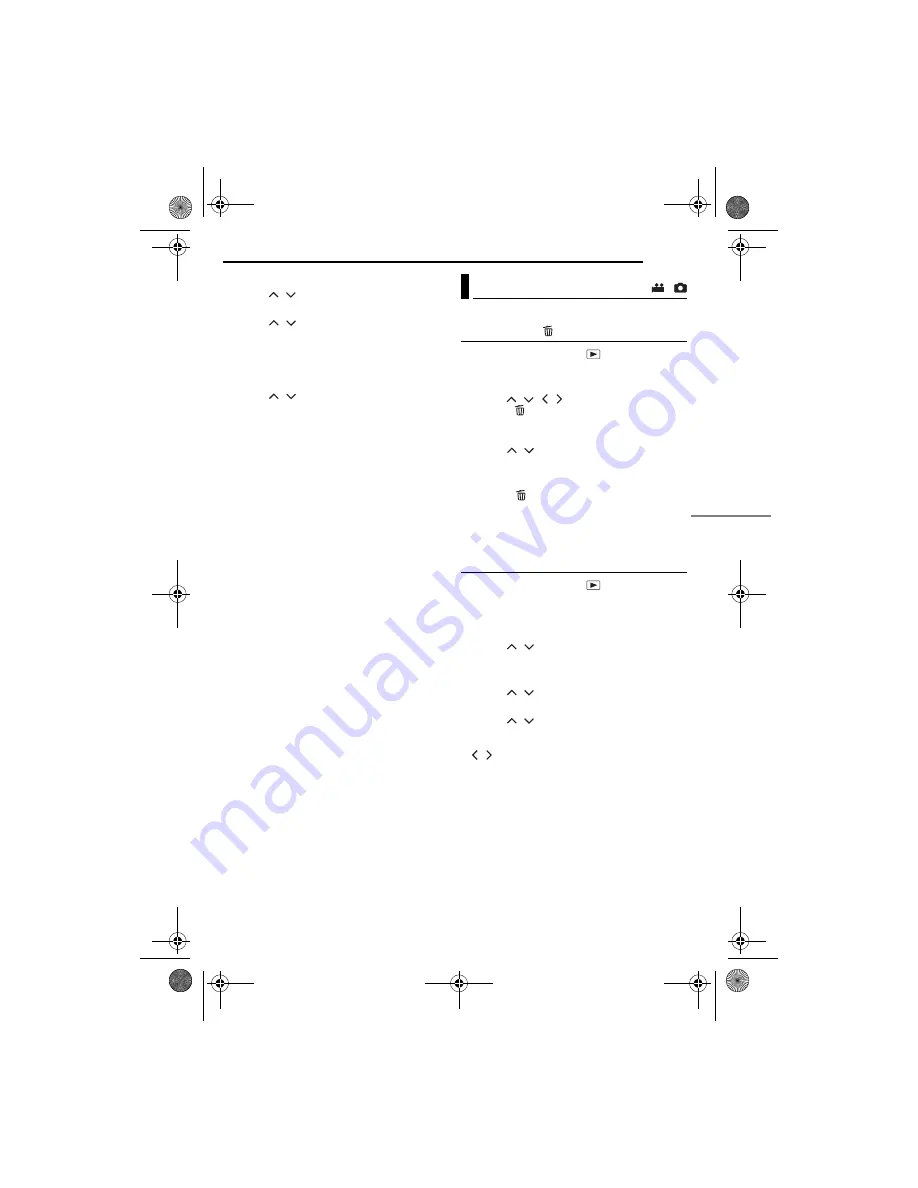
MANAGING FILES
EN
39
ADV
A
NCE
D
OPE
R
A
T
IONS
MasterPage: Menu_Right
To protect all files
5
Press
/
to select [PROTECT ALL], then
press
49
.
6
Press
/
to select [EXECUTE], then
press
49
.
●
All files are protected.
To release protection of all files
5
Select [CANCEL ALL], then press
49
.
6
Press
/
to select [EXECUTE], then
press
49
.
CAUTION:
Do not remove the recording medium or perform
any other operation (such as turning off the power)
during protection. Also, be sure to use the provided
AC adapter, as the recording medium may be
corrupted if the battery becomes exhausted during
protection. If the recording medium becomes
corrupted, format it. (
墌
pg. 20)
You can delete unnecessary files.
Deleting by the Button
1
Set the power switch to
.
2
Select the file type (video or still image) using
the
MODE
switch.
3
Press
/
/
/
to display the desired file,
then press
.
●
You can also select the file on the index screen.
(
墌
pg. 25, 29)
4
Press
/
to select [EXECUTE], then
press
49
.
NOTE:
If you press
during recording mode, the file
recorded most recently will be deleted. However, if
the recording mode (video or still image) is switched
or the power is turned off and on again after
recording, you cannot delete the file.
Deleting on the Menu Screen
1
Set the power switch to
.
2
Select the file type (video or still image) using
the
MODE
switch.
3
Press
MENU
. The menu screen appears.
4
Press
/
to select [DELETE], then press
49
.
To delete the currently displayed file
5
Press
/
to select [CURRENT], then
press
49
.
6
Press
/
to select [EXECUTE], then
press
49
.
●
You can select the previous or next file by pressing
/
.
Deleting Files
/
CONTINUED ON NEXT PAGE
M5E3PAL.book Page 39 Tuesday, June 14, 2005 1:40 PM