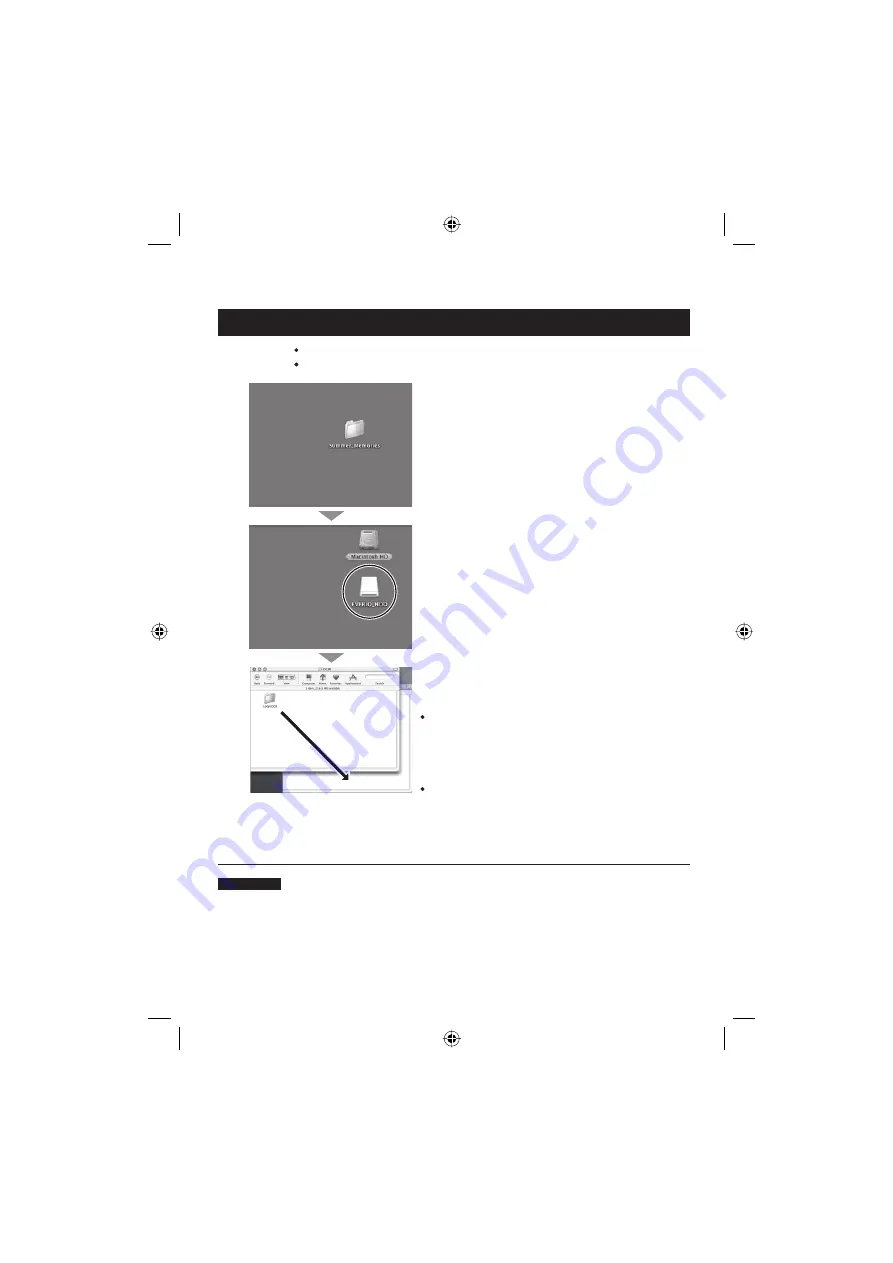
20
Sauvegarde de fi chiers sur l'ordinateur (Macintosh) (suite)
Sauvegarde de fi chiers sur l'ordinateur
Préparation :
Raccordez l'appareil photo à l'ordinateur à l'aide du câble USB. (
墌
p. 18)
Réglez la molette Alimentation/Mode de l'appareil photo sur
ON
.
A
Créez un dossier pour y sauvegarder les
fi chiers.
B
Double-cliquez sur [EVERIO_HDD] ou
[EVERIO_SD].
C
Sélectionnez le dossier que vous désirez
sauvegarder et faites un glisser-déposer dans
le dossier créé à l'étape
A
.
SD_VIDEO :
Dossier contenant des fi chiers vidéo. Pour
sauvegarder les fi chiers individuellement, ouvrez
ce dossier et faites un glisser-déposer des
dossiers tels que [PRG001] un à la fois.
DCIM :
Dossier contenant des fi chiers de photo. Pour
sauvegarder les fi chiers individuellement, ouvrez
ce dossier et faites un glisser-déposer des
fi chiers tels que [PIC_0001.JPG] un à la fois.
REMARQUE
Pour plus de détails sur l'utilisation des dossiers, reportez-vous à la page 23.
Содержание GZ MG155 - Everio Camcorder - 1.07 MP
Страница 24: ...MEMO ...
Страница 25: ......
Страница 48: ... 2006 Victor Company of Japan Limited Printed in Malaysia 1106FOH AL VM M7 ...





































