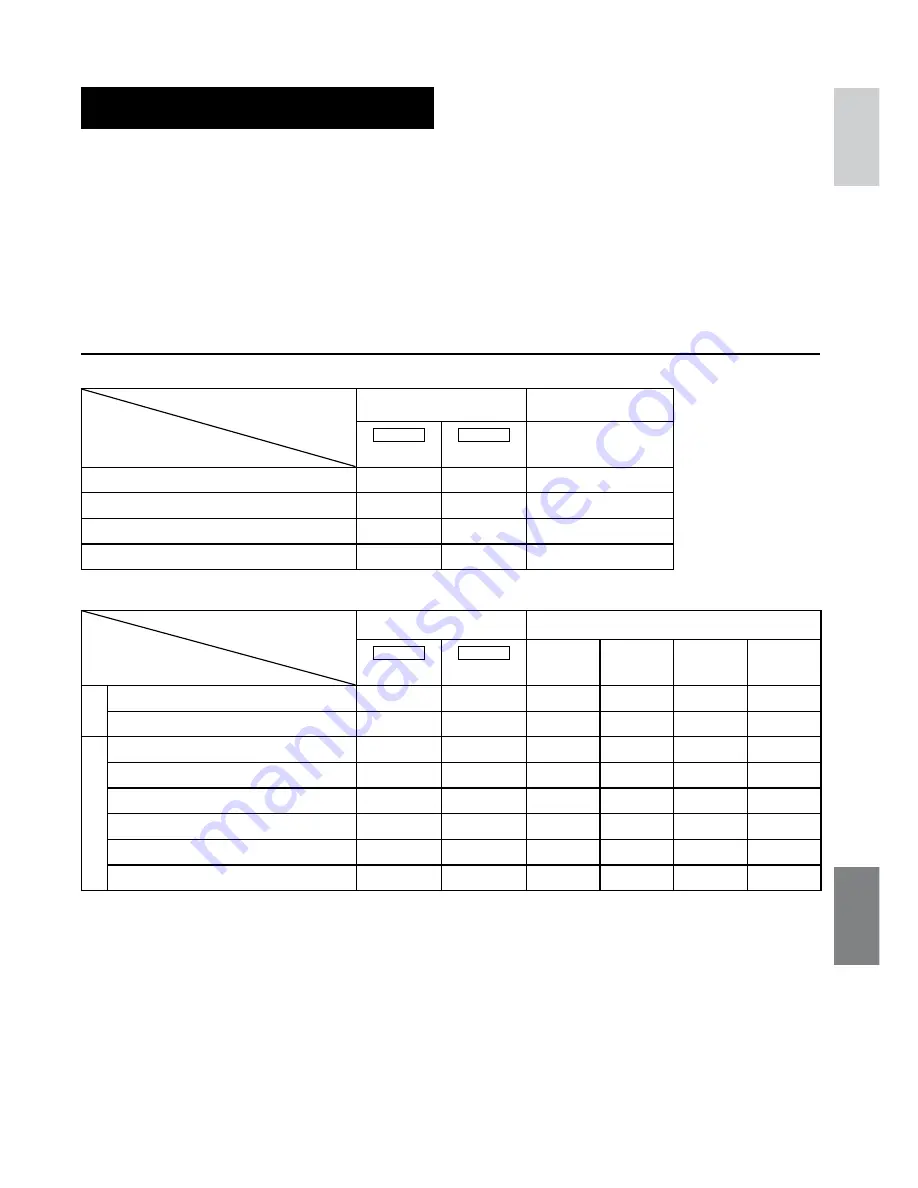
1
ENGLISH
Approximate recording time (minutes) (for video)
Recording medium
Quality
HDD
microSD Card
GZ-HD5
60 GB
GZ-HD6
120 GB
4 GB
FHD
300
600
–
SP
420
840
25
LP
720
1440
–
1440 CBR
300
600
–
Approximate number of storable images (for still image)
Recording medium
Image size/Quality
HDD
microSD Card
GZ-HD5
60 GB
GZ-HD6
120 GB
512 MB
1 GB
2 GB
4 GB
16:9
1920 x 1080 / FINE
9999
9999
535
1065
2115
4220
1920 x 1080 / STANDARD
9999
9999
840
1670
3225
6445
4:3
1440 x 1080 / FINE
9999
9999
705
1405
2785
5565
1440 x 1080 / STANDARD
9999
9999
1110
2205
4380
8750
1024 x 768 / FINE
9999
9999
1415
2810
5575
9999
1024 x 768 / STANDARD
9999
9999
2225
4115
8765
9999
640 x 480 / FINE
9999
9999
3465
6870
9999
9999
640 x 480 / STANDARD
9999
9999
6235
9999
9999
9999
Remote Control
Power supply
DC 3 V
Battery life
Approx. 1 year
(depending on the frequency of use)
Operating distance
Within 5 m
Operating temperature
0°C to 40°C
Dimensions (W x H x D)
42 mm x 14.5 mm x 91 mm
Weight
Approx. 30 g
(incl. battery)
Design and specifications subject to change
without notice.




































