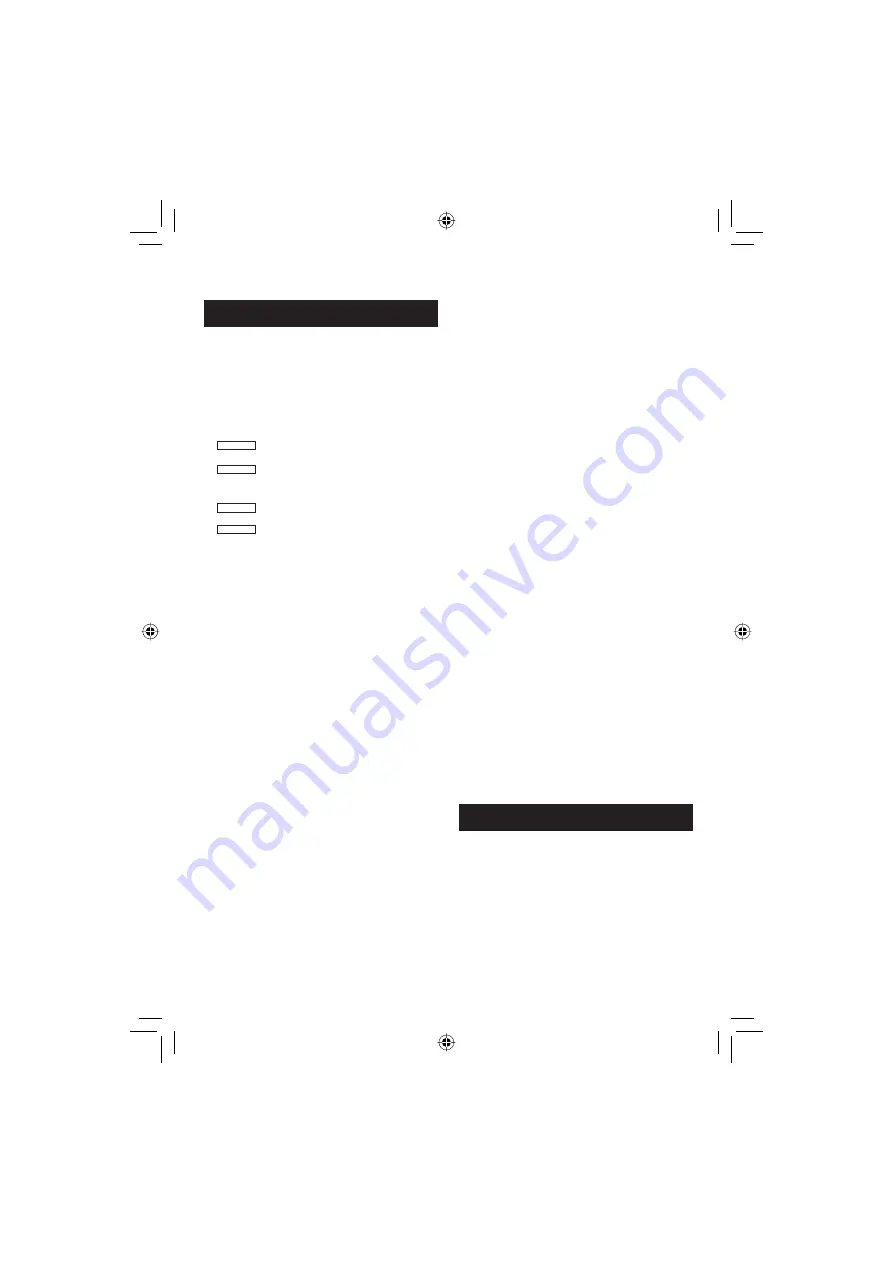
40
EN
Specifi cations
Camera
For general
Power supply
DC 11 V (Using AC adapter)
DC 7.2 V (Using battery pack)
Power consumption
Approx. 6.6 W*
* When the LED light is off and the monitor
backlight is set to [STANDARD] mode.
Dimensions (W x H x D)
GZ-HD40
73 mm x 68 mm x 123 mm
(2-7/8" x 2-11/16" x 4-7/8")
GZ-HD30
71 mm x 68 mm x 123 mm
(2-13/16" x 2-11/16" x 4-7/8")
Weight
GZ-HD40
Approx. 455 g (1.01 lbs)
Approx. 540 g (1.20 lbs) (incl. battery)
GZ-HD30
Approx. 440 g (0.98 lbs)
Approx. 525 g (1.16 lbs) (incl. battery )
Operating temperature
0°C to 40°C (32°F to 104°F)
Operating humidity
35% to 80%
Storage temperature
–20°C to 50°C (–4°F to 122°F)
Pickup
1/3" (2,680,000 pixels) progressive CMOS
Lens
F 1.8 to 2.2,
f = 4.5 mm to 45.0 mm,
10:1 power zoom lens
Filter diameter
ø43.0 mm
LCD monitor
2.8" diagonally measured,
LCD panel/TFT active matrix system
Speaker
Monaural
LED Light
Within 1.5 m (4.9 ft)
(recommended shooting distance)
For video/audio
Recording/Playback format
AVCHD mode
Video: MPEG-4 AVC/H.264
Audio: Dolby Digital (2ch)
MPEG-2 TS mode
Video: MPEG-2 TS
Audio: MPEG-1 Layer 2
Signal format
1080/60i
䡵
䡵
Recording mode (video)
AVCHD
XP:
VBR, average of 17 Mbps
SP:
VBR, average of 12 Mbps
EP:
VBR, average of 5 Mbps
MPEG-2 TS
FHD:
VBR, average of 26.6 Mbps
1440 CBR: CBR, average of 27 Mbps
Recording mode (audio)
AVCHD
48 kHz, 256 kbps
MPEG-2 TS 48 kHz, 384 kbps
For still image
Format
JPEG
Image size
5 modes: 2432 x 1368
1920 x 1080
1824 x 1368
1440 x 1080
640 x 480
Picture quality
2 modes: FINE / STANDARD
For connectors
HDMI
HDMI™ (V.1.3 with x.v.Color™)
Component output
Y, Pb, Pr component output
Y: 1.0 V (p-p), 75
W
Pb/Pr: 0.7 V (p-p), 75
W
AV output
Video output: 1.0 V (p-p), 75
W
Audio output: 300 mV (rms), 1 k
W
USB
Mini USB type A and type B,
USB 2.0 compliant
Microphone
ø3.5 mm stereo mini jack
Headphone
ø3.5 mm stereo mini jack
AC Adapter
Power requirement
AC 110 V to 240 V
$
, 50 Hz/60 Hz
Output
DC 11 V
§
, 1 A
䡵
䡵
Содержание GZ-HD30U
Страница 45: ...MEMO ...






























