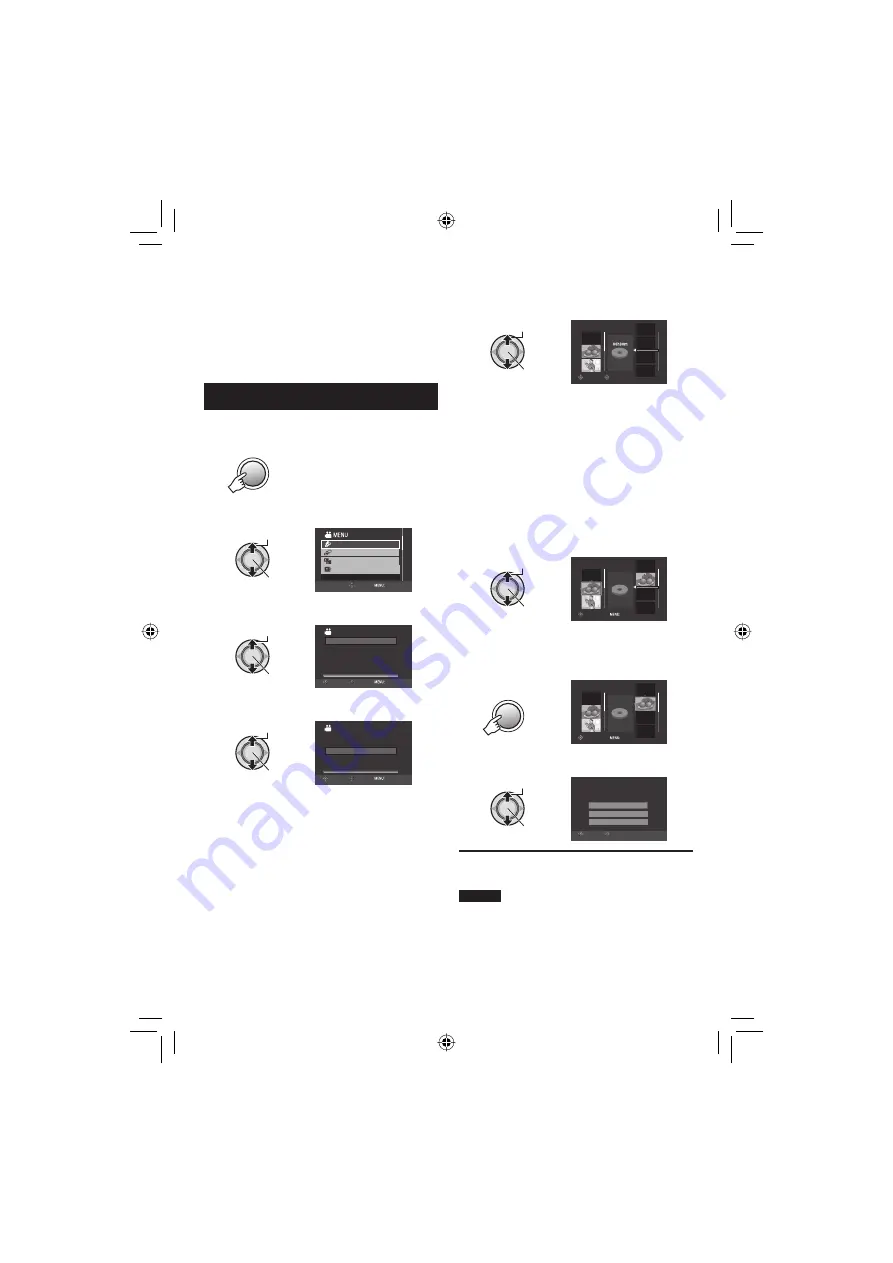
32
EN
Playlists
!
It is a list that enables you to organize
recorded videos in order of preference.
Preparation:
•
Select
!
mode.
•
Select the playback mode.
Creating Playlists
1
Press MENU.
MENU
2
Select [EDIT PLAYLIST].
Select
Set
CHANGE EVENT REG.
PLAYBACK PLAYLIST
CREATE/EDIT PLAYLIST
EDIT PLAYLIST
SEARCH EVENT
SET
QUIT
3
Select [NEW LIST].
Select
Set
EDIT PLAYLIST
EDIT
RENAME PLAYLIST
DELETE
CREATE PLAYLIST
NEW LIST
SELECT
SET
QUIT
4
Select an item and display fi les.
Select
Set
NEW LIST
SELECT SCENE BY DATE
CREATE BY GROUP
CREATE BY EVENT
CREATE BY DATE
SELECT FROM SCENES
SELECT
SET
QUIT
•
[SELECT FROM SCENES]:
Display all fi les individually.
•
[CREATE BY GROUP]:
Display all fi les listed by group.
•
[CREATE BY DATE]:
Display all the fi les listed by recording
date.
•
[CREATE BY EVENT]:
Search for an event and display the
corresponding fi les listed by recording
date.
5
Select the fi le to add to playlist.
Select
Set
TOTAL
SEP.01.2008
0/999
SELECT
REGISTER
•
To preview scenes, press
INDEX
. When
the index screen of individual scenes
appears, select the fi le.
To return to the previous screen, press
INDEX
.
•
Files recorded in 1440 CBR picture quality
are displayed with a 1440 CBR icon.
Files recorded in other than 1440 CBR
picture quality are displayed with a 1920
icon. (only when selecting [SELECT
FROM SCENES] in step
4
)
6
Select the insertion point.
Select
Set
TOTAL
DVD1
SEP.01.2008
1/999
00h02m
REGISTER
QUIT
•
To add other fi les, repeat steps
5
and
6
.
•
To delete a registered scene, select the
registered fi le.
7
MENU
TOTAL
SEP.01.2008
DVD1
00h02m
1/999
REGISTER
QUIT
8
Select [SAVE AND QUIT].
Select
Set
SAVE AND QUIT
DELETE AND QUIT
RETURN
QUIT PLAYLIST.
SAVE EDITED CONTENTS?
SELECT
SET
To quit the screen
Press
MENU
.
NOTES
•
A maximum of 99 playlists can be created.
•
If you delete the original fi les, the
corresponding fi les are also deleted from the
playlist.
䡵
Содержание GZ-HD30U
Страница 45: ...MEMO ...






























