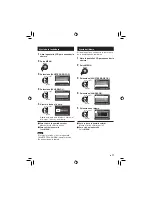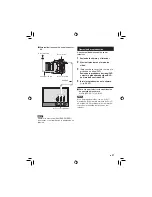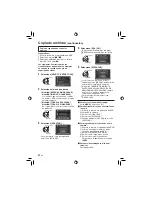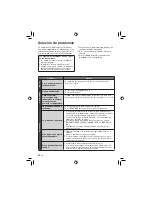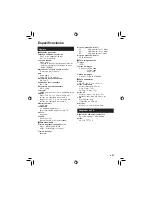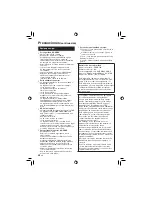27
SP
Para realizar la conexión con el conector
AV
NOTA
Cambie los ajustes de [SALIDA DE VÍDEO]
de acuerdo con el tamaño de la pantalla de su
televisor.
Operación de reproducción
Una vez realizada la conexión con el
televisor
1
Encienda la cámara y el televisor.
2
Ajuste el televisor en el modo de
vídeo.
3
(Sólo cuando se conecta la cámara a la
grabadora de vídeo/DVD)
Encienda la grabadora de vídeo/DVD
y ajuste la grabadora de vídeo/DVD
en el modo de entrada AUX.
4
Inicie la reproducción en la cámara.
(
p. 24, 25)
Para ver en el televisor la visualización
en pantalla de la cámara
Ajuste [VER EN TV] en [ON].
NOTA
Si se ha grabado el vídeo con x.v.Color™
ajustado en [ON], cambie el ajuste x.v.Color™
en el televisor. Para obtener más información,
consulte el manual de instrucciones del
televisor.
Cable AV
Conector de CC
Adaptador de CA
A la toma de CA
Conector AV
Conector de entrada AV
Содержание GZ HD10 - Everio Camcorder - 1080p
Страница 41: ...41 EN MEMO ...
Страница 42: ...42 EN MEMO ...
Страница 43: ...43 EN ...
Страница 45: ...MEMO ...
Страница 85: ...41 SP MEMO ...
Страница 86: ...42 SP MEMO ...
Страница 87: ...43 SP ...