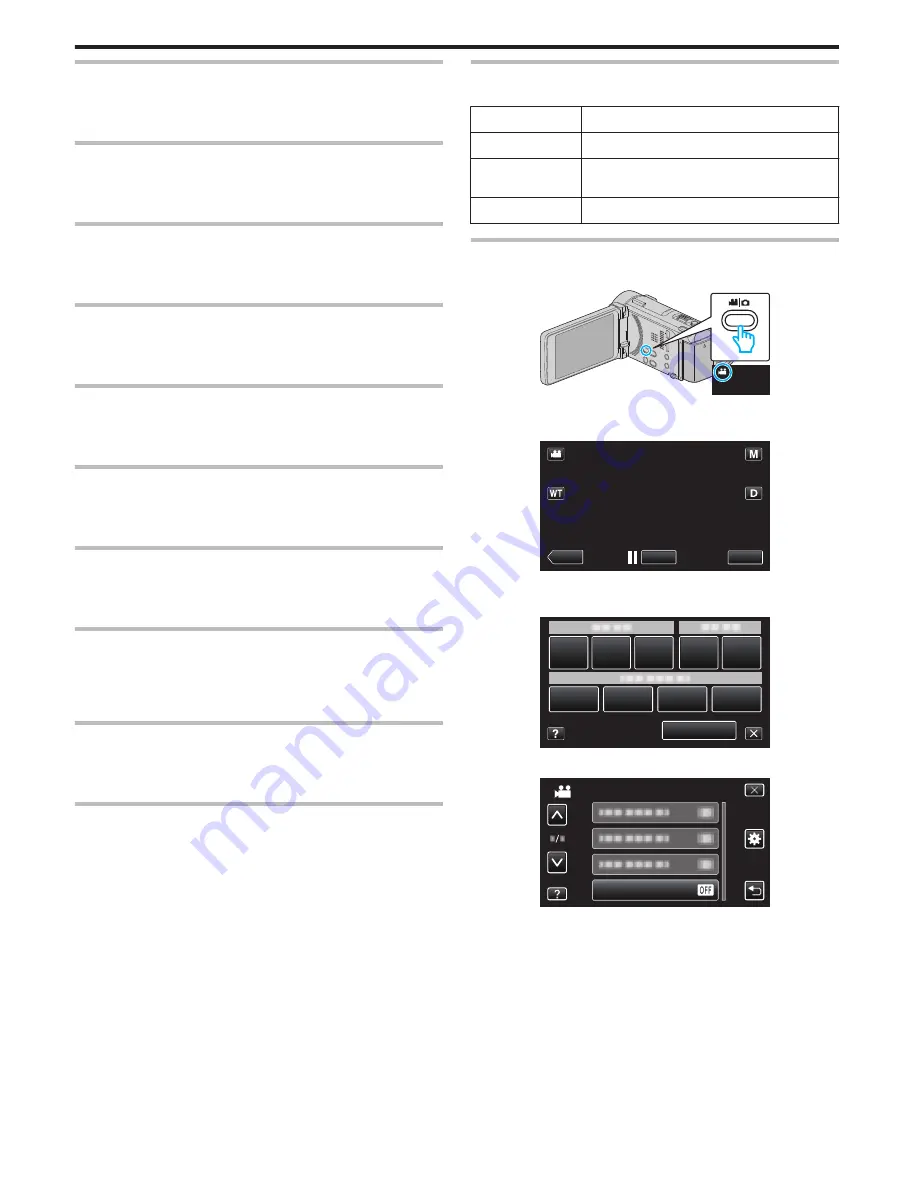
SCENE SELECT
Settings to suit the shooting condition can be selected.
Operating Details
“Shooting According to Scene (Subject)” (
A
p. 84)
FOCUS
Focus can be adjusted manually.
Operating Details
“Adjusting Focus Manually” (
A
p. 86)
BRIGHTNESS ADJUST
Adjusts the overall brightness of the screen.
Operating Details
“Adjusting Brightness” (
A
p. 87)
SHUTTER SPEED
Shutter speed can be adjusted.
Operating Details
“Setting Shutter Speed” (
A
p. 88)
APERTURE PRIORITY
Adjusts the aperture value.
Operating Details
“Setting Aperture” (
A
p. 89)
WHITE BALANCE
Adjusts the color according to the light source.
Operating Details
“Setting White Balance” (
A
p. 90)
BACKLIGHT COMP.
Corrects the image when the subject appears dark due to backlight.
Operating Details
“Setting Backlight Compensation” (
A
p. 91)
ZEBRA
During video recording, diagonal lines (zebra pattern) are displayed only at
areas with the specified luminance levels.
Operating Details
“Checking for Overexposed Areas (ZEBRA)” (
A
p. 92)
TELE MACRO
Enables close-up shots when using the telephoto (T) end of the zoom.
Operating Details
“Taking Close-up Shots” (
A
p. 93)
TOUCH PRIORITY AE/AF
Automatically adjusts focus and brightness based on the subjects’ faces or
selected area.
Operating Details
“Capturing Subjects Clearly (TOUCH PRIORITY AE/AF)” (
A
p. 100)
LIGHT
Turns on/off the light.
Setting
Details
OFF
Does not light up.
AUTO
Lights up automatically when the surrounding is
dark.
ON
Lights up at all times.
Displaying the Item
1
Open the LCD monitor.
.
0
Check if the recording mode is
A
.
2
Tap “MENU”.
.
REC
≪
PLAY
MENU
0
The shortcut menu appears.
3
Tap “MENU” in the shortcut menu.
.
MENU
4
Tap “LIGHT”.
.
LIGHT
VIDEO
Menu Settings
180






























